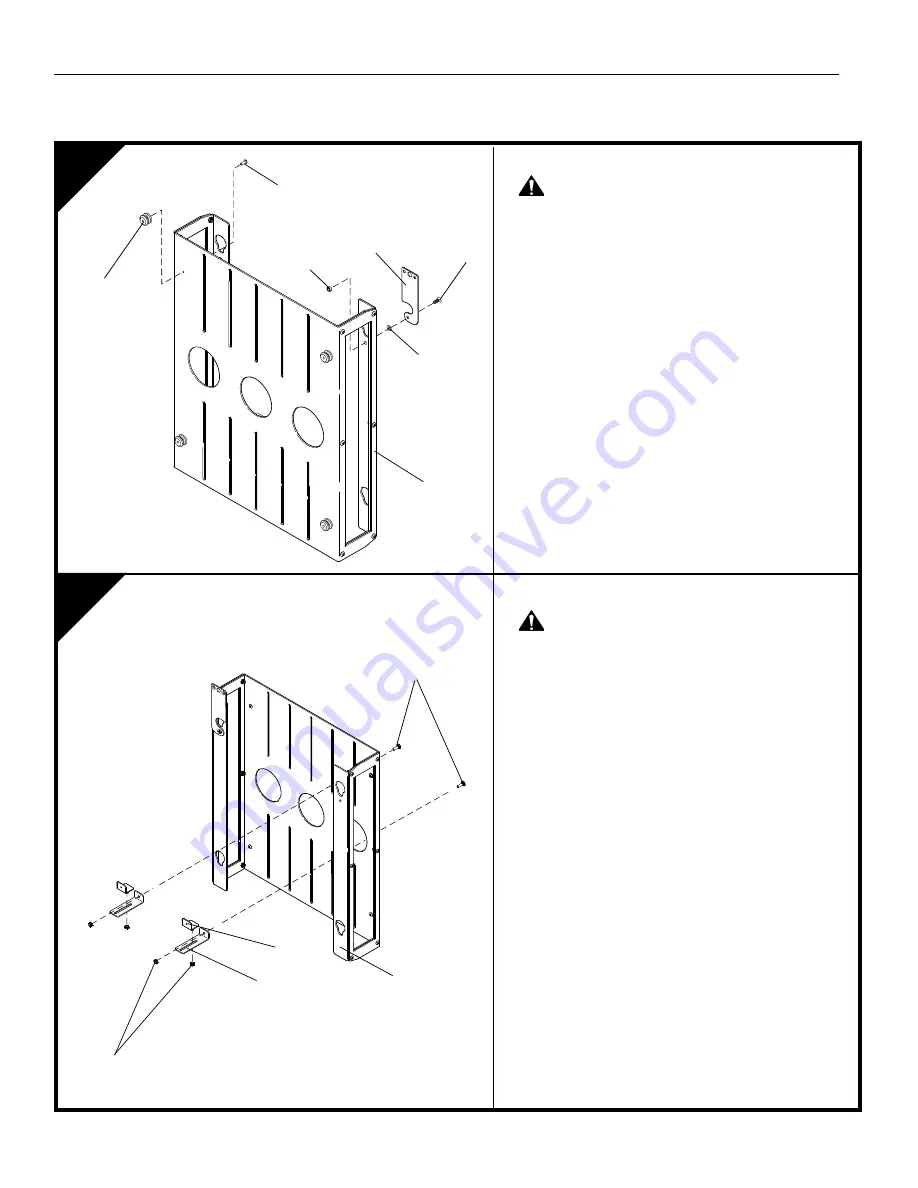
Model: PAC-251
Installation Instructions
4
INSTALLATION
1
2
Install Lower device Mounting Brackets
WARNING:
IMPROPER INSTALLATION CAN
LEAD TO DEVICE FALLING! All mounting brackets
must be securely fastened to device rack.
1.
Install two lower device mounting brackets (30) to
device rack (10) using two 10-24 x 5/8" round head
carriage bolts (60) and two 10-24 Nylock nuts (70).
NOTE:
Make certain the device mounting brackets (30)
are oriented as show in the figure at left. DO
NOT tighten hardware at this time!
2.
Secure two lower device holding brackets (20) to
device mounting brackets (30) using two 10-24
Nylock nuts (70).
NOTE:
DO NOT tighten hardware at this time!
3.
Measure height of device and position brackets (20
and 30) so that device will be centered vertically in
device rack (10).
4.
Secure two lower device mounting brackets (30) to
device rack (10) by tightening two 10-24 x 5/8"
round head carriage bolt (60) and two 10-24 Nylock
nuts (70).
Install Mounting Buttons and Latching Flag
WARNING:
IMPROPER INSTALLATION CAN
LEAD TO DEVICE RACK FALLING! Mounting
buttons must be securely fastened to device rack.
1.
Install four mounting buttons (40) to device rack (10)
using four 10-24 x 1/2" flat head cap screws(50).
2.
Secure latching flag (90) to CPU holder (10) using
one #10-24 x 1/2" Phillips Machine screw (100), one
flat washer (110), and one #10-24 lock nut (70).
10
60 (2 places)
70 (4 places)
40 (4 places)
50 (4 places)
10
20
30
90
100
70
110






