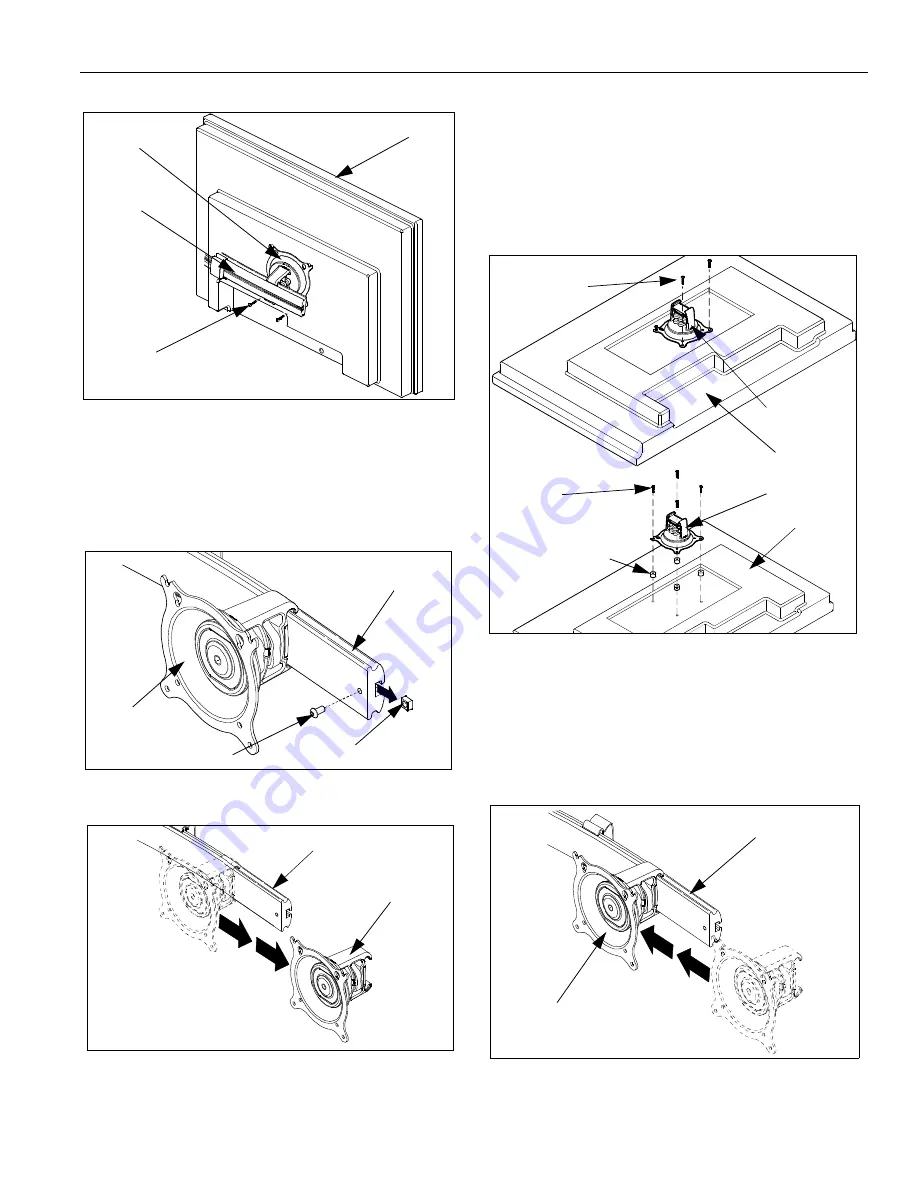
Installation Instructions
Model: MSP-DCCFTP-Series
5
Figure 7: Secure Display to Centris Bracket
Attach Centris Head to Recessed Mount Display
1.
Uninstall end lock using the 5/32" hex key (80).
(see Figure 8)
2.
Remove Centris head from array rail (10, 20, 180).
Figure 8: Remove End Lock(s)
Figure 9: Slide Centris Bracket off Array Rail
3.
Place display face down on a clean dry surface.
4.
Place four nylon spacers (130) over four mounting
holes in display back (see Figure 10).
5.
Align Centris head mounting holes with four nylon
spacers (130) (see Figure 10).
6.
Secure Centris head to display using four
M4 x 10mm or four M4 x 20mm Phillips Pan Head
Screws (110 or 120) and four spacers (130).
(see Figure 10).
Figure 10: Mount Centris Bracket to Display
7.
Slide display with Centris bracket onto array rail
(10, 20, 180) (see Figure 11).
NOTE:
Repeat previous steps for each additional display.
8.
Reinstall end locks into mounting rail using the 5/32"
hex key (80) (see Figure 12).
Figure 11: Mount Display with Centris Bracket to
Array Rail
Display
Centris Head
(10, 20, 180)
(110)
Square Nut
End Lock
Centris Head
(10, 20, 180)
Centris Head
(10, 20, 180)
Display
Centris Head
Spacer (130)
(120)
Centris Head
Display
May be required
in deeper recesses
(110)
(10, 20, 180)
Display with Centris Bracket
(Display not shown)


























