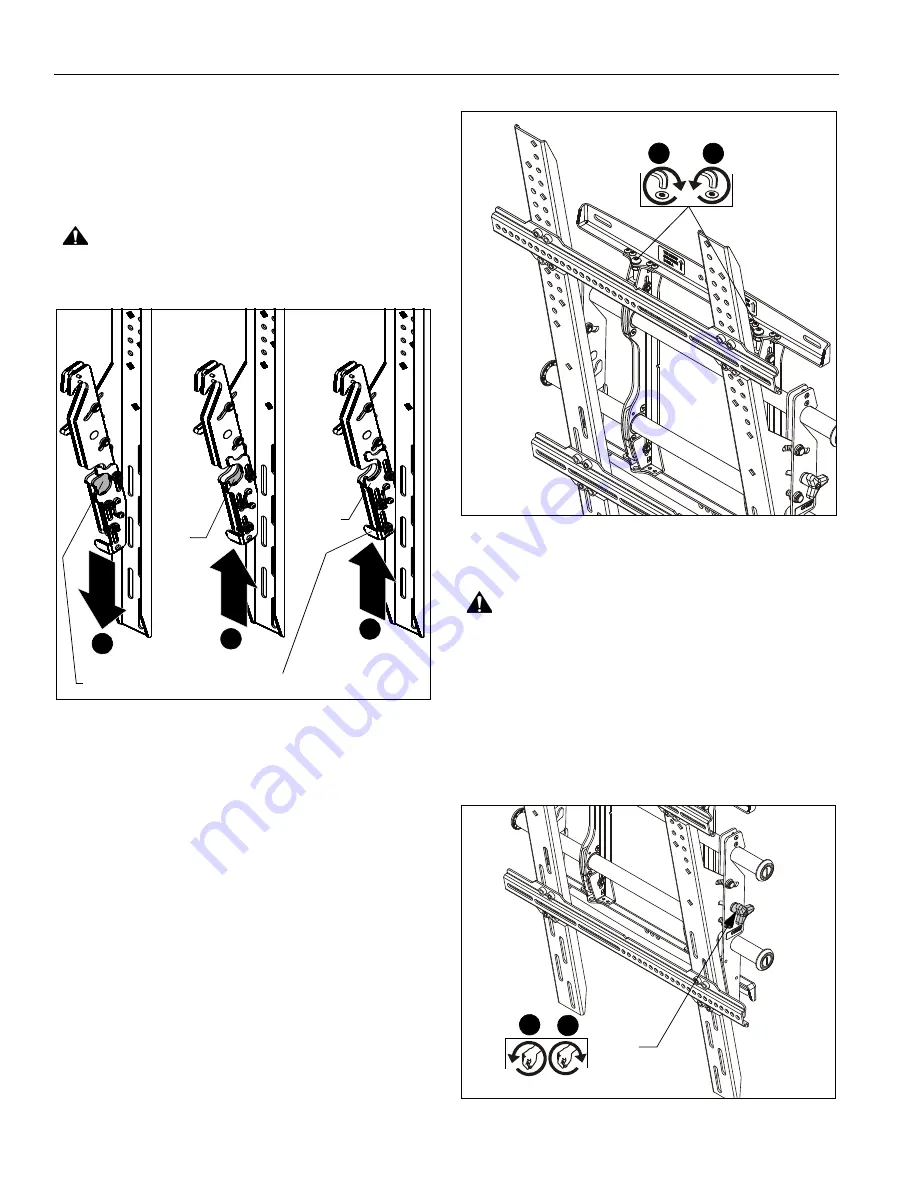
LTMPU
Installation Instructions
8
Attaching Display to Wall Mount
1.
Push upright brackets tabs all the way down so that the
lower mounting slot is blocked. (See Figure 8)
2.
Hang the top hook of upright brackets onto the top bar of the
mount. The bottom of the screen will be away from the wall.
3.
Route cables between wall and bars.
CAUTION:
PINCH POINTS! Keep fingers, hands and
cables out of pinch point areas.
Figure 8
4.
Move screen towards the wall by pulling display bottom
away from wall and pushing the upright brackets tabs up
one notch to the detent which you will be able to feel
(approximately half way up). (See Figure 8)
5.
Push bottom of display toward the wall bracket so that lower
latch on upright brackets surrounds lower bar of wall mount.
6.
Raise upright brackets tabs all the way to secure the
brackets onto the wall mount. (See Figure 8)
Adjusting Roll/Height of Wall Brackets
NOTE:
The height adjust wall bracket allows adjustment of
+/- 1/2”.
1.
Use 3/16” hex key (F3) to turn height-adjust screws to right
(tighten) to raise side of screen. (See Figure 9)
2.
Use 3/16” hex key (F3) to turn height-adjust screws to left
(loosen) to lower side of screen. (See Figure 9)
Figure 9
Adjusting Tilt of Upright Brackets
WARNING:
IMPROPER TILT ADJUSTMENT MAY LEAD
TO DISPLAY TIPPING FORWARD CAUSING PERSONAL
INJURY OR DAMAGE TO EQUIPMENT! Hold display while
loosening upright bracket knobs.
1.
Turn upright bracket knobs to left to loosen tilt. (See Figure
10)
2.
Adjust tilt as required.
3.
Lock at desired tilt by turning upright bracket knobs to right
to tighten. (See Figure 10)
Figure 10
4
1
6
Latch
open
Latch
closed
Upright bracket tab
Mounting Slot
Blocked
1
2
(Screen not shown for clarity)
Upright
bracket knob
(Screen not shown for clarity)
1
3












