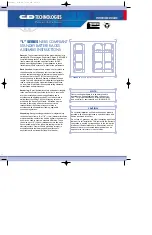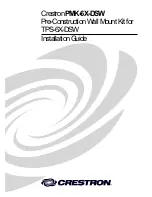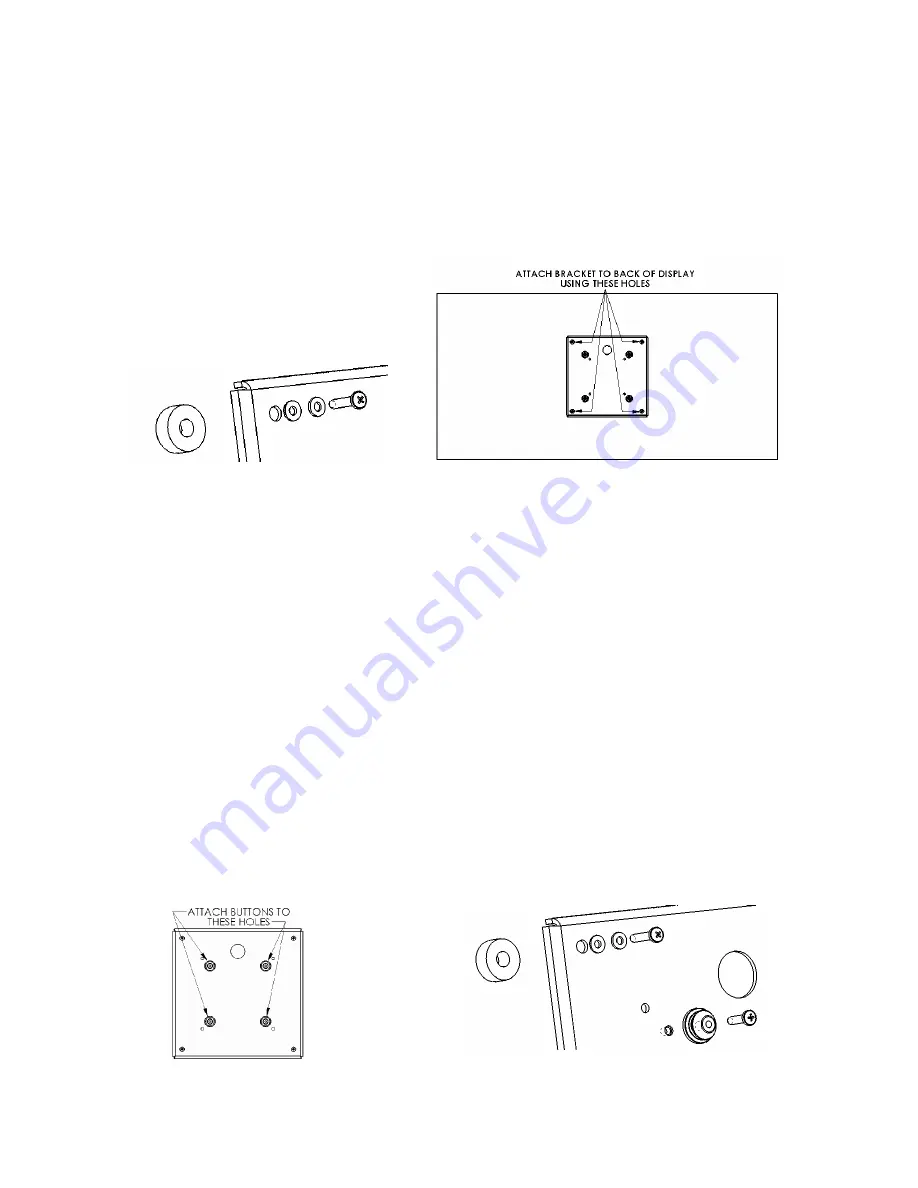
2. Place nylon spacers on mounting holes, aligning hole pattern on brackets with pattern on
back of display (see Figure 3 and Figure 4).
3. U
sing the proper length of M4 screws (depending on screen), secure bracket to display. Do not over
tighten screws.
4.
For Chief Q2™ mounts with 5” X 5” Mounting System -
With the aid of another person,
lift the display up to the mount, align the mounting buttons on the plasma with the slots in the
mount, and set the screen into place. L
ower safety latch on the Chief Mount to secure your
display, making sure latch is completely engaged.
5.
For VESA 100mm X 100mm Mounting Systems -
With the aid of another person, lift
display up to the mount, align threaded holes of interface bracket to mounting holes of
mount. Attach screen to mount (per mount instructions) with M4 screws provided with
mount.
6.
For Chief Q2™ mounts with 100mm X 100mm Mounting System –
Using the buttons
from the mount, secure the buttons with the 16mm M4 screws that come with bracket.
Follow the diagrams below for button mounting. With the aid of another person, lift the
display up to the mount, align the mounting buttons on the plasma with the slots in the
mount, and set the screen into place. L
ower safety latch on the Chief Mount to secure your
display, making sure latch is completely engaged.
ALL COMPONENTS MUST BE SECURELY FASTENED TO A
STRUCTURAL MEMBER CAPABLE OF SUPPORTING 4 TIMES
THE COMBINED WEIGHT OF ALL COMPONENTS PLUS THE
EQUIPMENT BEING MOUNTED. IF IT CANNOT SUPPORT
THIS WEIGHT, THE STRUCTURE MUST BE REINFORCED.
THE MAXIMUM WEIGHT TO BE INSTALLED ON THE
BRACKET IS 45 POUNDS (20.41 KG).
WARNING
Figure 3
Figure 4
Figure 5
Figure 6