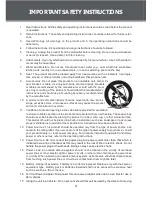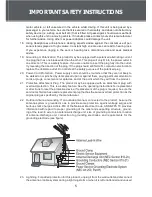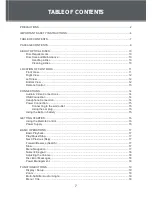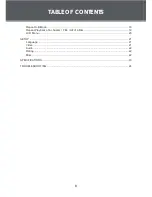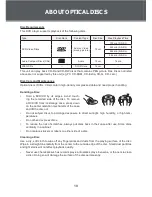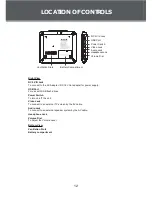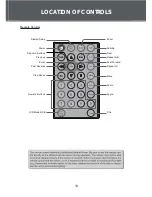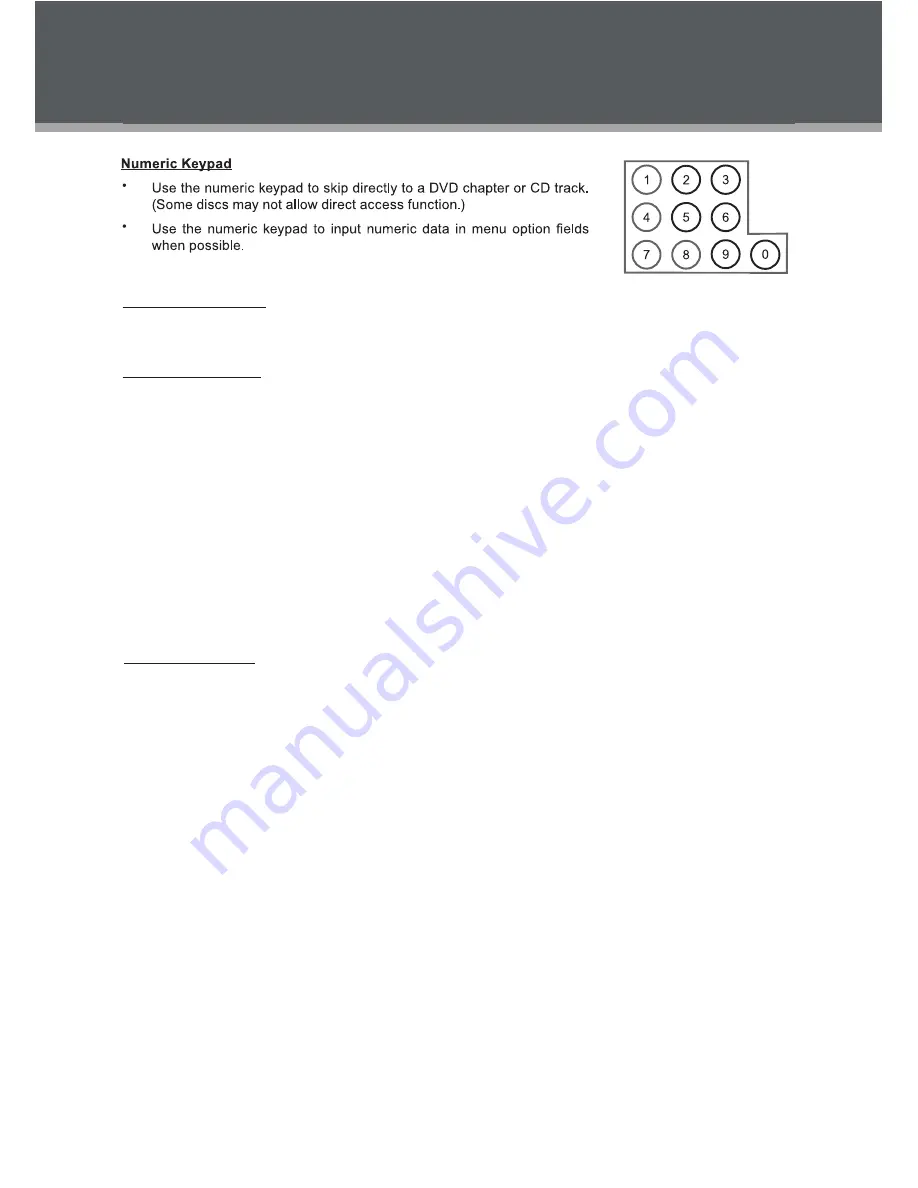
18
BASIC OPERATIONS
Adjusting the Volume
Turn the Volume Control dial to adjust the volume level up or down.
•
Disc Error Messages
The following messages will be displayed on-screen if there is a problem with the format of the loaded disc.
WRONG REGIONAL DISC.
•
The region code of the disc does not match the player’s region code (Region
1).
WRONG PASSWORD.
•
The parental rating level of the disc is higher than the parental rating level setting
of the player. The player will not play the disc.
BAD DISC. T
•
he player is equipped with automatic disc quality detection software. If the player detects
a disc that is damaged or has a format problem, it may play the disc at a lower quality or stop play com
-
pletely, depending on how damaged the disc is.
Note:
DVD disc production quality may vary; some discs may deviate from the industry standard.
Some incorrectly-formatted discs may still play, however, the playback and operational quality of the disc may
be substandard.
Power Management
If the player will not be in use for a long period of time, set the Power Switch to the OFF position and unplug
the player.
Summary of Contents for TFDVD7002D
Page 26: ......