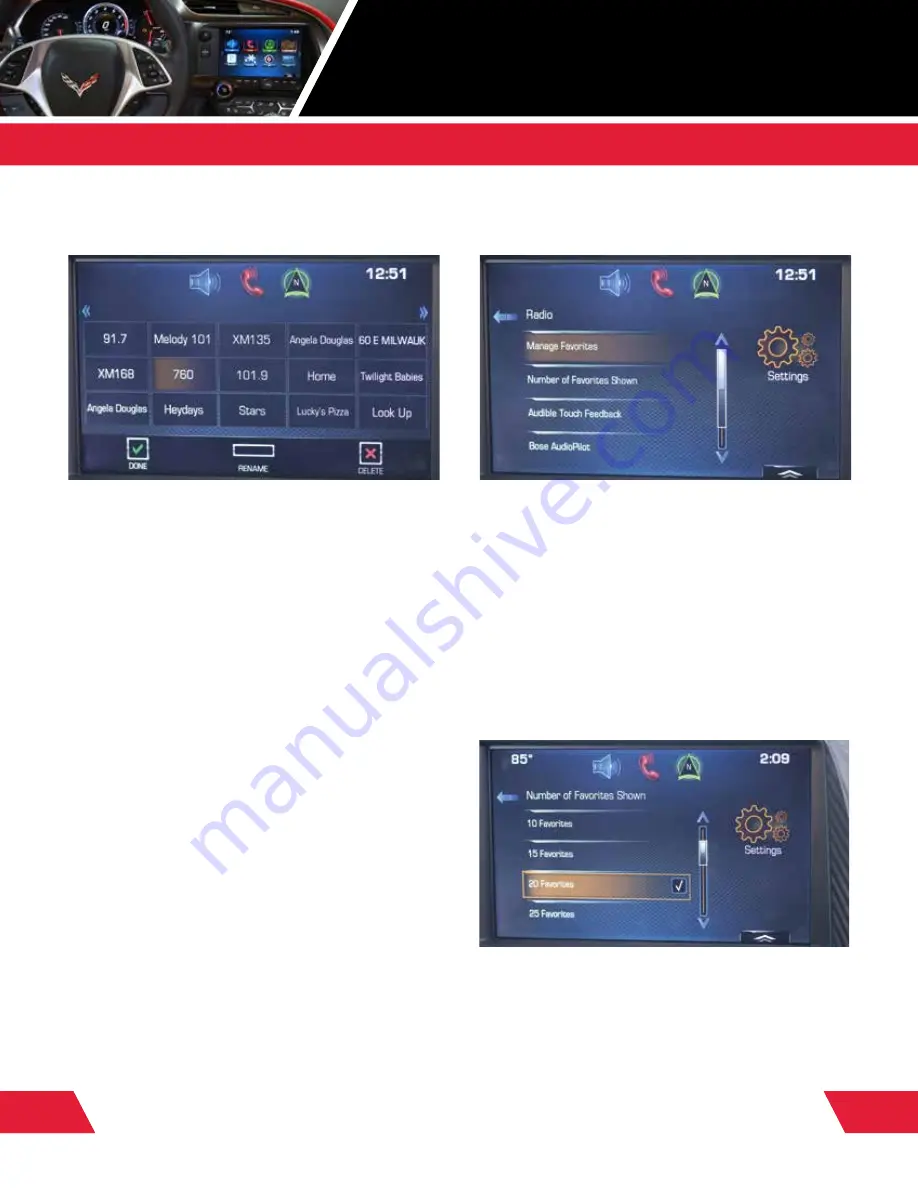
16
2015 CORVETTE INFOTAINMENT
RADIO AND USB
2
MEDIA
SAVE AND CUSTOMIZE
UP TO 60 FAVORITES
How to Save Favorites
• Select
“Audio”
•
Tune a radio station
you want to save as a Favorite
• To save station,
press and hold an available Favorites
space
until you hear a beep
• Use the same method to save destinations, songs
and contacts
How to Play Favorites
• To see a
partial list of Favorites
, press the arrow on the
bottom right of the screen, then swipe the list sideward
to see more; then touch the station you want to play
• To see a
full list of Favorites
, swipe upward from the
partial list, then touch the station you want to play
• Use the "
Favorites" button
at the back of the steering
wheel on the left side to cycle through Favorites; when
you stop, the station plays
How to “Manage” or Customize Favorites
• Select the
“Settings”
icon on Home Page, then choose
“Radio”
and
“Manage Favorites”
• To
re-order Favorites
, press and hold a Favorite, then
drag it to a new location
• To
delete a Favorite
, select it and press
“Delete”
• To
rename a Favorite
, select it, press
“Rename”
and
enter new name on keypad
•
Touch “Exit”
to leave
“Manage Favorites”
screen and
save changes
• To manage the number of favorites shown, select the
“Settings” icon
on Home Page, then choose
“Radio”
and
“Number of Favorites”
– Select number of favorites you want available—you
may have up to 60
• Return to
Home Page
1
Chevrolet MyLink™ functionality varies by model. Full functionality requires compatible
Bluetooth, smartphone and USB connectivity for some devices.
2
Not compatible with all devices.






























