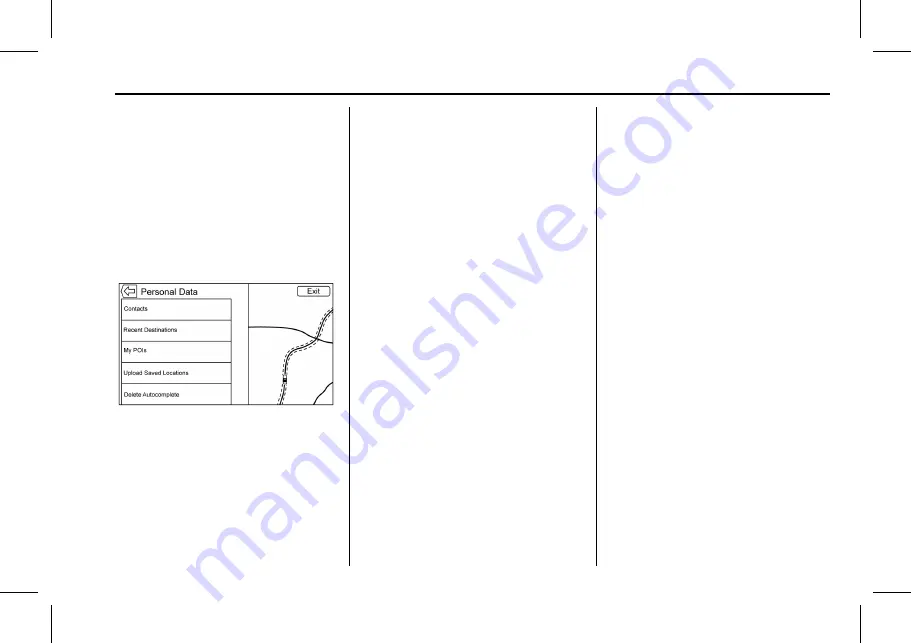
Chevrolet Camaro MyLink Infotainment System (GMNA-Localising-Europe-
10293386) - 2017 - CRC - 5/24/16
Navigation
25
.
When a higher-level category
has some of its subcategories
selected, the checkmark next to
it is greyed out. This indicates
that only some of the categories
below are shown. Touch the
greyed-out checkmark to turn all
of the icons for that category on
or off.
Personal Data
Data that the system has saved
during the course of using the
navigation system can be managed
through:
.
Contacts
.
Recent Destinations
.
My POIs (if equipped)
.
Upload Saved Locations
.
Delete Autocomplete
Contacts
1. Touch Delete All Entries to
delete the entire list of
contacts. A pop-up displays to
confirm.
2. Touch Edit Contacts List to
display the Contacts to edit.
Recent Destinations
.
Touch Delete Individual
Destinations to display a recent
destinations list. Select the
individual entry to delete.
.
Touch Delete All Destinations to
delete the entire recent
destination list. A pop-up
displays asking to confirm the
deletion.
My POIs
.
Touch My POIs to display a
menu of other options.
.
Select Delete Individual
Categories. A My POIs category
list displays.
.
Select the individual entry to
delete.
.
Touch Delete All My POIs to
delete the entire list of
categories. A pop-up displays
asking to confirm the deletion.
Upload Saved Locations
.
Touch Upload Saved Locations
to save the Vehicle Contacts list
and any MyPOIs that have been
saved to the vehicle.
.
Once saved locations have been
uploaded to a USB, they can be
transferred to a different vehicle
or restored to the current
contacts list.
Delete Autocomplete
Touch the Delete screen button on
the Delete Autocomplete History
menu to clear personal data from
the keyboard.






























