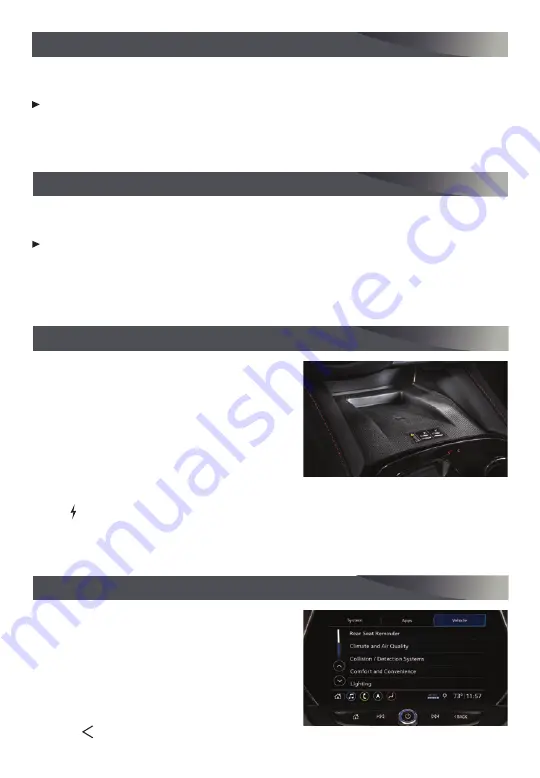
12
An iPod®, iPhone®, MP3 Player, a USB flash drive or a portable USB hard drive can be
connected to the USB data ports located on the center of the instrument panel.
To play a device, touch Audio on the infotainment screen; and then touch USB from
the sources list or touch More to view the USB option.
See your Infotainment System Manual.
With the vehicle’s available 4G LTE Wi-Fi hotspot, up to 7 devices (smartphones, tablets
and laptops) can be connected to high-speed internet.
To retrieve the SSID and password for the hotspot, select the Wi-Fi Hotspot icon on
the infotainment screen or go to Settings > System > Wi-Fi Hotspot.
Note: For more information on use and system limitations, visit my.chevrolet.com/learn.
See your Infotainment System Manual.
The Wireless Charging system for smartphones
is located at the front of the center console.
Visit
my.chevrolet.com/learn to check device
compatibility. See your phone retailer for details
on required phone accessories.
1. The vehicle must be on, or Retained
Accessory Power must be active.
2. Remove all objects from the charging pad.
3. Place the smartphone, face up, on the pad.
4. The
charging symbol will appear on the infotainment screen when charging. If not
charging, remove the device for 3 seconds, and rotate it 180 degrees.
See Instruments and Controls in your Owner’s Manual.
Some vehicle features can be customized
using the Settings menus and the infotain-
ment screen icons. The Settings menus include
System, Apps, and Vehicle.
1. Select Settings on the Home page.
2. Select the desired menu item.
3. Select the desired feature and setting.
4. Press to exit each menu.
See Instruments and Controls in your Owner’s Manual.
PORTABLE AUDIO DEVICES
4G LTE WI-FI® HOTSPOT
F
WIRELESS CHARGING
F
VEHICLE PERSONALIZATION
F
Optional equipment




















