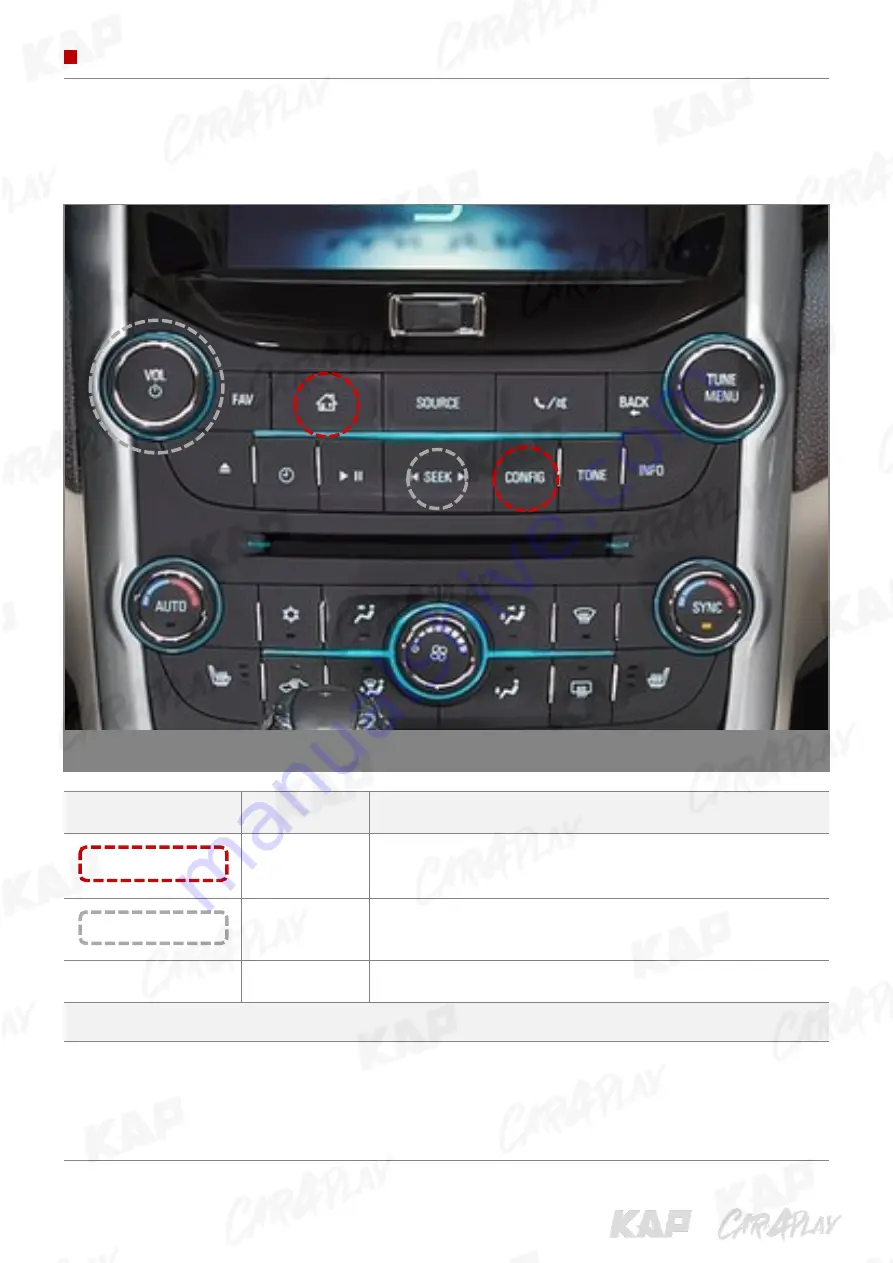
INSTRUCTION MANUAL
BUTTON CONTROL
Change Mode to Interface Screen
CHEVROLET MALIBU BUTTON
BUTTON
PRESS
FUNCTION
HOME / CONFIG
Short press
OEM screen to interface screen
Interface screen to the OEM screen
VOL / SEEK
Long press
Show OEM screen for 3 seconds
Other Button
Short press
to OEM screen
▶
Warning
Screen change sequence :
OEM > NAVI > AV1 > AV2 > OEM
To use the HOME / CONFIG buttons, Either "HOME" or "CONFIG" or "NAV" must be activated
in the "Mode Button" of the OSD menu
To use the VOL / SEEK buttons, "ScrChg-Btn" must be "ON" in the OSD menu
Summary of Contents for 2012 TDC
Page 23: ...INSTRUCTION MANUAL INSTALL MANUAL INSTALLATION REGAL ...
Page 24: ...INSTRUCTION MANUAL INSTALL MANUAL INSTALLATION REGAL CAN CAN ...
Page 25: ...INSTRUCTION MANUAL INSTALL MANUAL INSTALLATION GL8 ...
Page 26: ...INSTRUCTION MANUAL INSTALL MANUAL INSTALLATION GL8 CAN CAN ...
Page 27: ...INSTRUCTION MANUAL INSTALL MANUAL INSTALLATION GL8 ...
Page 28: ...INSTRUCTION MANUAL INSTALL MANUAL INSTALLATION GL8 CAN CAN SWC ...
Page 40: ......










































