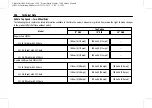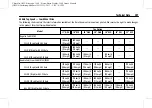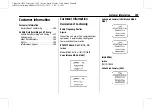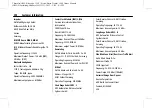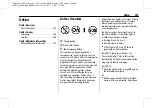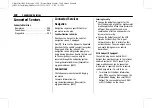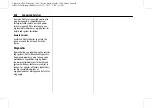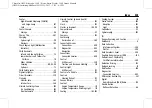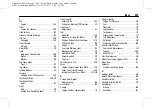Chevrolet/GMC Silverado 1500 / Sierra/Sierra Denali 1500 Owner Manual
(GMNA-Localizing-MidEast-16515122) - 2023 - CRC - 8/12/22
400
Connected Services
Connected Services
Connected Services
Navigation . . . . . . . . . . . . . . . . . . . . . . . . . . . . 400
Connections . . . . . . . . . . . . . . . . . . . . . . . . . . . 400
Diagnostics . . . . . . . . . . . . . . . . . . . . . . . . . . . . 402
Connected Services
Navigation
Navigation requires a specific OnStar or
connected service plan.
Send Destination to Vehicle
Directions can be sent to the vehicle
’
s
navigation screen, if equipped.
Press
|
, then ask the Advisor to download
directions to the vehicle
’
s navigation system,
if equipped. After the call ends, the
navigation screen will provide prompts to
begin driving directions. Routes that are sent
to the navigation screen can only be
canceled through the navigation system.
See my.chevroletarabia.com (Chevrolet) or
my.gmcarabia.com (GMC).
Connections
The following services help with staying
connected.
For more information, see
my.chevroletarabia.com (Chevrolet) or
my.gmcarabia.com (GMC).
Ensuring Security
.
Change the default passwords for the
Wi-Fi hotspot and myGMC or myChevrolet
mobile application. Make these passwords
different from each other and use a
combination of letters and numbers to
increase the security.
.
Change the default name of the SSID
(Service Set Identifier). This is your
network
’
s name that is visible to other
wireless devices. Choose a unique name
and avoid family names or vehicle
descriptions.
Wi-Fi Hotspot (If Equipped)
The vehicle may have a built-in Wi-Fi
hotspot that provides access to the Internet
and web content at 4G LTE speed. Up to
seven mobile devices can be connected.
A data plan is required. Use the in-vehicle
controls only when it is safe to do so.
1. To retrieve Wi-Fi hotspot information,
press
|
to open the OnStar app on the
infotainment display, then select Wi-Fi
Hotspot. On some vehicles, touch Wi-Fi
or Wi-Fi Settings on the screen.