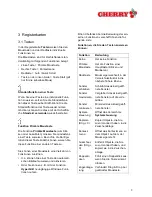4
5 Click on the function that you wish to assign
to the button.
The selected function appears in the input
field of the Function list.
6 Click on the Adopt button if you wish to
perform additional settings in the dialog
window Mouse Properties.
-OR-
Click on the OK button when you have
completed your settings in the Mouse
Properties dialog box.
The new configuration of the button(s) is
saved.
To assign the Quick / Auto Scroll function
to a button
•
At least one button must function as the
primary mouse button at all times.
•
In order to page rapidly through a
document hold the mouse button pressed
to which you have assigned the Quick
Scroll function and move the mouse in the
desired direction.
•
Auto Scroll continues to page
automatically in the document without your
having to press the mouse repeatedly.
1 Select the ScrollMouse entry from the
Mouse list
2 Click on the
symbol next to the Button
list.
The list is opened.
3 Select the button to which you wish to
assign a function.
The selected button appears in the input
field of the Button list.
-OR-
In the mouse diagram displayed, mark the
button to which you wish to assign a
function.
4 Click on the
symbol next to the Function
list.
The list is opened.
5 Click on the function Quick / Auto Scroll,
which you wish to assign to the button.
Quick / Scroll is displayed in the input field of
the Function list.
6 Click on the Adopt button if you wish to
carry out additional settings in the Mouse
Properties dialog box.
-OR-
Click on the OK button when you have
completed your settings in the Mouse
Properties dialog box.
The Quick / Auto Scroll function is now
assigned to the button.
To activate the Quick / Auto Scroll function
You can scroll automatically within your
document in all directions by means of the
Auto Scroll function. When you activate this
function, the document is scrolled without your
having to operate the mouse further.
You have already assigned the Quick / Auto
Scroll function to a button.
1 Using the button to which you have
assigned the function Auto Scroll, click on
a position in the document.
A register mark
is displayed at the
corresponding location.
2 Move the mouse pointer away from the
register mark, in the direction opposite to
which you wish to scroll.
The document is scrolled in the desired
direction. The farther the mouse pointer is
placed from the register mark, the faster the
automatic scrolling.
Summary of Contents for PowerWheel
Page 68: ...Cherry PowerWheel Mouse optical Cherry PowerWheel Mouse wireless optical 644 0273 00 M rz 2002...
Page 69: ...1 1 CHERRY CHERRY CHERRY CHERRY CHERRY CHERRY GmbH 2 Windows 95 98 ME Windows 2000 XP 1 2...
Page 70: ...2 3 3 1 Auto Quick Scroll HyperGrid Windows Ctrl C Ctrl X...
Page 73: ...5 2 3 HyperGrid Windows HyperGrid 1 HyperGrid 2 3 2 1 2 3 4 ani cur 5 6...
Page 74: ...6 OK 3 3 Windows 2000 Windows 2000 1 2 3 OK Windows 9x NT Windows 9x NT 1 2 3 OK 3 4...
Page 75: ...7 1 2 3 OK 3 5 1 2 3 OK 3 6 Ctrl...
Page 78: ...10 Windows 2000 1 2 Windows 2000 Windows 2000 3 Windows 2000 4...