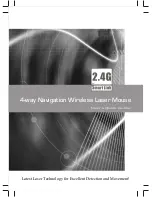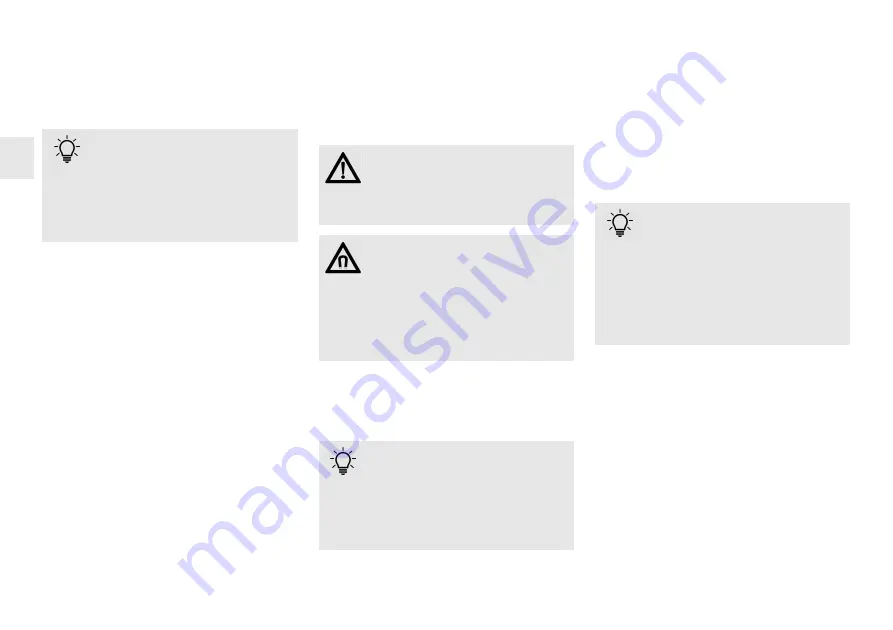
8
1 Before you begin ...
The
CHERRY MW 8 ADVANCED
is a wireless mouse
for operating PCs and laptops.
It is characterized by the following features:
• Switchable transmission via Bluetooth (4.0) or
wireless (2.4 GHz)
• Optical laser sensor that even works on glass
surfaces
• Adjustable resolution for precise work via the
DPI switch on the top of the mouse (600/1000/
1600/3200 dpi)
• In-built lithium ion battery for charging via USB
cable during operation
For information on other products, downloads and
much more, visit us at
www.cherry.de
.
Every device is different!
The operating instructions contain
information on effective and reliable
use.
• Read the operating instructions carefully.
• Keep the operating instructions and pass them
on to other users.
2 General safety
instructions
3 Connecting the mouse
with a PC/laptop
WARNING: Risk of choking from
swallowing small parts
• Keep the device out of the reach of children
under 3 years.
NOTICE: The magnet in the mouse can
wipe storage media and damage
mechanical watches
On the bottom of the mouse there is a magnet for
holding its receiver.
• Do not put any storage media such as SD cards
or external hard drives, or mechanical watches
near the mouse.
Battery charge status
The battery in the mouse is already
charged. You can use the mouse
immediately.
• Before first use, however, we recommend that
you charge the mouse fully with the cable
supplied (see 5 "Charging the mouse").
You can connect the mouse to the PC/laptop via
Bluetooth or with the receiver using a 2.4 GHz
wireless connection.
The Bluetooth connection is convenient if you wish
to use the mouse with several devices: You only
need to make the connection once and do not
require the receiver.
If your PC/laptop does not have Bluetooth or if you
don’t want to make any settings, you can connect
the mouse with the PC/laptop via the receiver.
3.1 Connecting the mouse via
Bluetooth
If the mouse is already connected to another
device, you cannot make a parallel connection.
Switch off the first device or deactivate the
connection.
1 Start the search for Bluetooth devices on your
PC/laptop (for example by calling up
Start >
Settings > Devices > Bluetooth
).
Parallel login to multiple PCs / laptops
Bluetooth automatically detects if a PC
or laptop that has already been
connected to the device is switched on. In this
case, Bluetooth does not allow a new connection
with any other PC or laptop, thus preventing
inadvertent entries.
• Turn off the first PC/laptop or disable the
connections.
EN
OPERATING MANUAL
CHERRY MW 8 ADVANCED – Wireless Mouse with Bluetooth
®
and RF Transmission