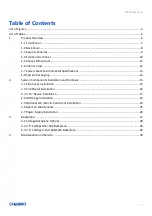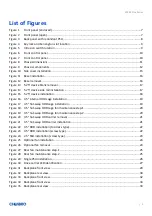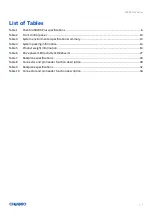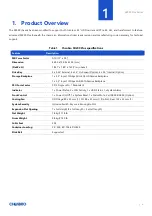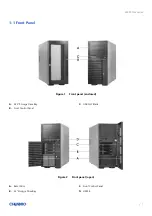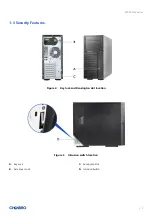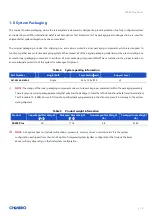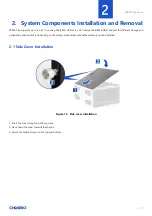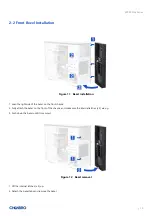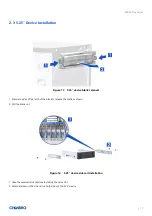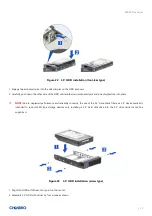Reviews:
No comments
Related manuals for SR209 Plus Series

SCE300
Brand: Supermicro Pages: 39

3CB9EF7
Brand: 3Com Pages: 12

VX2000
Brand: Viglen Pages: 58

ONErack MNL-1RK-CHASSIS v1.10
Brand: Tvone Pages: 4

cDAQ-9174
Brand: National Instruments Pages: 4

SC835 Series
Brand: Supermicro Pages: 91

PXIe-2519
Brand: JYTEK Pages: 40

Isilon IQ 32000X-SSD
Brand: Isilon Systems Pages: 40