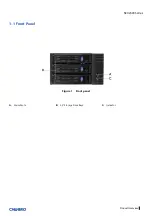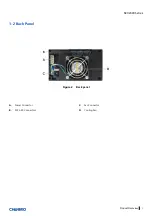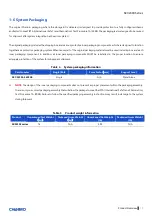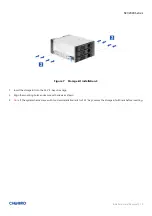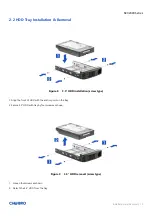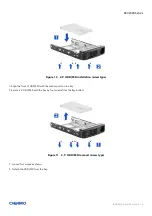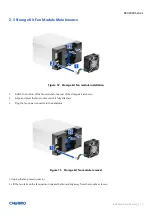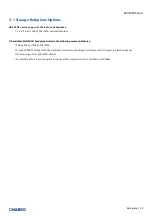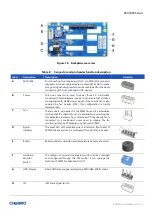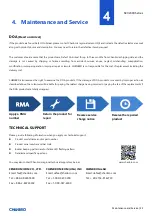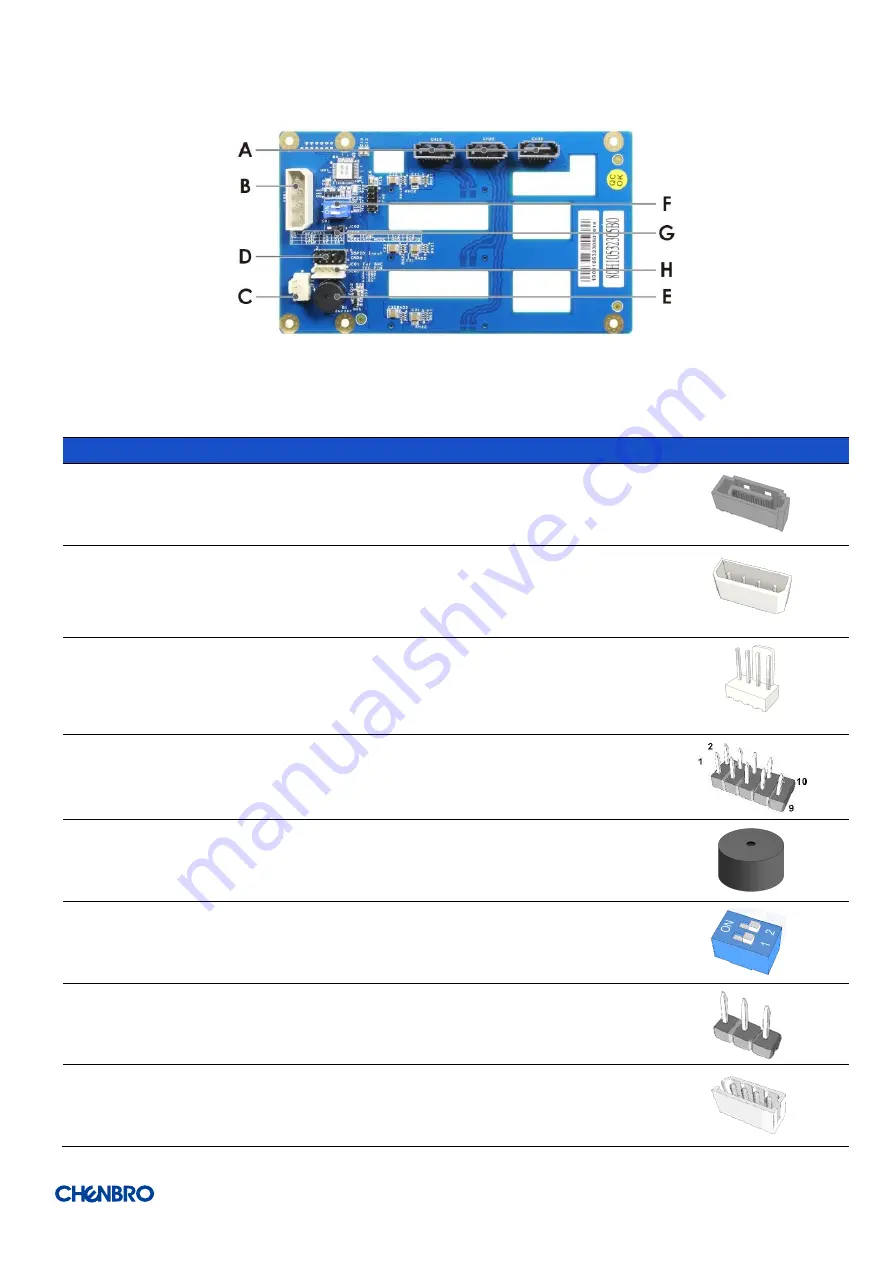
SK32303 Series
Installation and Removal
│
21
Figure 16 Backplane rear view
Table 8 Connector and pin header function description
Label
Description
Description
Drawing
A
SATA/SAS
For connecting to a mainboard, this 7-pin SATA/SAS connector
is applied. A proper cable selection is essential as well to make
sure good signal integrity which can be maintained for the whole
connection path from mainboard HDD devices.
B
Power
This one connector is used to power three
3.5” hard disks,
connected to this backplane, and each can ensure that all drives
are supplied with stable power inputs. If the chassis fan is also
powered by fan header (JF01), this configuration is highly
recommended.
C
Fan
There
is
one 4-pin header for the PWM fan, and it is alternative
solution that the chassis fan can be powered and monitored by
this backplane instead of a motherboard. If the chassis fan is
connected to a mainboard, users need to disable the fan
monitoring function of backplane by DIP switch (SW1).
D
Signal
Indicator
The event LED with red/black wire is located on front bezel of
SK32303 series and can be configured through this pin header.
E
Buzzer
Buzzer will alarm when fan and temperature become abnormal.
F
Hardware
Monitor
Switch
The settings of on-board hardware monitor can be controlled
and configured through this DIP switch. It can manage the
functions of PWM fan & Buzzer On/Off.
G
HDD Display
Direct HDD access signal and Decode RAID/HBA SGPIO status.
H
I2C
JC01 Data Signal switch