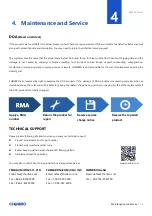RM133 Series
Maintenance and Service
│
46
4.
Maintenance and Service
DOA
(Dead on Arrival)
If the products are found Defect On Arrival, please contact Chenbro’s
regional sales or CQE and indicate the defective status via email
along with product photos and description. You may need to return the defective item by request.
The customer should ensure that the products are Defect On Arrival for up to three months from Chenbro
’
s shipping date and the
damage is not caused by shipping or failures resulting from accident, misuse, abuse, neglect, mishandling, misapplication,
modification, improper operation, improper repair or rework. CHENBRO is not responsible for the cost of replacement including the
delivery cost.
CHENBRO also reserves the right to examine the DOA products. If the damage of DOA products is caused by improper action as
described above, the customer will be liable for paying the related charge having occurred or paying the fee of the replacements if
the DOA products are totally scrapped.
TECHNICAL
SUPPORT
Please provide following information when you apply our technical support:
⚫
Product model name and/or part number
⚫
Product serial number and bar code
⚫
Buzzer beeping pattern and/or failure LED flashing pattern
⚫
Detailed and specific questions
You may also contact Chenbro’s regional technical support
s as below: www.chenbro.com
CENBRO MICOM CO., LTD.
Email: [email protected]
Tel: +886-2-82265500
Fax: +886-2-82265392
CHENBRO MICOM (USA) INC.
Email: [email protected]
Tel: +1-909-947-3200
Fax: +1-909-947-4300
CHENBRO GmbH
Email: [email protected]
Tel: + 49-2154-8142730
Apply a RMA
number
Return the product for
repair
Receive service
charge notice
Receive the repaired
product