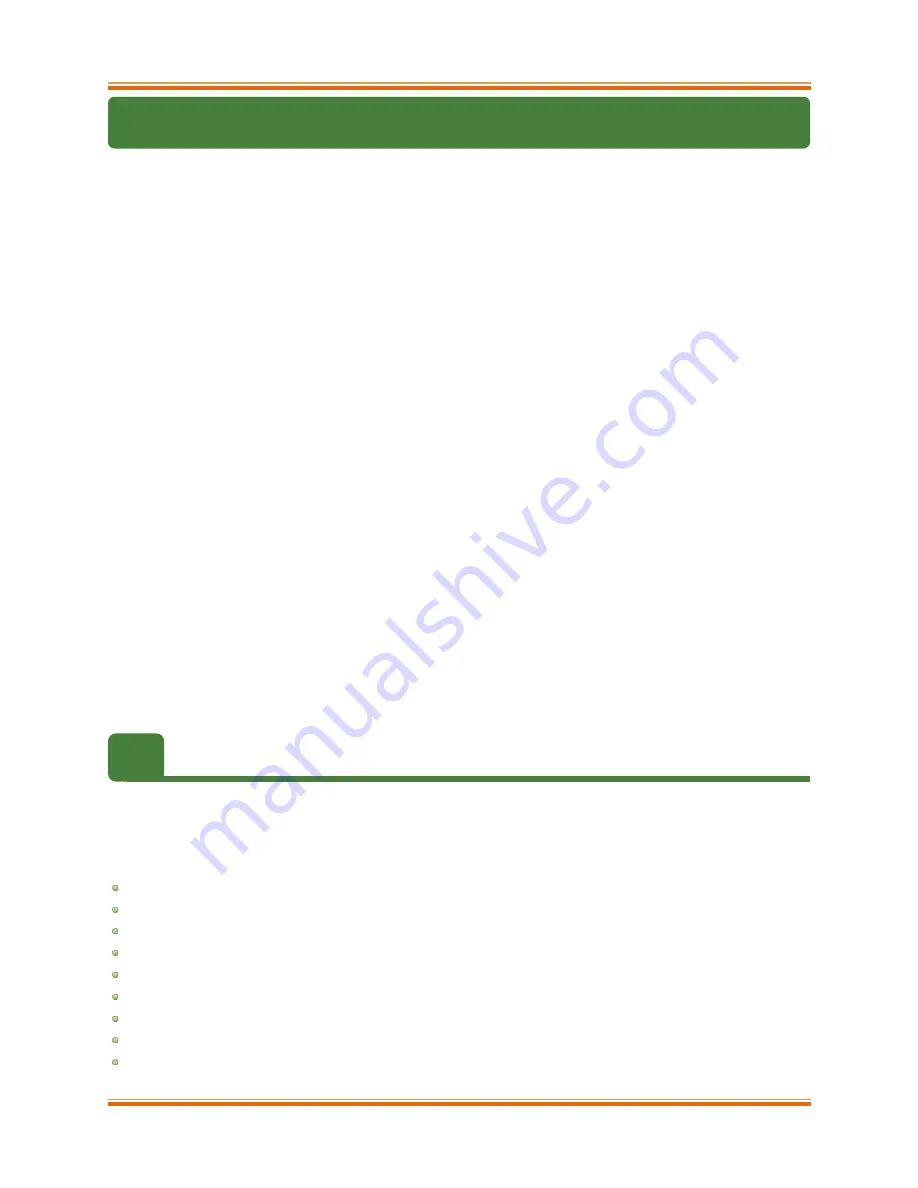
Chapter I. Unified Boot Option ROM
Chelsio Unified Boot
6
1. Introduction
Thank you for choosing Chelsio Unified Wire adapters. These high speed, single chip, single
firmware cards provide enterprises and data centers with high performance solutions for various
Network and Storage related requirements.
The
Terminator
series is Chelsio’s next generation of highly integrated, hyper-virtualized
1/10/25/40/50/100GbE controllers. The adapters are built around a programmable protocol-
processing engine, with full offload of a complete Unified Wire solution comprising NIC, TOE,
iWARP RDMA, iSCSI, FCoE and NAT support. It scales to true 40Gb line rate operation from a
single TCP connection to thousands of connections, and allows simultaneous low latency and
high bandwidth operation thanks to multiple physical channels through the ASIC.
Ideal for all data, storage and high-performance clustering applications, the Unified Wire
adapters enable a unified fabric over a single wire by simultaneously running all unmodified IP
sockets, Fibre Channel and InfiniBand applications over Ethernet at line rate.
Designed for deployment in virtualized data centers, cloud service installations and high-
performance computing environments, Chelsio adapters bring a new level of performance
metrics and functional capabilities to the computer networking industry.
PXE is short for Preboot eXecution Environment and is used for booting computers over an
Ethernet network using a Network Interface Card (NIC). FCoE SAN boot process involves
installation of an operating system (OS) to an FC/FCoE disk and then booting from it. iSCSI
SAN boot process involves installation of an OS to an iSCSI disk and then booting from it.
This section of the guide explains how to configure and use Chelsio Unified Boot Option
ROM which flashes PXE, iSCSI and FCoE Option ROM on
to Chelsio’s adapters. It adds
functionalities like PXE, FCoE and iSCSI SAN boot.
1.1.
Hardware Requirements
1.1.1. Supported Adapters
The following are the currently shipping Chelsio Adapters that are compatible with Unified Boot
Option ROM software:
T62100-CR
T62100-LP-CR
T62100-SO-CR*
T6425-CR
T6225-CR
T6225-LL-CR
T6225-SO-CR*
T580-CR
T580-LP-CR







































