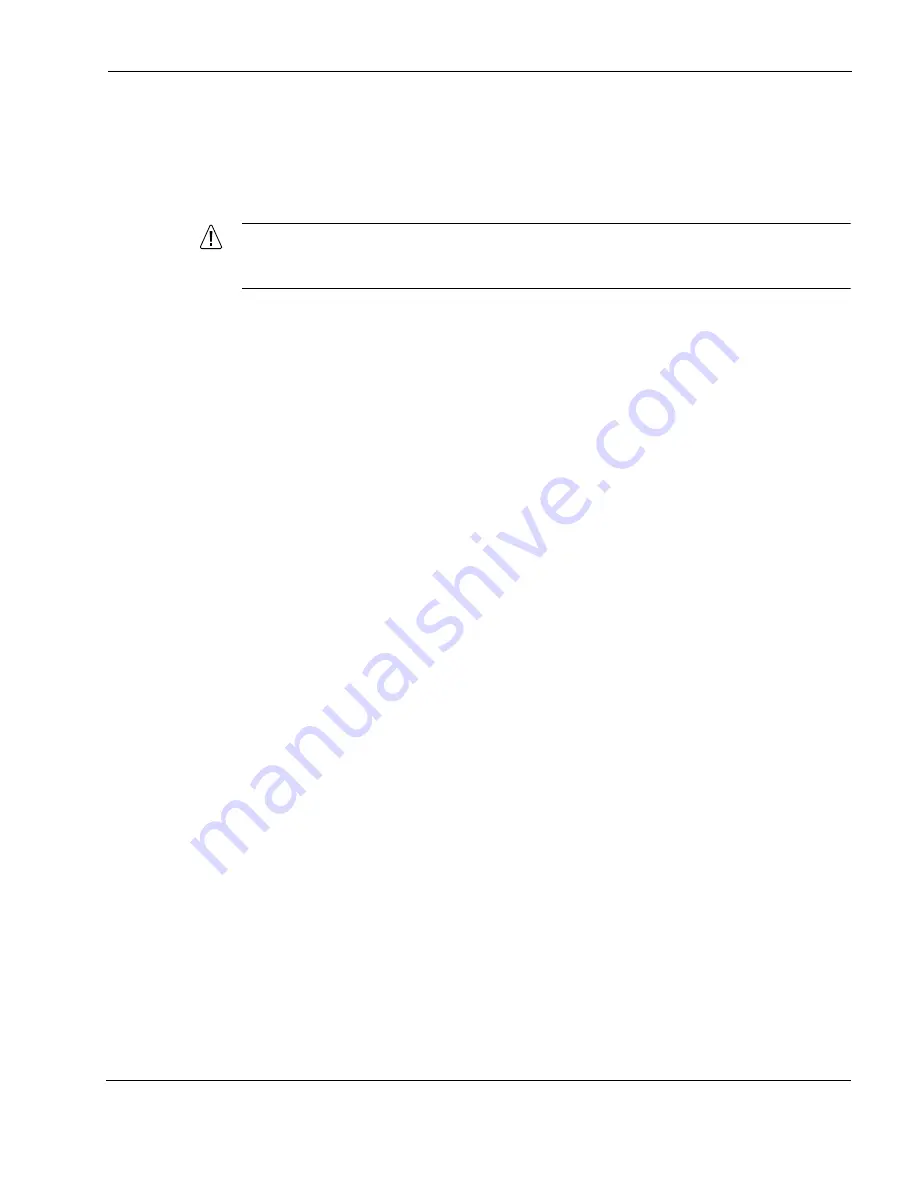
Installing a PC Card
IP1280 Security Platform Installation Guide
101
To remove a PC card in an IP1280
1.
Perform a system shutdown by using Check Point Network Voyager or the CLI halt
command.
2.
Press the eject button to remove the PC card.
Caution
To prevent the card from ejecting too quickly, hold the PC card while you push the eject
button.
3.
Reboot the appliance.
Storing System Logs on the Flash-Memory PC Card
You can use the flash-memory PC card to store system log messages. Use Check Point Network
Voyager to configure the flash-memory PC card as an optional disk. After you reboot the Check
Point IP1280 appliance, use Check Point Network Voyager to configure system logging options.
For more information, see the
Network Voyager Reference Guide
for the version of Check Point
IPSO you are using.
Disabling Flash-Memory PC Cards
If you configure the flash-memory PC card as an optional disk, you must disable the card before
you remove it. You can disable the card by using Check Point Network Voyager or the CLI.
To use Check Point Network Voyager to disable a flash-memory PC card
1.
Click System Logging under System Configuration and check the Unselect check box.
2.
Click Apply.
3.
Click Up.
4.
Click Optional Disks under System Configuration and click the Off radio button under Local
Logging.
5.
Click Apply.
6.
Click Save.
7.
Click Up.
8.
Click Reboot, Shut Down System to shut down or reboot the appliance.
You can now remove the flash-memory PC card.
To use the CLI to disable a flash-memory PC card
1.
Enter the following command:
set syslog local-log off
Summary of Contents for IP1280
Page 6: ...6 Check Point IP1280 Security Platform Installation Guide ...
Page 8: ...8 Check Point IP1280 Security Platform Installation Guide ...
Page 10: ...10 Check Point IP1280 Security Platform Installation Guide ...
Page 14: ...2 14 Check Point IP1280 Security Platform Installation Guide ...
Page 130: ...A Technical Specifications 130 Check Point IP1280 Security Platform Installation Guide ...
Page 134: ...B Compliance Information 134 Check Point IP1280 Security Platform Installation Guide ...
Page 138: ...Index 138 IP1280 Security Platform Installation Guide ...






























