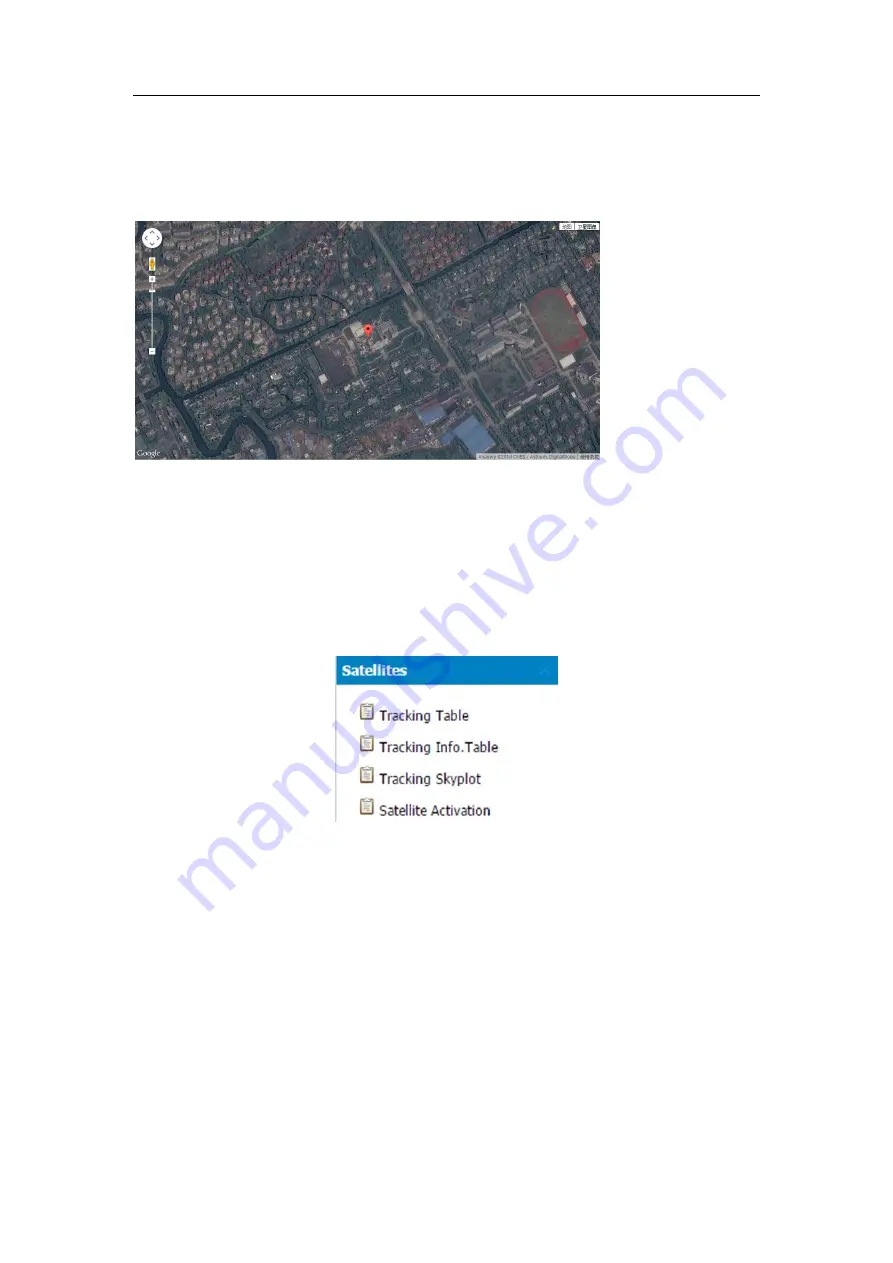
Configuring through a web browser
31
5.1.3
Google Map submenu
Tap this submenu to show the location of the receiver on Google map.
5.2
Satellites menu
Use the Satellites menu to view satellite tracking details and enable/disable GPS,
SBAS, GLONASS, BDS and Galileo constellations. These menus include tabular and
graphical displays to provide all required information on satellite tracking status.
5.2.1
Tracking Table submenu
Provides the status of satellites tracked in general, such as the satellite ID, satellite type,
attitude angle, azimuth angle, L1 SNR, L2 SNR, L5 SNR and enable/disable status of
each one.






























