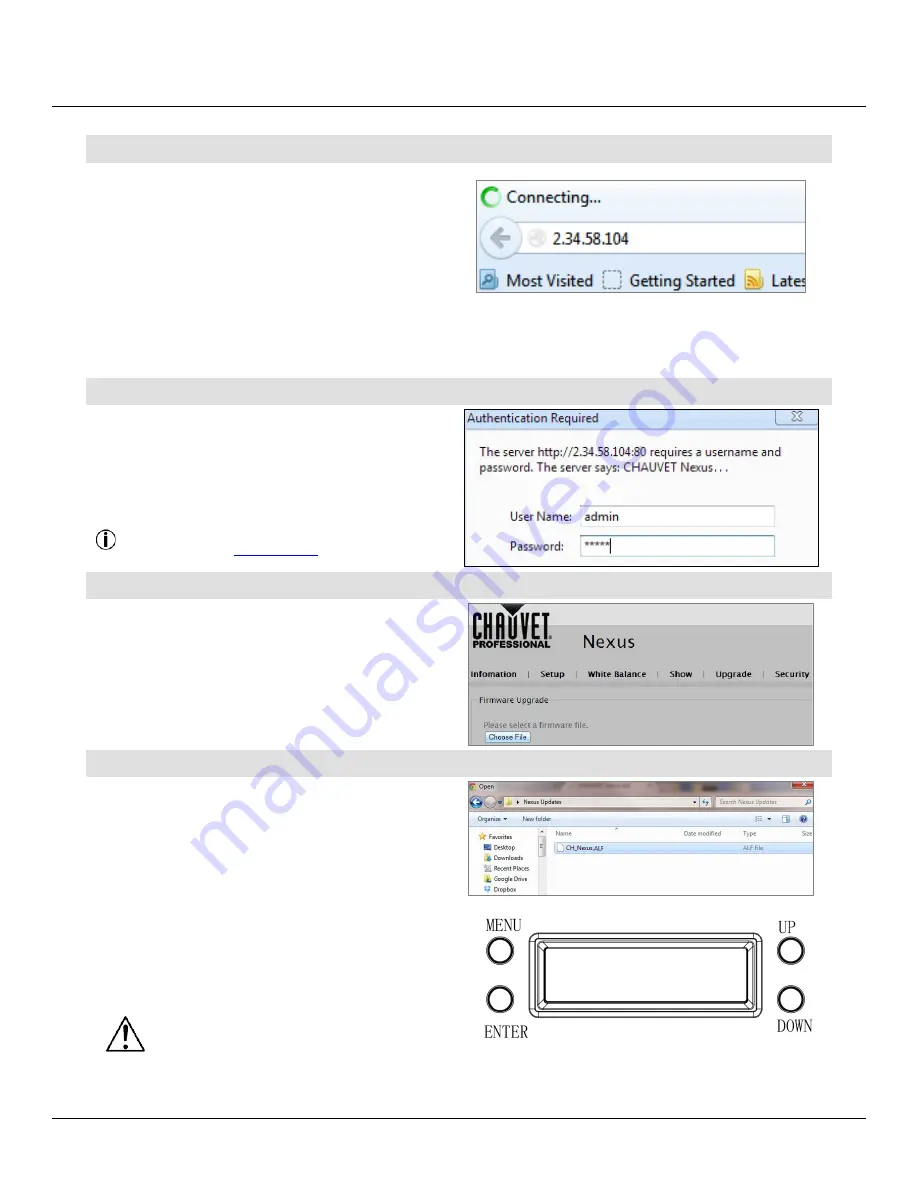
Operation
Nexus™ 4x4 User Manual
-19-
Step 8:
1. From the Nexus™ 4x4 control panel, navigate to
the
Info
main level.
2. Select
IP Address
.
3. From the PC,
open
the Internet browser.
4. Enter the
IP address
for the Nexus™ 4x4 you
are working with in the address bar. For
example, if the IP address shown in the
product’s control panel is 2.34.58.104, then type
that into your internet browser address bar).
5. Press
ENTER
. The
Authentication Required
dialog appears.
Step 9:
1. Enter the following information:
c. Enter
admin
in the
User Name
box.
d. Enter
admin
in the
Password
box.
2. Click
Log In
. The
Nexus 4x4 firmware
window
appears.
NOTE: If the user name/password you entered is
invalid, follow the
Factory Reset
procedure.
Step 10:
1. From the
Navigation
bar, select the
Upgrade
tab.
2. From the
Firmware Upgrade
section, click
Choose File
.
The
Open
dialog appears.
Step 11:
1. From the
Open
dialog, select the
file
to upload
the firmware onto the Nexus™ 4x4 product.
2. Click
Open
.
The “
Downloading…
” message appears in the
product’s control panel.
Once the firmware finishes downloading the
software, the product will automatically reset the unit
and the control panel flickers.
Do not turn off the product during the
downloading process. It will take
approximately 1 min before to reset.
Downloading…


























