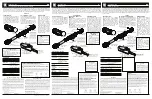Intimidator™ Wash Zoom 250 IRC User Manual Rev. 1
Page 29 of 29
Contact
Us
WORLD HEADQUARTERS
- CHAUVET®
General Information
Address: 5200 NW 108
th
Avenue
Sunrise, FL 33351
Voice:
(954) 577-4455
Fax:
(954) 929-5560
Toll free: (800) 762-1084
Technical Support
Voice:
(954) 577-4455 (Press
4
)
Fax:
(954) 756-8015
Email:
World Wide Web
www.chauvetlighting.com
UNITED KINGDOM AND IRELAND
- CHAUVET® Europe Ltd.
General Information
Address: Unit 1C
Brookhill Road Industrial Estate
Pinxton, Nottingham, UK
NG16 6NT
Voice:
+44 (0)1773 511115
Fax:
+44 (0)1773 511110
Technical Support
Email:
World Wide Web
www.chauvetlighting.co.uk
MEXICO
-
CHAUVET® Mexico
General Information
Address: Av. Santa Ana 30
Parque Industrial Lerma
Lerma, Mexico C.P. 52000
Voice:
+52 (728) 285-5000
Technical Support
Email:
World Wide Web
www.chauvet.com.mx
Outside the U.S., United Kingdom, Ireland, or Mexico, contact your dealer. Follow their instructions to request
support or to return a product. Visit our website for contact details.
Summary of Contents for Intimidator Wash Zoom 250 IRC
Page 1: ...User Manual ...