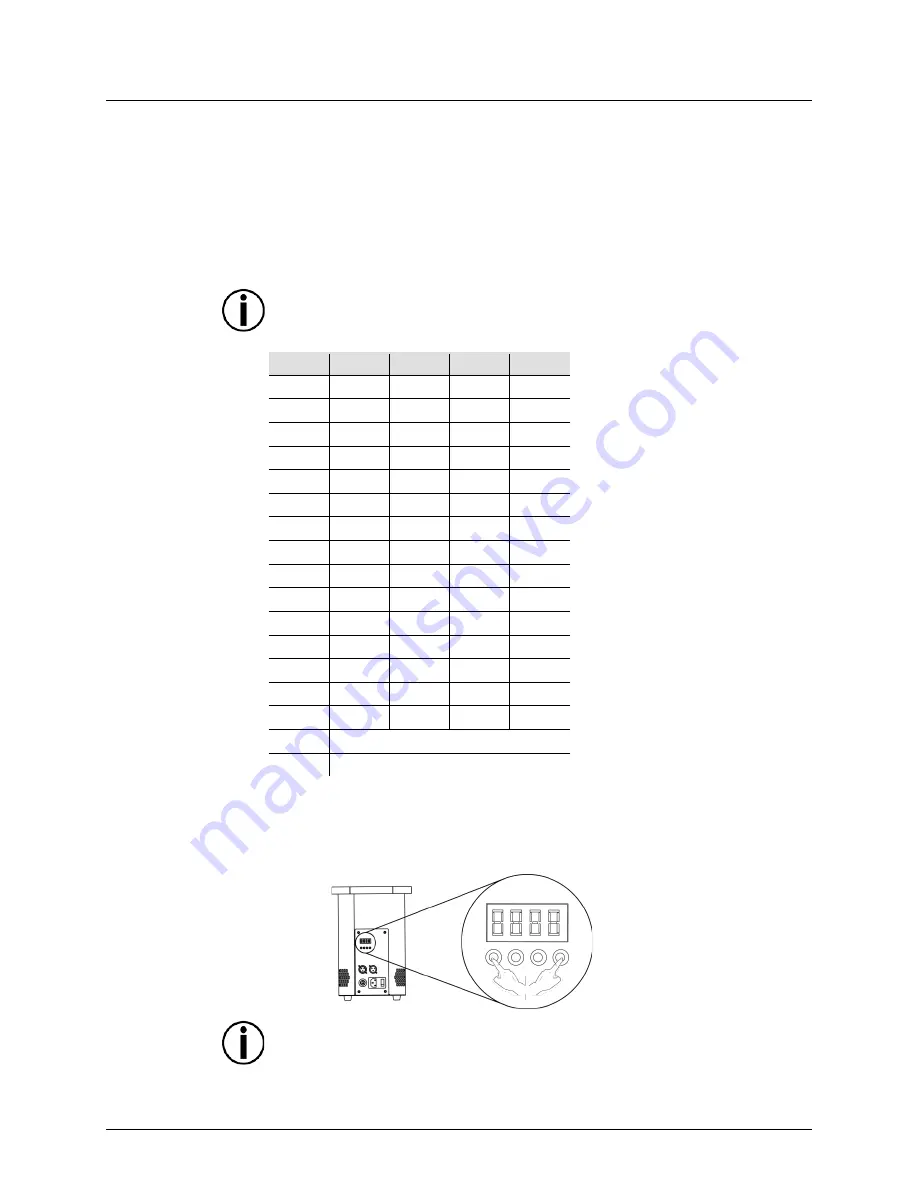
Page 10 of 14
Firebird™ LED User Manual Rev. 1
Programmable
Color Selection
To select either the preset color program or one preset color to illuminate the simulated
flame using the wireless remote control, follow the instructions below:
1. Press
<MENU>
repeatedly until
CH-1–CH-4
shows on the display. Select
CH-1
,
CH-2
,
CH-3
, or
CH-4
to choose that color program.
Note:
The color program numbers correspond with the numbered buttons on the
wireless transmitter.
2. Press
<ENTER>
.
3. Use
<UP>
or
<DOWN>
to select
Co 1–Co17
(to choose one of fifteen preset colors;
snap; or fade).
4.
Press
<ENTER>
.
5. Repeat steps
1–4
to configure the other buttons.
The Geyser™ Wireless Remote Control buttons 1–4 trigger the options set in the
color programs menu, CH-1–CH-4 respectively.
Color Chart
Preset
Red
Green
Blue
Amber
Co 1
100%
0
0
0
Co 2
0
100%
0
0
Co 3
0
0
100%
0
Co 4
0
0
0
100%
Co 5
100%
100%
0
0
Co 6
100%
25%
0
0
Co 7
100%
0
0
100%
Co 8
100%
100%
0
100%
Co 9
100%
0
100%
0
Co10
100%
0
100%
100%
Co11
100%
0
25%
100%
Co12
100%
0
25%
0
Co13
0
100%
100%
0
Co14
0
25%
100%
0
Co15
100%
100%
100%
100%
Co16
Random Color mode (snap)
Co17
Random Color mode (fade)
Control from the
Display
Press the
<MENU>
and
<ENTER>
buttons simultaneously to activate or deactivate the
selection on
CH-1
.
The display will still show Addr while in Standalone mode.
Summary of Contents for Firebird LED
Page 1: ...User Manual ...
































