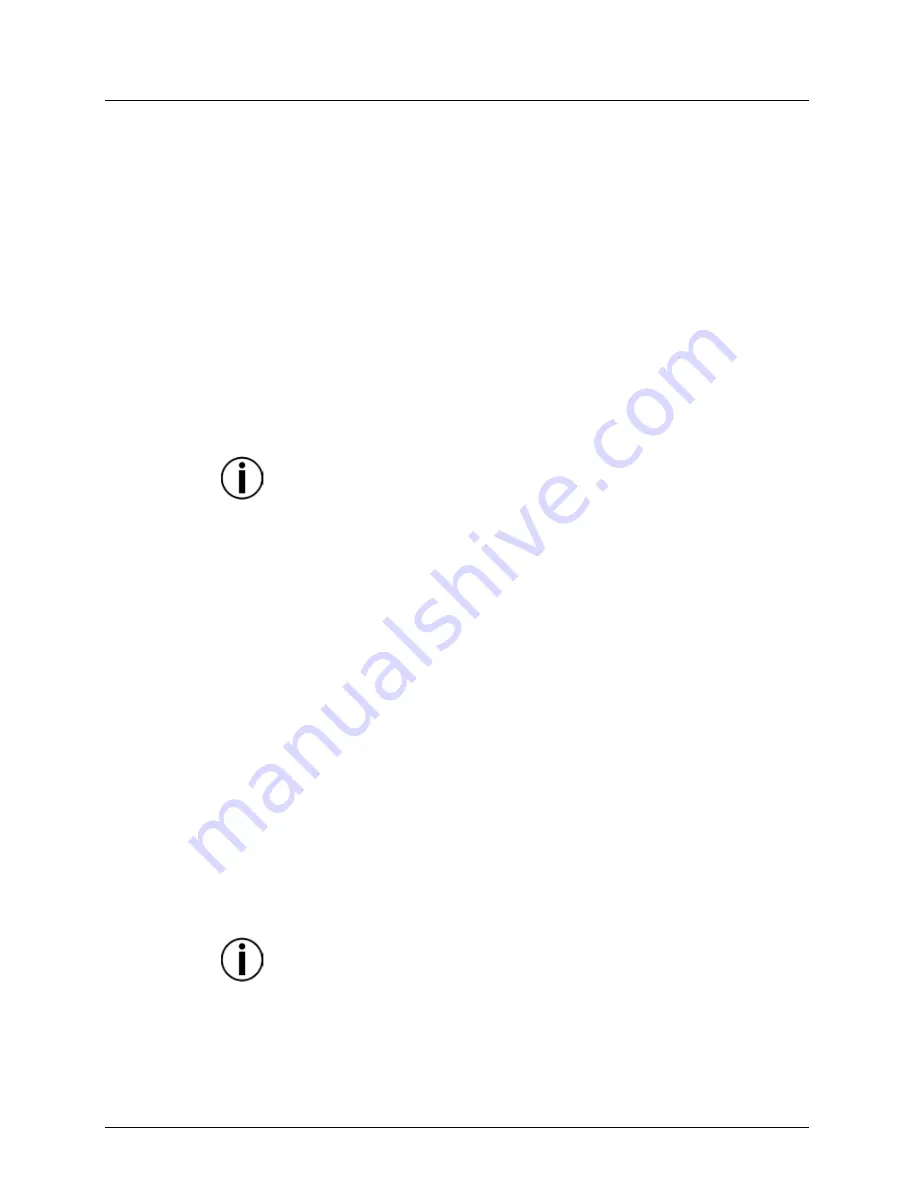
SlimPAR H6 USB User Manual Rev. 1
Page 15 of 19
Master/Slave
Mode
(wired)
The Master/Slave mode allows a single SlimPAR H6 USB product (the “master”) to
control the actions of one or more SlimPAR H6 USB products (the “slaves”) without the
need of a DMX controller. The master product will be set to operate in either Stand-
Alone mode or with the IRC-6, while the slave products will be set to operate in Slave
mode. Once set and connected, the slave products will operate in unison with the
master product.
Configure the products as indicated below.
Slave products:
1. Press
<MENU>
repeatedly until
6-CH
,
8-CH
, or
12CH
shows on the display.
2. Press
<ENTER>
to accept.
3. Set the DMX address to
d 1
.
4. Connect the DMX input of the first slave product to the DMX output of the master
product.
5. Connect the DMX input of the subsequent slave products to the DMX output of the
previous slave product.
6. Finish setting and connecting all the slave products.
Master product:
1. Set the master product to operate in either Stand-Alone mode or with the IRC-6.
2. Make the master product the first product in the DMX daisy chain.
•
Configure all the slave products before connecting the master to the daisy
chain.
•
Never connect a DMX controller to a DMX string configured for Master/Slave
operation because the controller may interfere with the signals from the
master.
•
Do not connect more than 31 slaves to the master.
Master/Slave
Mode
(D-Fi USB)
The D-Fi USB allows a single SlimPAR H6 USB product (the “master”) to control the
actions of one or more SlimPAR H6 USB products (the “slaves”) without the need of a
DMX controller or DMX cables. The master (transmitter) product will be set to operate in
either Stand-Alone mode or with the IRC-6, while the slave (receiver) products will be
set to operate in Slave mode. Once set and connected, the slave products will operate in
unison with the master product.
Configure the products as indicated below.
Slave products:
1. Press
<MENU>
repeatedly until
6-CH
,
8-CH
, or
12CH
shows on the display.
2. Press
<ENTER>
to accept.
3. Set the DMX address to
d 1
.
4. Set the D-Fi USB to receive on a specific channel, 1–16.
5. Plug in the D-Fi USB.
6. Finish setting and connecting all the slave products.
Master product:
1. Press
<MENU>
repeatedly until the DMX personality the slaves are set to shows on
the display.
2. Press
<ENTER>
to accept.
3. Set the DMX address to
d 1
.
4. Set the master product to operate in either Stand-Alone mode or with the IRC-6.
5. Set the D-Fi USB to transmit on the D-Fi channel the slaves are receiving on.
6. Plug in the D-Fi USB.
•
All products must be set to the same DMX personality, DMX address, and
D-Fi channel.
•
Configure all the slave products before configuring the master to transmit.
•
Never connect a DMX controller to a D-Fi channel configured for Master/Slave
operation because the controller may interfere with the signals from the
master.
All manuals and user guides at all-guides.com



















