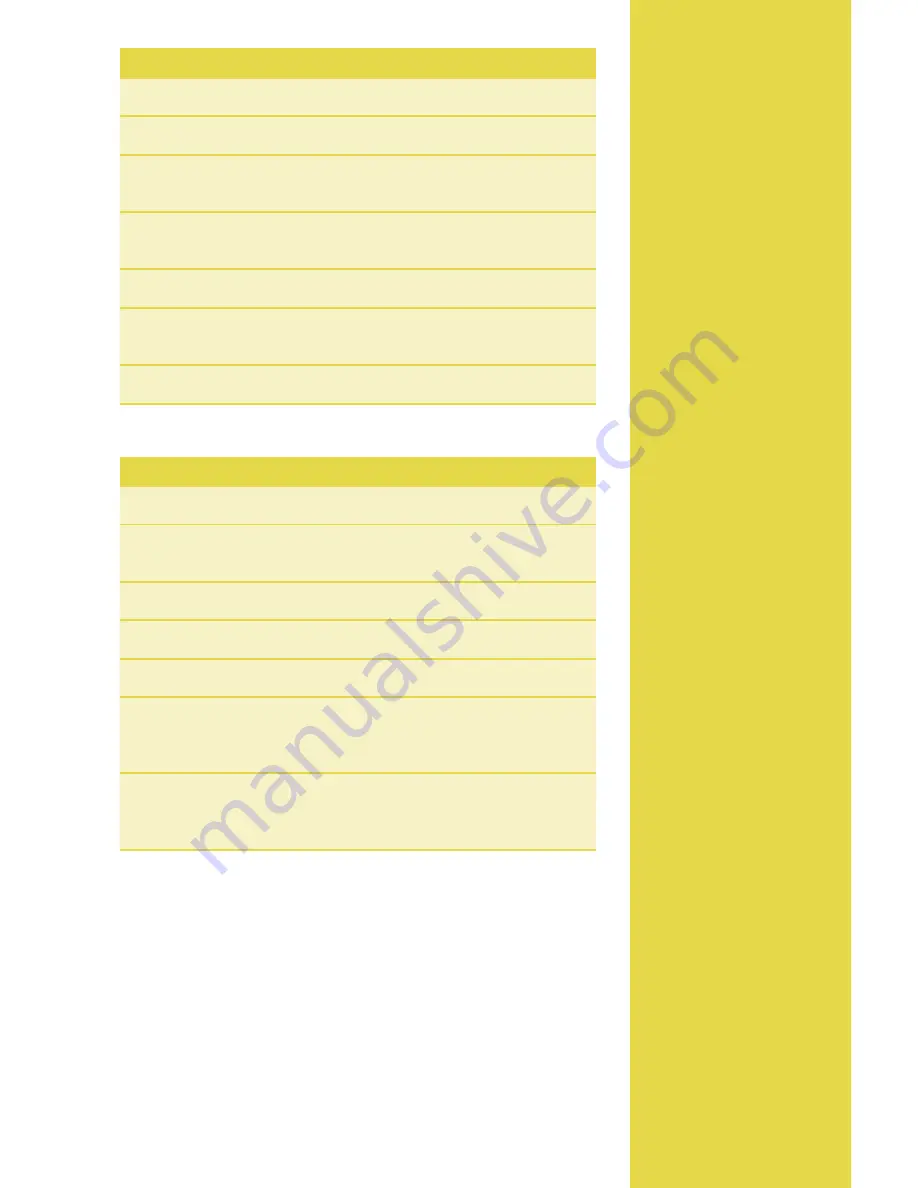
7
Available
Reports
A report is like a
snapshot in time of
business activities. Use
this data to help you
make crucial business
decisions.
Press the
[Reports]
hot
key (the purple button
on the far right) to
launch the Reports
menu.
Reports: Main Menu
Totals Report
Prints totals by card type and card issuer.
Detail Report
Prints detail information for each transaction.
Clerk/Server Reports
Launches Clerk or Server Reports menu
options. (See
Reports: Clerk/Server Reports Menu
.)
Batch Review
Launches Batch Review menu options. (See
Reports: Batch Review Menu
.)
Batch History
Prints a series of settlement reports by date.
Terminal Reports
Launches Terminal Reports menu options, which
are used by the Help Desk Associate to troubleshoot your terminal.
Host Totals
Runs the Host Totals transaction and prints a report.
Reports: Clerk/Server Reports Menu
Totals Report
Prints totals for a specific clerk or server.
Detail Report
Prints detail information on all transactions
performed by all clerks/servers, or a specific clerk/server.
Shift Report
Prints transaction totals per shift.
Clerk/Server Table
Prints login and logout information.
Unadjusted Report
Prints a series of settlement reports by date.
IRS Tip Report
Calculates and displays the percentage of tips for
each clerk/server, including cash tips. Use this report to enter cash
tips for IRS reporting.
Discount Tip Report
Your terminal can be configured to compute
the fee amount that the clerk/server should pay for tips on credit
card sales. This report prints the transaction and discount amounts.


































