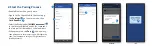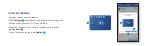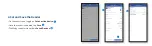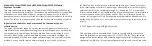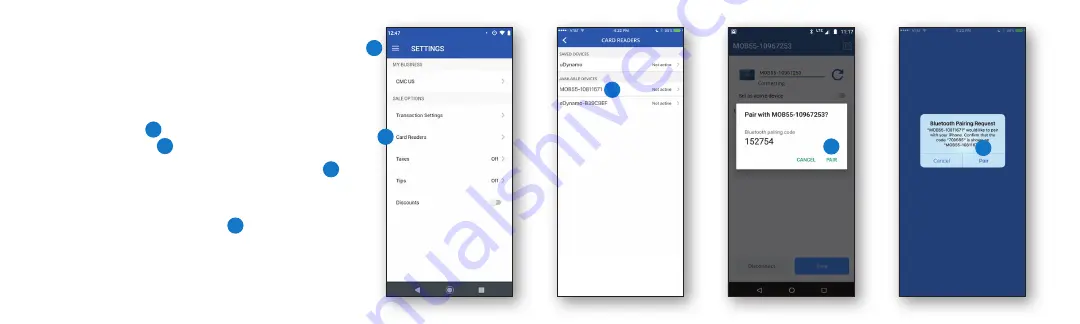
2. Start the Pairing Process
• Enable Bluetooth on your device.
• Sign in to the Chase Mobile Checkout app.
• Tap
Settings
1
on the main menu, then
Card Readers.
2
• Select the Moby reader
(MOB55-xxxxxxxx)
3
in the list of available devices. (Xs represent
the last part of the reader’s serial number.)
• When prompted, tap
Pair.
4
Note: A pairing
code will appear in the prompt to pair. Disregard the
code. This reader pairs using an LED light sequence
for added security.
1
3
2
4
4
Android
iOS