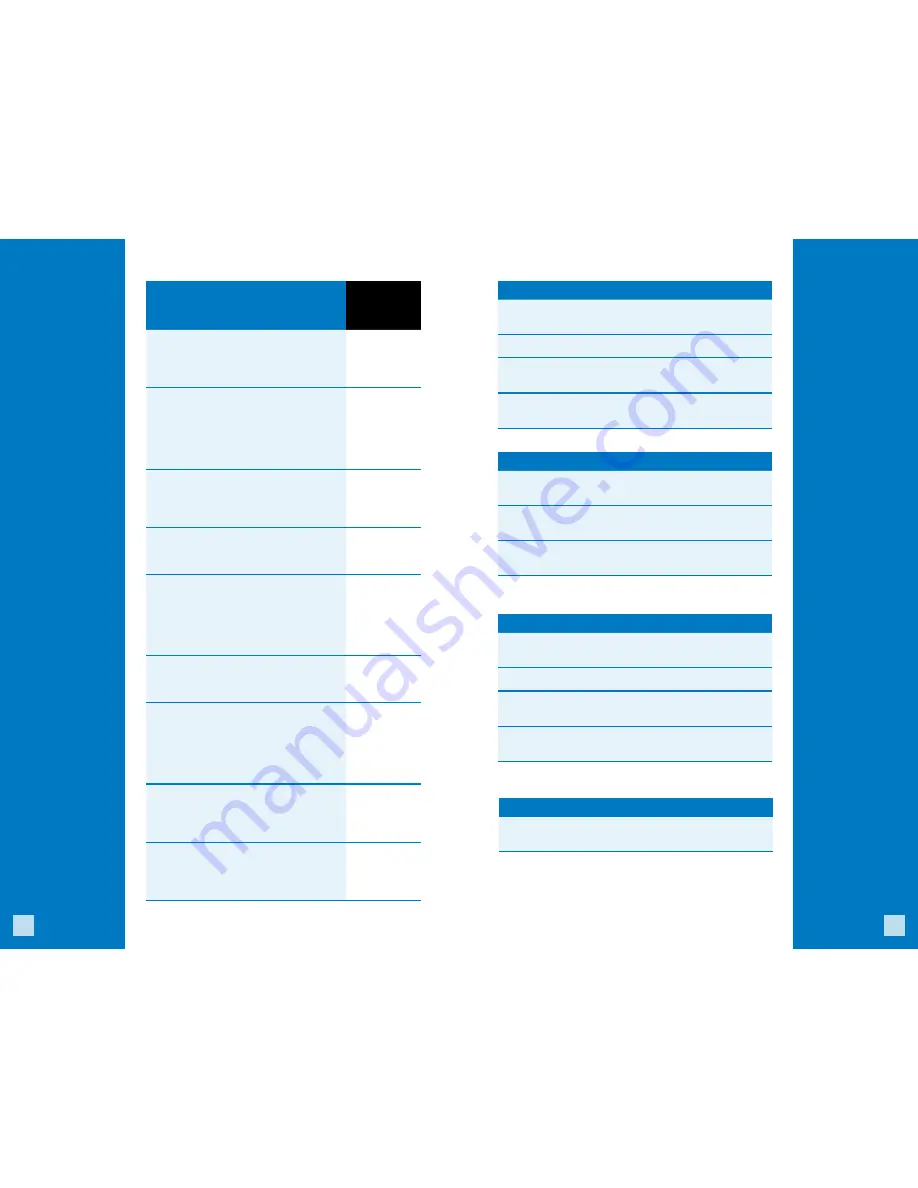
4
5
Gift Card
Transaction
Types (Opt.)
If you are participating
in Chase Paymentech’s
proprietary Gift Card
program, your terminal
supports various
stored value card
transaction types.
Refer to this section for
information on what
gift card transactions
are available and
when to use them.
To initiate a gift card
transaction, press
[F1]
to access the
main menu, and then
press
[5]
to access
the Stored Value
(Gift Card) menu.
Gift Card Transactions (Optional)
To initiate,
press
[F1]
, press
[5]
, and then:
Issuance/Add Value
Adds value to the
account. This transaction can be used to
issue and activate a new card, or to reload
an active card with incremental value.
Press
[1]
to select
Issuance/Add
.
Activation/Block Activation
Create an
account by assigning value to a card. One
or more can be activated at one time.
Activations can only be performed on
cards that have not been activated.
Press
[8]
to select
Activation
,
or press
[9]
to select
Block Activ
.
Redemption
Decreases the value stored
on the consumer’s account. This transaction
is performed when a consumer uses the
card to purchase goods or services.
Press
[2]
to select
Redemption
.
Balance Inquiry
Print a receipt that
displays the customer’s available gift
card balance (without changing it).
Press
[3]
to select
Balance Inq
.
Force
Perform a force redemption
or issuance when the terminal
cannot reach the gift card host.
Press
[6]
to
select
Force
Issuance
, or
press
[7]
to
select
Force
Redempt
.
Add Tip
A gift card redemption
transaction for the amount of the
tip, if tip processing is enabled.
Press
[4]
to
select
Add Tip
.
Deactivation
Changes the status of a
card from active to inactive. Inactive cards
may not be used for redemptions.
Press
[0]
to
select
Other
Options
, and
then press
[1]
to select
Deactivation
.
Reactivation
Changes the status of a card
from inactive to active. This transaction can
only be used to activate “deactivated” cards.
Press
[0]
, and
then press
[2]
to select
Reactivation
.
Force Activation
Perform a force
activation when the terminal cannot
reach the gift card host.
Press
[0]
, and
then press
[3]
to select
Force
Activation
.
Reports: Clerk/Server Reports Menu
Clerk/Server Total Report
Prints totals
for all users, or a specific user.
Clerk/Server Detail Report
Prints detail information on
all transactions performed by all users, or a specific user.
Clerk/Server Untipped Report
Prints detail information on
untipped transactions performed by all users, or a specific user.
Reports: Main Menu
Batch Details Report
Prints detail information
for each transaction by card type.
Batch Totals Report
Prints totals by card type.
Clerk/Server Reports
Launches Clerk/Server Reports Menu
options. (See
Reports: Clerk/Server Reports Menu
.)
HCS Batch Inquiry
Contacts the host (Chase
Paymentech) for batch totals and prints a report.
Reports: Gift Card Reports Menu
Detail Report
Prints detail information
for all gift card transactions.
Total Report
Prints totals on all gift card transactions.
Clerk/Server Detail Report
Prints detail information on
all transactions performed by all users, or a specific user.
Clerk/Server Total Report
Prints totals
for all users, or a specific user.
Reports: Tab
Open Tab Report
Prints a list of all tabs that have
not been closed and are not in the settlement file.
Available
Reports
Use this business
activity data to help
you make crucial
business decisions.
To initiate a report,
press
[F1]
to access
the main menu,
and then press
[9]
to select
Reports
.
Or, if Pay@Table is
enabled, press
[F1]
,
then press
[0]
to
select
Other Options
,
and then press
[1]
to select
Reports
.
To initiate a gift card
report, press
[F1]
to access the main
menu, press
[5]
to
select
Stored Value
(Gift Card), and then
press
[5]
to access
the Reports menu..
To initiate a tab
report, press
[Admin]
to access the Admin
menu, press
[3]
to
select
Tab
, and then
press
[4]
to select
Open Tab Rpt
.







