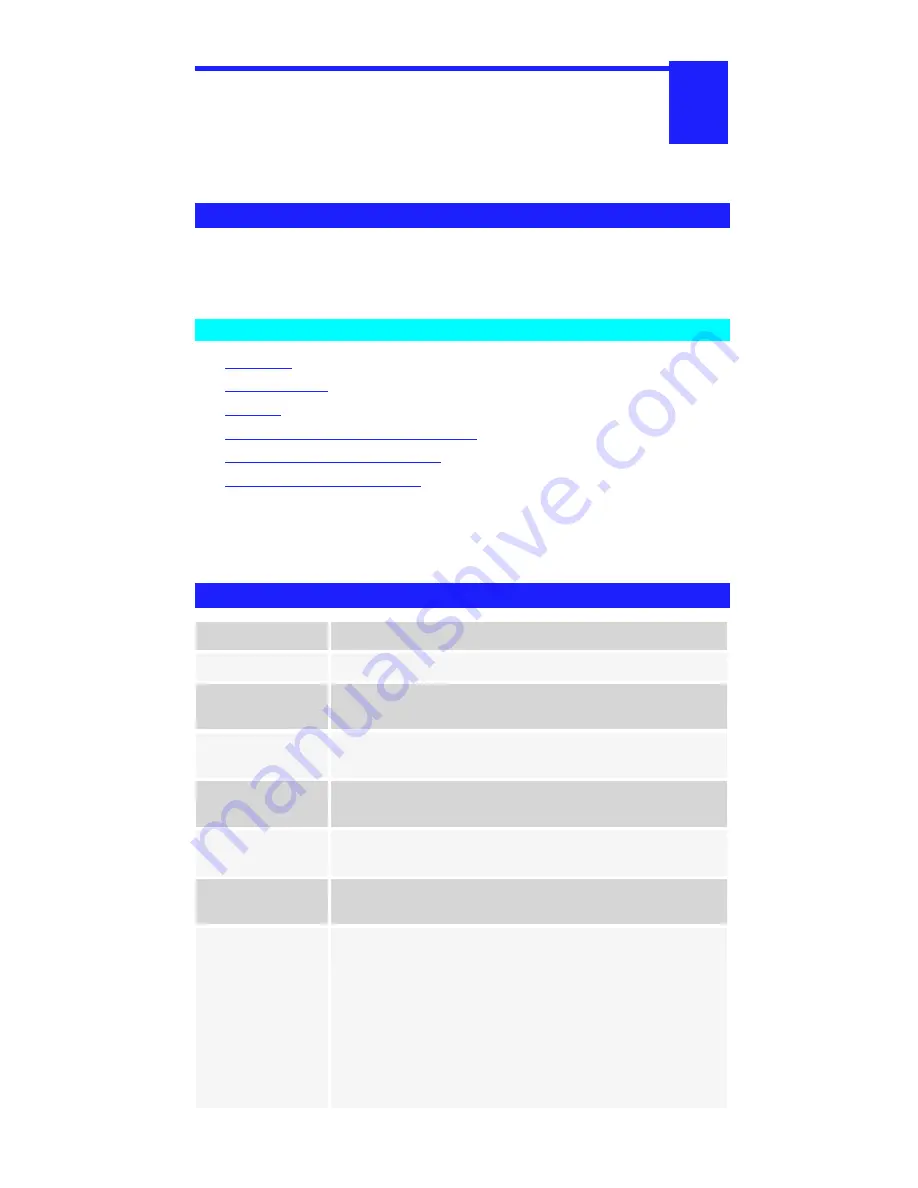
Page 10
7URXEOHVKRRWLQJ
This chapter describes some problem situations which may
arise, and the solutions to them.
Overview
If you encounter printing difficulties, please refer to the Hardware section first then
the Printing section. For further details relating to specific situations, refer to the
documents listed below.
Other Troubleshooting Documents
•
AppleTalk
•
Internet Printing
•
NetWare
•
TCP/IP (Unix and Windows NT Server)
•
WebAdmin Management Program
•
Windows Peer-to-Peer Printing
If, after following the advice in these documents, the Print Server still
does not function properly, please contact your dealer for further advice.
Hardware Problems
Problem No. 1
All the Print Server’s LEDs are off.
Solution No. 1
Check the power supply or power connection.
Problem No. 2
Print Server’s status light continuously stays
lit.
Solution No. 2
Reset Print Server by unplugging the power
supply and plugging it back in.
Problem No. 3
Print Server status light and power light
stays on continuously and do not turn off.
Solution No. 3
Reset Print Server by unplugging the power
supply or by pushing the reset push button.
Problem No. 4
I am using DHCP, and getting an IP Address conflict
involving the Print Server.
Solution No. 4
If the Print Server is left on, but the DHCP
server is turned off, then the Print Server will
retain its IP Address without the DHCP Server being aware
of it. Simply reset the Print Server so it will
obtain a new IP Address.
This problem would also arise if you assigned a static IP
Address which is within the range used by the DHCP server.
If so, use another address which is NOT within the range
used by the DHCP server.
5












