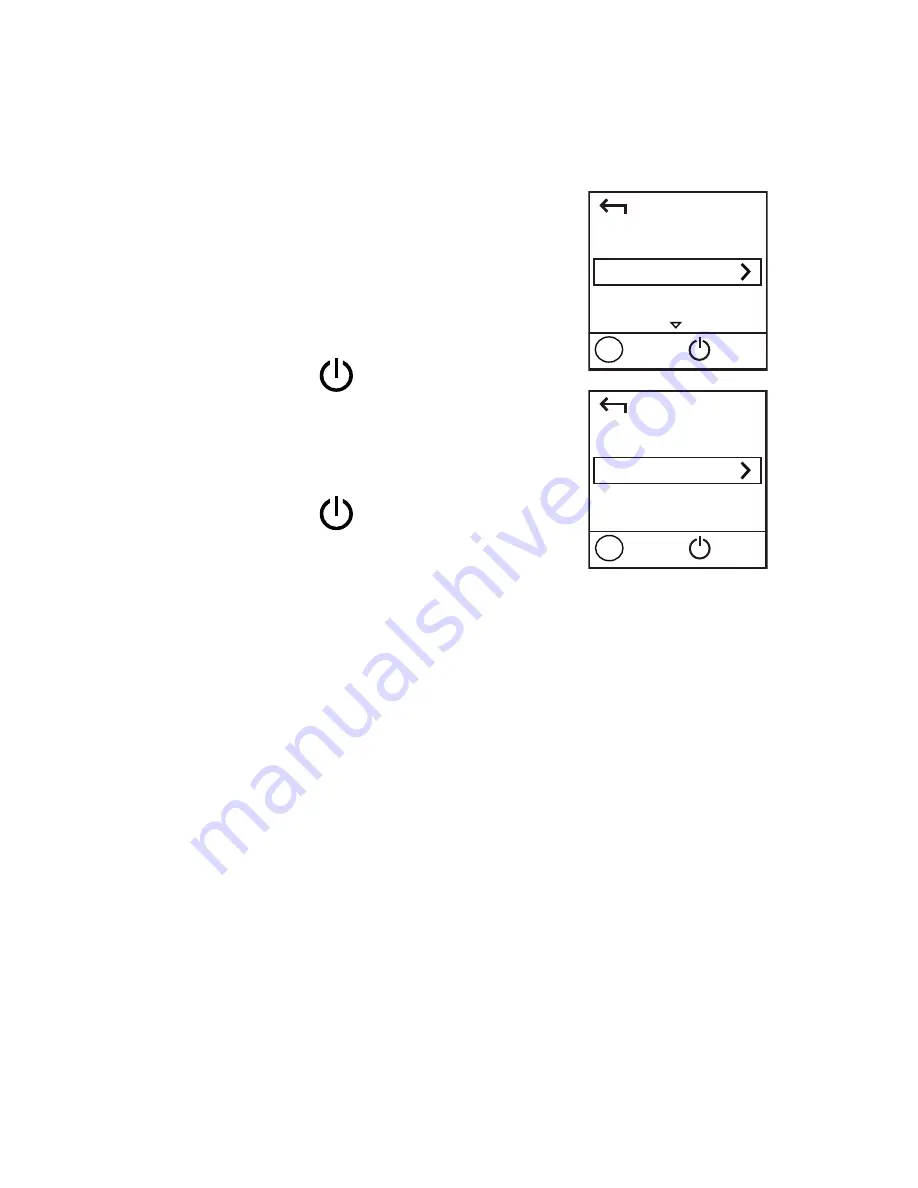
19
Downloading the HUAWEI Mobile WiFi
App for an Android Device Using a 2D
Barcode
On the CharJi EVO CLOUD:
1.
Press the MENU button to
display the menu.
2.
Press the MENU button to
scroll to 2D Barcode.
3.
Press the
button to enter
2D Barcode.
4.
Press the MENU button to
scroll to Mobile app.
5.
Press the
button to
display the Mobile app screen.
On your Android device:
6.
Scan the 2D Barcode on the CharJi EVO CLOUD
to download the HUAWEI Mobile WiFi App.
Note:
Alternatively, you can search for HUAWEI Mobile
WiFi in Google Play or HUAWEI App Center and
download the app to your device.
Back
2D Barcode
Next
OK
Menu
Back
Mobile app
Next
OK
Menu




















