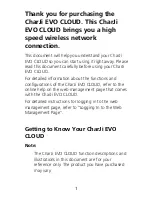1
Thank you for purchasing the
CharJi EVO CLOUD. This CharJi
EVO CLOUD brings you a high
speed wireless network
connection.
This document will help you understand your CharJi
EVO CLOUD so you can start using it right away. Please
read this document carefully before using your CharJi
EVO CLOUD.
For detailed information about the functions and
configurations of the CharJi EVO CLOUD, refer to the
online help on the web management page that comes
with the CharJi EVO CLOUD.
For detailed instructions for logging in to the web
management page, refer to "Logging In to the Web
Management Page".
Getting to Know Your CharJi EVO
CLOUD
Note:
The CharJi EVO CLOUD function descriptions and
illustrations in this document are for your
reference only. The product you have purchased
may vary.