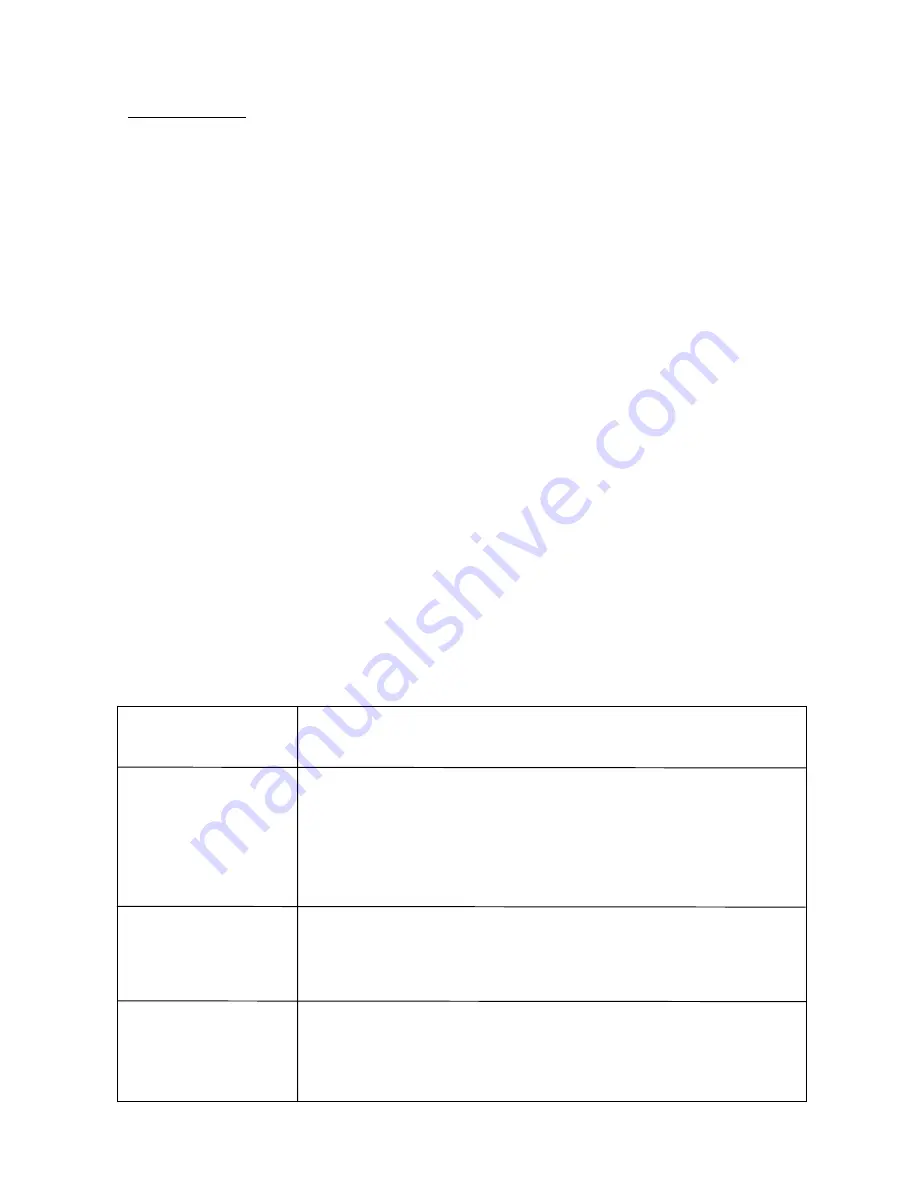
6
7
OSD SETUP Cont.
*Specifications:
Image Sensor:
Sony 1/3” Hi-Res CCD
Picture Elements:
NTSC: 811 (H) x 508 (V)
Resolution:
650 lines
S/N Ratio:
50 dB
Min Illumination:
0 LUX
(
IR on)
Gamma Characteristic:
0.45
Auto Electronic Shutter:
Auto, 1/50 (1/60) - 1/100,000 Sec
AGC:
Built in
Camera Lens:
4-9mm
Sync. System:
Internal, Negative sync
.
Power Requirements:
12VDC 196mA (IR off) 250mA (IR on)
Infrared Illumination:
36 IR LEDs
LED Wavelength:
850nm
Illumination Distance:
13 meters (45ft)
Video Output:
1 Vp-p @ 75 ohms
Weatherproof Rating:
IP66
Operating Temp:
-10°C to 50°C (14°F to 122°F)
Power Supply Connector Size:
2.1mm
*Specifications subject to change without notice.
Specifications
Troubleshooting
Symptoms
1. Verify power supply is 12vDC with volt meter
2. Bypass cable (coax cable)
3. Verify camera has power by placing your finger over the IR sensor
and look for the red IR illuminator glow
4. Reset camera settings to factory default with the OSD
5. Verify cable with white strip is on the center (+) side of the connector
6. Separate center pin of power supply connector and confirm it is
making contact
1. Turn on HLC (High Light Compensation) in the OSD
2. Turn on D-WDR (Digital Wide Dynamic Range) in the OSD
1. Turn on BLC (Back Light Compensation) in the OSD
2. Adjust brightness in the Picture Adjustment menu in the OSD
3. Verify Day/Night mode in the OSD. It should be on Automatic
4. Point camera away from bright light as it may be shutting down the iris
Troubleshooting Steps
No Video
Video cuts in & out
Snow on image
Poor quality image
Video is washed out
looking at a bright
object such as a light
or the sun
Video is hard to see at
night, or image does
not appear illuminated
enough
6. D-WDR
Select to adjust D-WDR modes. In this menu you may turn Digital WDR on or off.
The wide dynamic range function of a camera is intended to provide clear images
even under back light circumstances where intensity of illumination can vary when
there are both very bright and very dark areas simultaneously in the field of view.
7. Motion Det
Select to turn Motion Detection on or off.
8. Next
Select to enter next menu.
9. Privacy
Select to turn privacy on or off. Privacy can block out certain portions of the image to
someone viewing the picture.
10. Day/Night
Select to adjust Day/Night mode. The following options are available: EXT1, EXT2,
Black and White, Color, or Automatic. EXT1 and EXT2 are reserved. Black and white
will force the camera into black and white mode. Color will force the camera into color
mode. Automatic is the ideal setting, as the camera with automatically change it’s
mode according to lighting conditions. For the IR illuminators to work properly, the
camera will change to black and white during night and low light viewing.
11. NR
(Noise Reduction)
All electronic devices, both analog or digital, have traits which make them susceptible
to noise, which can show up as “snow” on the video images.
In this menu you may adjust Noise Reduction from off to Y/C, in which you
can
manually adjust Y and C separately. This can help compensate for noise in your
video image. Y and C are calibration values.
12. Camera ID
Select to turn camera ID off or on. This will display a Camera ID on the screen, along
with your video image.
13. Sync
This is set to internal and cannot be changed.
14. Language
Select to change language. This allows changing to a variety of different languages:
Chinese, English, German, French, Spanish, & Portugese.
15. Camera Reset
Select to reset camera. Note: this can not be reversed, and will reset all custom
settings to factory default.
16. Back
Select to go return to previous menu.
17. Exit
Select to Exit.








