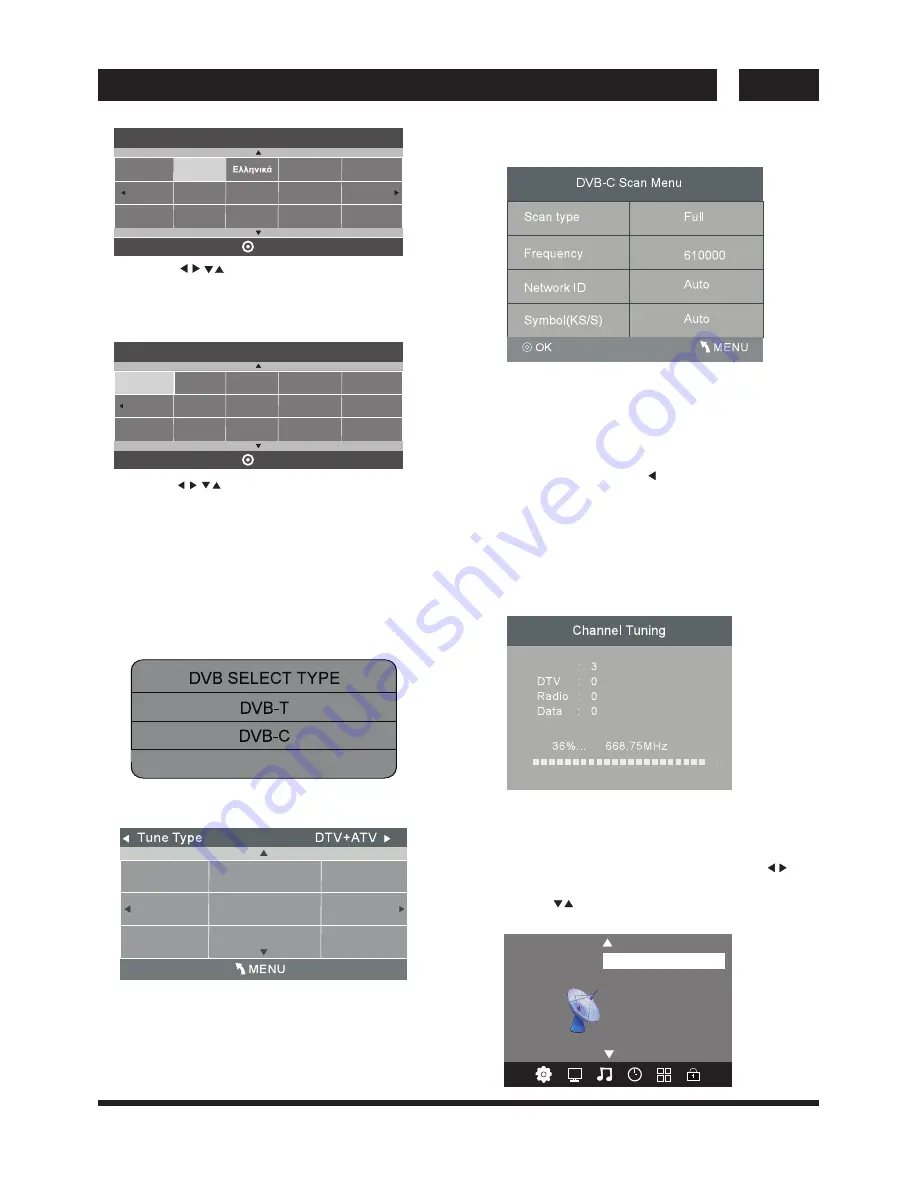
UK 12
UK
TV OPERATION
Installation Guide
4). Channel tuning will commence. This operation
may take up to several minutes. The display will show
the progress of the tuning and the number of channels
found.
5). If you want to skip the ATV tuning, press the MENU
button to interrupt the tuning half way. A pop-up screen
will be displayed, press the button to select YES to
confirm. You will then go straight to DTV tuning. You
may repeat the above step if you also want to skip the
DTV tuning. An installation reminder will appear the
next time you turn on the TV.
6). After tuning is complete, the channels are arranged
in a preset order. If you wish to skip channels, modify
the preset order or rename channels, select Programme
Edit under the Channel menu.
1. 1 Auto Tuning (DVB-T)
1). Press the MENU button and then press the
buttons to select the CHANNEL menu.
ATV Manual Tuning
Programme Edit
Signal Information
< >
CHANNEL
Auto Tuning
DTV Manual Tuning
Software Update (USB)
CI Information
1. CHANNEL MENU
2). Press the buttons to select Auto Tuning and then
press the OK button.
1).Press the buttons to navigate the menu
and change the settings. Press the OK button to
confirm.
Select your desired language to be displayed on
the menu.
2).Press the buttons to select Home Mode
or shop Mode press the OK button to confirm.
3). Press the buttons to select DVB-T/DVB-C/DVB-S
and then press the OK button to confirm.
a. If you select DVB-T to next step is select the Tune
and country the press the OK button to start tuning.
b. If you select DVB-C, the next step is to config the
DVB-C system like (scan type /Frequency/Network
ID/Sy mbol(KS/S) then press OK button to into the
tune type and country select menu,this step is the
same as DVB-T, select the tune type (DTV/ATV).
Choise the right country, press OK button to start
tuning.
Please select an OSD language
OK
Deutsch
English
Danish
Czech
Spanish
Russian
Croatian
French
Italiano
Nederlands
Magyar
Norsk
Português
Polski
Programme(s)
Programme(s)
Programme(s)
Programme(s)
(ATV)
ATV
Home Mode
Mode Select
OK
Shop Mode
HOME or SHOP modes
1. Home Mode is an energy-saving Mode. Home
Mode is recommended for normal viewing setting
and is set as default during manufacturer.
2. Shop Mode is an option for retailers for Advertising
or product presentation. Shop Mode has a brighter
image than Home Mode.
c. If you select DVB-S, you may select to load default
DVB-S channel list or select to start a new channel
search.
DVB-S
Rumania
Russian
Serbia
Slovenia
Spain
Sweden
Switzerland
UK
United Arab
Emirates




























