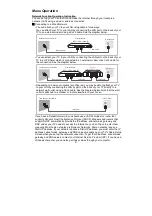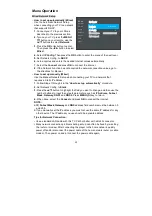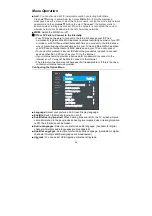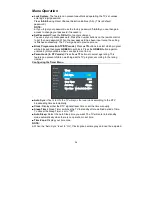2.
Press the up / down key to directly switch to play the previous / next video file.
3.
Press the
OK
key to recall the video play console.
4.
Press the
MENU (
)
key to recall the play setting menu. Press the
BACK ( )
key to
return to the status before video play.
■
Video Play Setting Menu
Press the
MENU (
)
key to enter the play setting menu, press the up / down key to
select various options repeatedly, press the left / right key to adjust the selected option,
and press the
OK
key to enter the menu of the next level. Press the
BACK ( )
key to
return to the menu of the previous level, and press the
MENU (
)
key to directly close
the play setting menu.
1. Picture Mode: Select the different picture mode.
2. Surround Sound: Switch the Surround Sound to suit your personal preferences.
3. Balance: Adjust the sound balance of the speakers to preferred levels.
4. Play Mode: Select the different play mode.
5. Subtitle: Press the
OK
key to enter the menu of the next level to select subtitles and
adjust subtitle properties;
6. Audio Track: If video files have multiple audio tracks, user could change tracks.
7. Screen Size: Adjusts the Screen size.
8. Sound Mode: You can select sound mode to suit your personal preferences.
■
Video Play Console
When playing any file and there is no menu display, press the
OK
key to display the
play console, press the left / right key to select the control button repeatedly, and press
the
OK
key to perform the functions of the selected key. To close the play console,
please press the
BACK ( )
key.
1. Play / Pause: To switch between the play or pause status.
2. FB: To rewind play.
3. FF: To fast forward play.
4. Prev: To play the previous file in the same directory.
5. Next: To play the next file in the same directory.
6. Repeat mode: User could select play mode.
7. Goto: When playing video files, directly skip to the time you specify to start play.
8. Info: Video file information.
9. Setting: To enter the video play setting menu.
32
Home Page