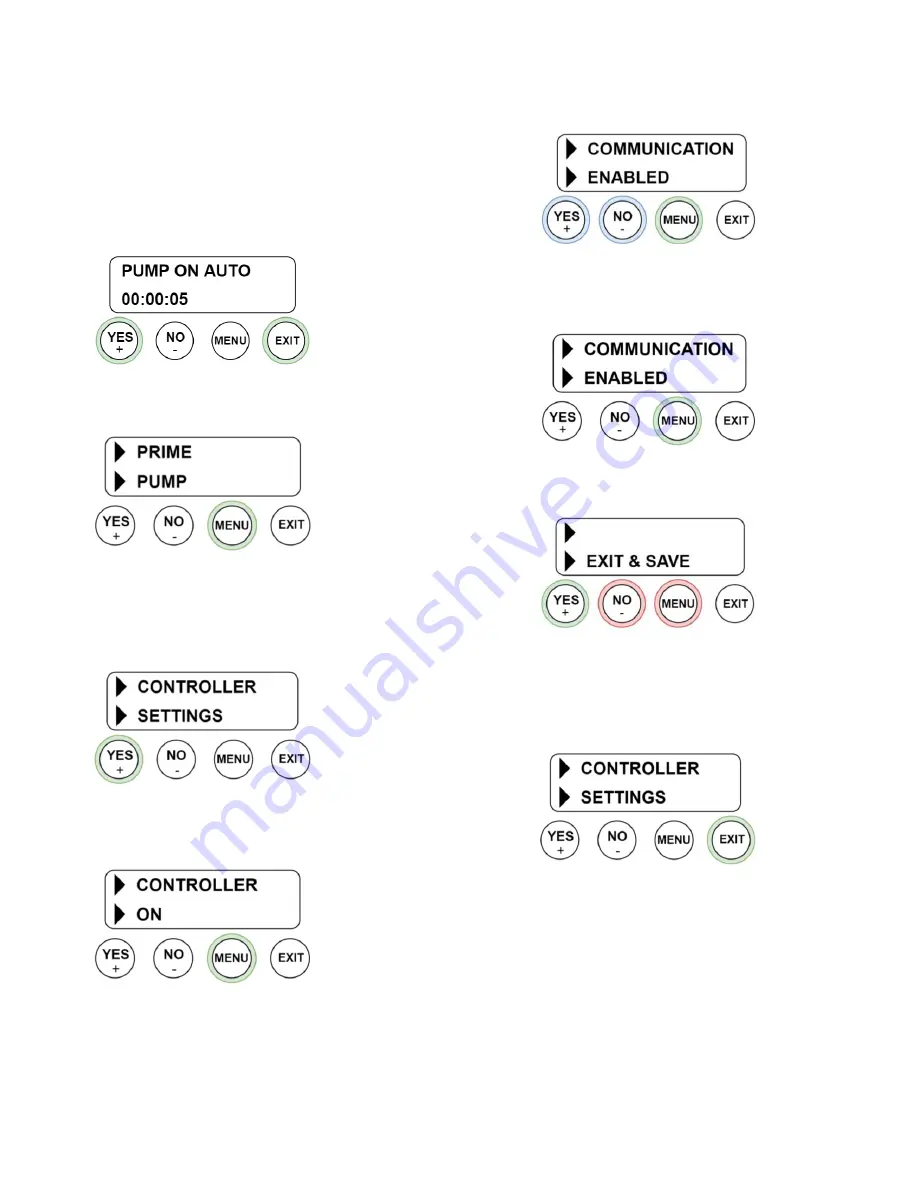
NORRISEAL-WELLMARK
2
REVISION 2021-5-14
Configuring Communication Settings
Enabling Communication
1.
Before Starting:
a.
Ensure power is supplied and controller is turned on.
b.
Press any button to ‘wake up’ the device if no display is
shown.
NOTE: Communication is enabled by default
2.
While on any idle screen, press left and right buttons (YES+ and EXIT)
on end of controller to enter programming menu.
3.
Press MENU to scroll through programming options until
CONTROLLER SETTINGS is shown
NOTE:
While in programming mode, output will be disabled and
two arrows will be shown on the left hand side of the screen.
4.
When CONTROLLER SETTINGS is shown, press YES to enter sub-
menu.
5.
The screen below will be shown when entering the controller
settings sub-menu, press MENU to scroll through options until
COMMUNICATION is shown.
6.
When COMMUNICATION is shown, use the YES/NO buttons to scroll
through options until ENABLED is shown.
7.
When ENABLED is shown, press MENU to lock in setting and advance
through the controller settings sub-menu until you reach the SAVE &
EXIT screen.
8.
Press YES to Exit & Save if the values entered were correct. This will
return you to the top level programming menu.
Pressing MENU or NO will scroll through other options to exit without
saving, or cancel exiting and return to the beginning of the sub-menu.
9.
Press EXIT to exit the top level programming menu and resume
normal operation.




























