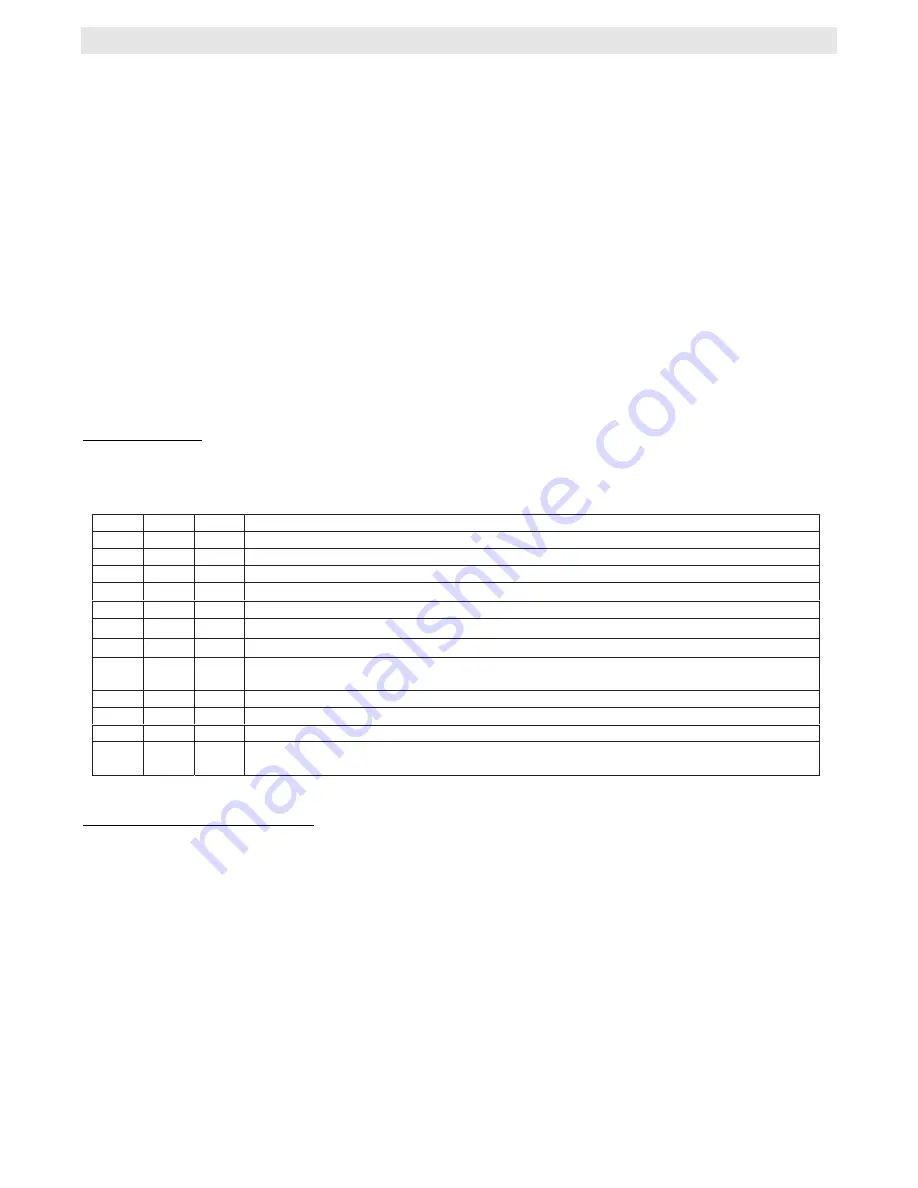
TROUBLE SHOOTING
22
Diagnostic Checklist Procedure
1. Look for the 3 Green LEDs
A. If the 24 VAC light is out, check the transformer and any interlock switches, then replace either the
transformer or the logic board.
B. If the 5 VDC light is out, and the 24VAC is lit, replace the board.
C. If the Stop Button light is out, check the wiring to the control station, if the site does not require a stop
button use a jumper across terminals 4 and 5. If the LED is still not lit call for more assistance.
2. Check your control station:
A. Place the operator into diagnostic mode (all DIP switches ON)
B. Watch the LEDs as each control button is pressed. The LEDs should light with each Open, Close, and
Single Button Control command. The Stop should turn off the LED.
3. Activate the limit switches to verify functionality. Also watch the LED's during door travel to check for over
active limit switches.
4. Disconnect all devices and reattach them one at a time testing for failure after each item is replaced. This will
determine which device is causing the failure. For further assistance call for technical support.
24VAC
Green
Indicates that 24 VAC is being received from the transformer
5VDC
Green
Indicates that 5VDC is being generated for the logic board to use
Diag
Red
Indicates that the MAS LED on the 3 button control station is being turned on.
REV
Red
Indicates a short between common and terminal 8. Pressing the edge should turn ON this LED
Open
Red
Indicates a short between common and terminal 7. Pressing the open button should turn ON this LED
Close
Red
Indicates a short between common and terminal 6. Pressing the close button should turn ON this LED
Stop
Green
Indicates a short between Common and terminal 5. Pressing the stop button should turn OFF this LED.
SBC
Red
Indicates a short between Common and terminal 1. Pressing the Single Button
Control station should turn ON this LED.
OLS
Red
Indicates the Open Limit Switch being pressed
CLS
Red
Indicates the Close Limit Switch being pressed
SLS
Red
Indicates the Sensing Limit Switch being pressed
Learn
Amber
This LED is normally on and in Diagnostic mode (all dip switches on) this LED
will flash to indicate the chip is OK.
LED
COLOR MEANING OF EACH LED
1
2
11
10
4
5
3
6
7
8
9
12
ORDER
STEP 3
:
Relearn RPM.
Because factory default is set without a door attached to the operator, factory default set-
ting is not a preferred status.
1. Start with the door closed and set all Dip switches to the off position.
2. Press open then press and hold the "learn" button on the Logic board (see picture) until the door reaches the
full open position. You should see the Learn LED turn off after pressing the learn button; it will turn back on
about 5 seconds later. If the LED did not cycle, start over and wait about ¼ to ½ second between pressing
"open" and "learn".
3. Return the dip switches to your regular wiring mode and close the door.
Diagnostic LEDs
There should always be 3 green LEDs activated (24 VAC, 5 VDC, and STOP Button). Check for this first then pro-
ceed to check the status of the remaining LEDs
STEP 2:
To "unlearn" the photo eyes.
The latest software automatically learns if direct connect photo eyes
(CPS-L or CPS-LN4) are attached during the first open cycle of operation. If they are disconnected at some point
after this, they must be unlearned.
1. Set the dip switches to set Timer To Close.
2. Press Open 2 times then Close 2 times and then Stop 2 times (order is not specific).
3. Return the dip switches to the desired wiring type.





















