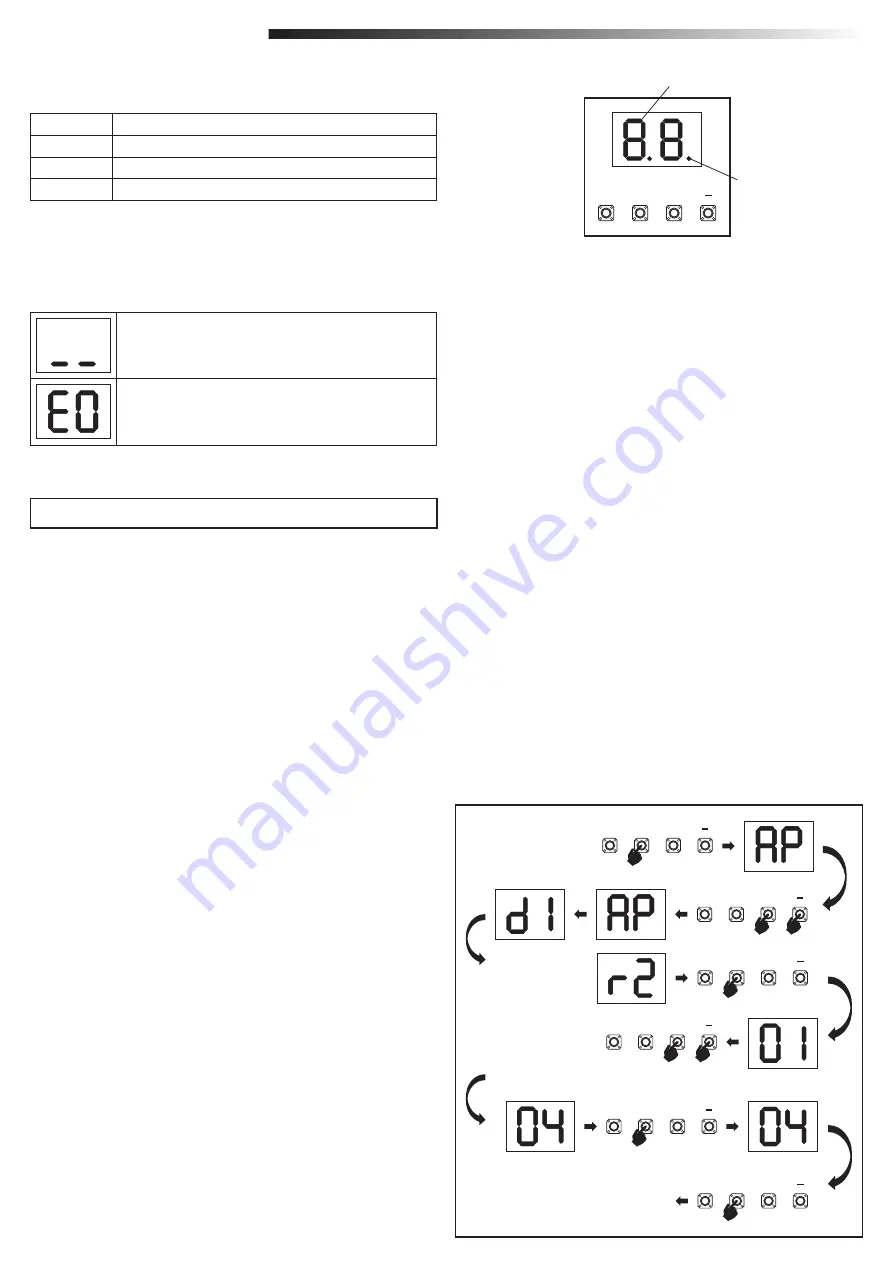
9
P
+
S
P
+
S
P
+
S
P
+
S
P
+
S
P
+
S
III
III
III
III
5 sec.
5 sec.
EXIT
Go to stand by
mode
or
or
7.1 Display, Programming Buttons and Function Setting
Function setting - programming mode
7.2 General Programming Overview
General setup:
Programming buttons function (4 buttons):
Button
Function
S
program / delete remote controls and specific functions
P
enter programming mode, select function and save
+/-
Navigate through the menu and change the value on display
Function and programmed values are shown on LED display.
LED display shows following values after control board is powered:
The programming is divided in 2 sections:
1. Basic Settings (Page 11)
2. Advanced Settings (Page 14)
After Basic Settings are done, following parameters will be learned automatically
during Learning phase:
1. Travel length from
FULL CLOSED
to
FULL OPEN
position.
2. Opening and closing force for each motor.
NOTE:
• Basic Settings and Learning phase must be completed to enable operation.
•
After the Learning phase and Programming are finished the operator will work
as per default settings.
• Advanced Settings cannot be accessed if Basic Settings and Learning phase
are not completed.
•
Before making the programming ensure that the relevant safety devices
are connected.
1. Press and hold “
P
” button for 5 seconds to enter the menu. “
AP
” on the display
indicates the first available function in menu.
2. Use “
+
“ and “
–
” buttons to navigate between the functions.
3.
Press “P” button to select the required function.
4. The default setting or previously programmed value will appear. This will be
indicated by flashing of value on display.
5. Use “
+
” or “
–
“ buttons to select the required value. Press “
P
” button to confirm
selection.
6. The programmed function is shown on display.
7.
To change the setting of another function, repeat the sequence from the points
#2 to #6
8. To exit to the Function menu, press “
P
” button for 5 seconds, then the board will
go in Stand-by mode.
If “
P
” button is not pressed to confirm new value setting, new settings will be saved
after 3 minutes and programming will exit menu and return into Stand-by mode.
NOTE:
To operate the gate or execute any command, setting menu must be
finished by pressing the “
P
” button for 5 seconds, or by selecting FE Function, or
waiting 3 minutes for automatic exit and return into Stand-by mode.
Control board is pre-programmed to relevant application (see
below under “Application” and “Stand-by Mode” for status
description).
“E0”, in case the control board has not been programmed yet
or reset by function “Factory Default”. From this status, an
Input or transmitter command will be always ignored.
Example only
P
+
S
2 digit LED display
LED spot
7. PROGRAMMING
Herewith you start programming of your gate operator.

























