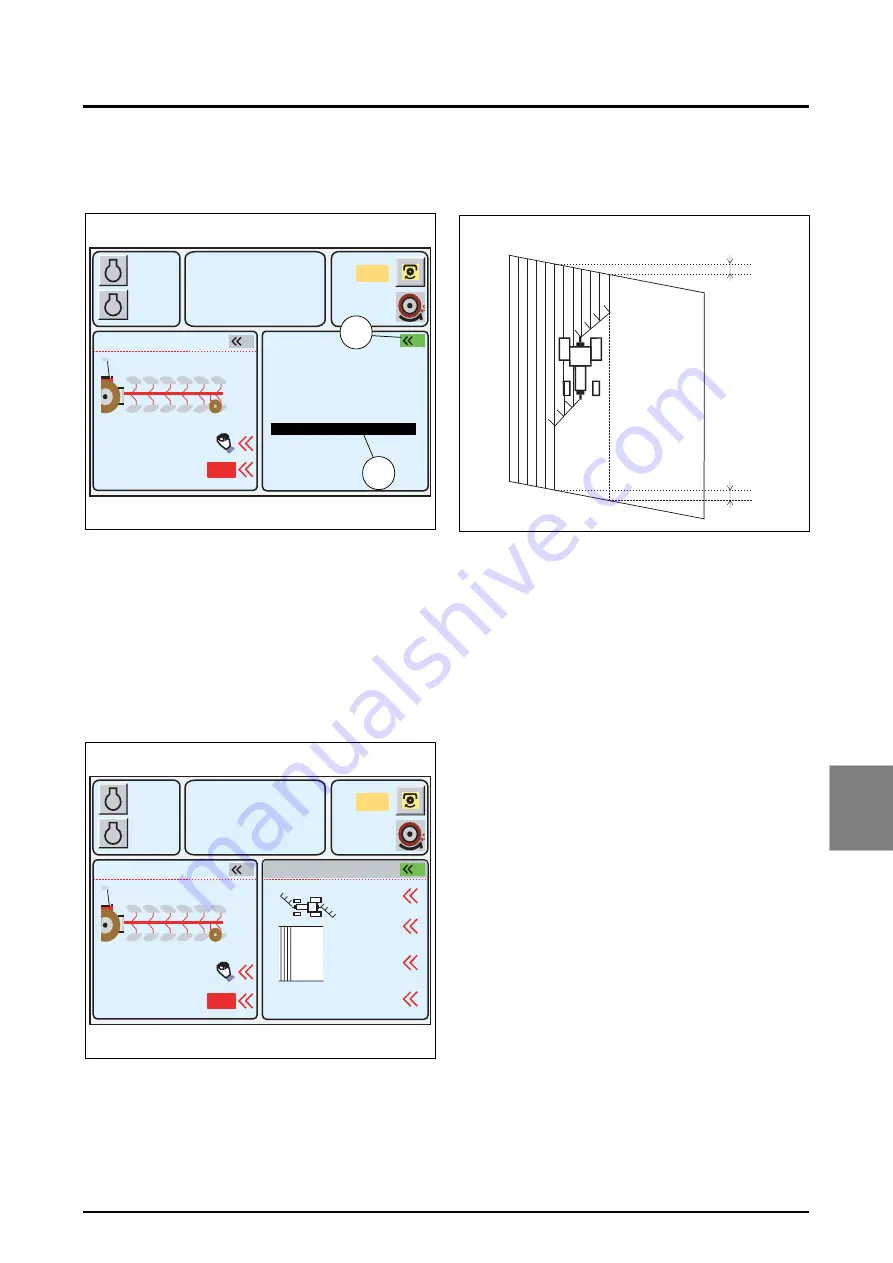
7 . ACCESSORIES AND OPTIONS
7.45
7
7.9.10 - Points menu
POINTS menu displayed only in the right-hand window
(Fig. 72):
• To display this menu, press key
«
2
twice. The first press
selects the window and the second press displays the
list if no application was activated previously. The active
application is indicated by the green icon at the top right-
hand of the window (52 Fig. 72), and on b/w screens the
active window is indicated by the same icon in reverse
video.
• To select the POINTS menu, select the application using
the encoder. The selected application is displayed in a
black frame (53 Fig. 72). Validate by pressing the
encoder. The window (Fig. 73) is displayed.
The DUAL CONTROL menus are used to initiate a straight
furrow start or end phase. When the field is pointed, how-
ever (see diagram Fig. 74), the POINTS menu must be
used.
This menu can only be used with a single DUAL CONTROL
at a time.
NOTE: To define the DUAL CONTROL and POINTS
menu settings, see section 7.8. (DUAL CONTROL appli-
cation).
7.10 - SETTINGS APPLICATION
7.10.1 - General
This application is used to set the following parameters:
- hours,
- display and calculation units,
- screen (brightness and night mode),
- buzzer volume,
- language,
- servicing schedule.
To start the
SETTINGS
application (Fig. 75):
• Rotate the encoder (1) to the
SETTINGS
application and
press the encoder once the active function is high-
lighted by red text and a red rectangle around the icon,
or press the key
«
2
(2). The main menu (Fig. 76) is dis-
played.
• To exit an application, press the
ESC
key (3).
A
B
1000
2000
790
5.3
10% M
5%
540
1
2000
OFF
2
Z3A-796-08-04-B
Fig. 72
EHS VALVES 1-4
GEARBOX SETTINGS
ACTIVE MEMORY
HEADLAND
POINTS
REAR DUAL CTRL
RPM
KPH
52
53
EHS VALVES 5-6
A
B
1000
2000
790
5.3
10% M
5%
540
1
2000
OFF
0.0
0.0
Reset
Syncr
2
Z3A-805-08-04-B
Fig. 73
REAR DUAL CTRL
POINTS
m
m
RPM
KPH
B
A
Z3A-807-08-04-A
Fig. 74
Summary of Contents for Techstar CVT MT525B Series
Page 2: ......
Page 4: ......
Page 5: ...1 TRACTOR IDENTIFICATION 1 1 Challenger MT500B EU 1 Chapter 1 TRACTOR IDENTIFICATION ...
Page 6: ......
Page 7: ...1 TRACTOR IDENTIFICATION 1 3 Challenger MT500B EU 1 CONTENTS 1 1 SERIAL NUMBERS 1 5 ...
Page 8: ...1 TRACTOR IDENTIFICATION 1 4 Challenger MT500B EU ...
Page 12: ......
Page 30: ......
Page 31: ...3 INSTRUMENTS AND CONTROLS 3 1 Challenger MT500B EU 3 Chapter 3 INSTRUMENTS AND CONTROLS ...
Page 32: ......
Page 34: ...3 INSTRUMENTS AND CONTROLS 3 4 Challenger MT500B EU ...
Page 51: ...4 OPERATION 4 1 Challenger MT500B EU 4 Chapter 4 OPERATION ...
Page 52: ......
Page 90: ......
Page 124: ......
Page 125: ...6 SPECIFICATIONS 6 1 Challenger MT500B EU 6 Chapter 6 SPECIFICATIONS ...
Page 126: ......
Page 128: ...6 SPECIFICATIONS 6 4 Challenger MT500B EU ...
Page 138: ......
Page 139: ...7 ACCESSORIES AND OPTIONS 7 1 Challenger MT500B EU 7 Chapter 7 ACCESSORIES AND OPTIONS ...
Page 140: ......
Page 235: ...8 TROUBLESHOOTING 8 1 Challenger MT500B EU 8 Chapter 8 TROUBLESHOOTING ...
Page 236: ......
Page 238: ...8 TROUBLESHOOTING 8 4 Challenger MT500B EU ...
Page 242: ......
Page 243: ...CONVERSION TABLES Challenger MT500B EU Appendix CONVERSION TABLES ...
Page 244: ......
Page 246: ......






























