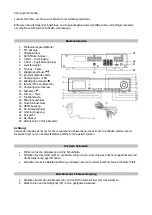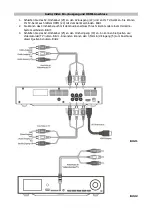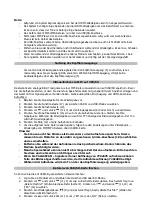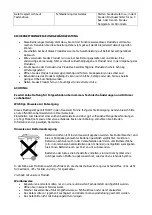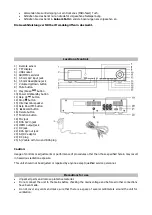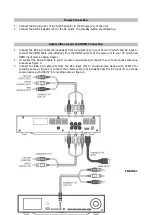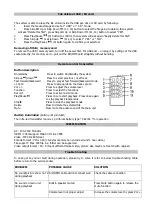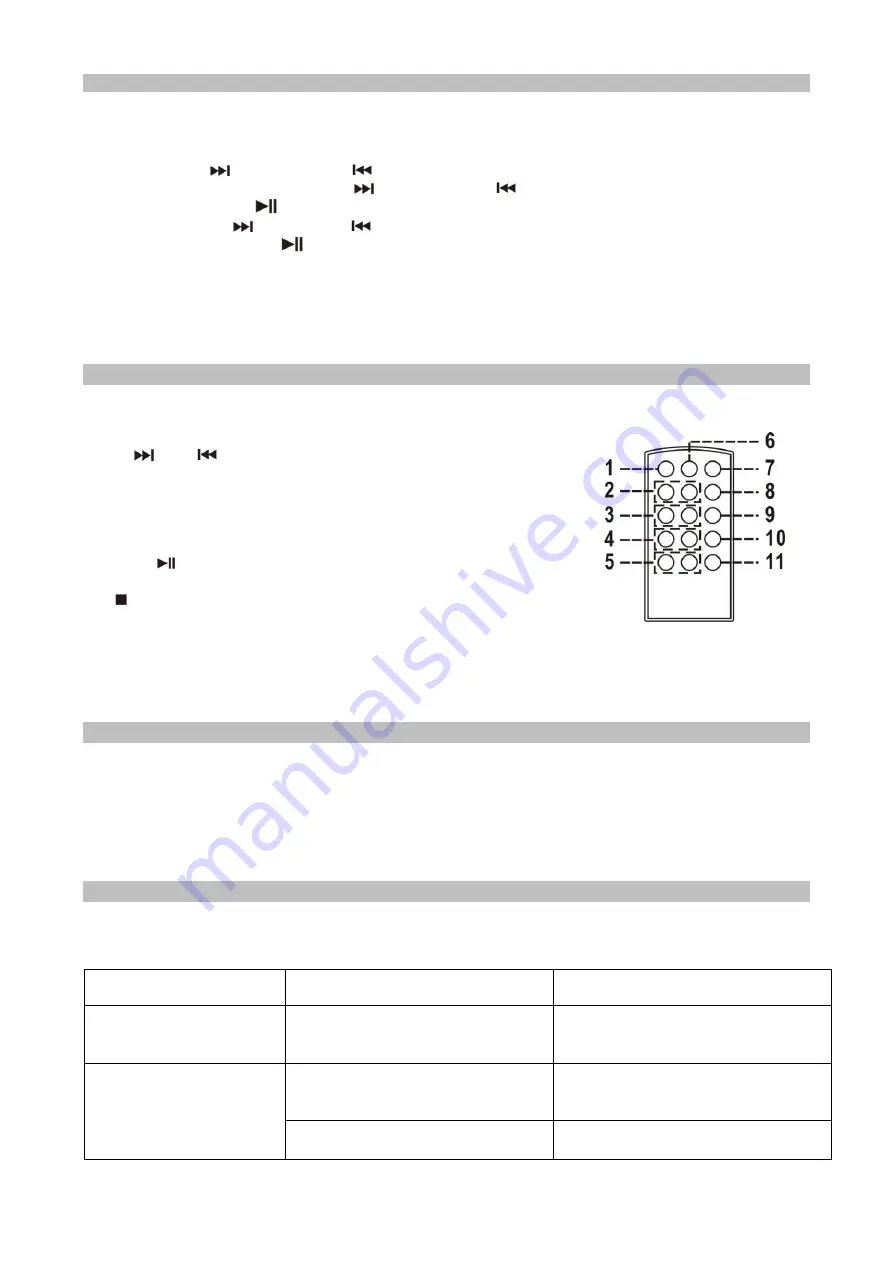
File delete at USB / SD card
The system is able to erase the file stored inside the USB pen drive or SD card by following:-
1
.
Insert the media storage and set at “ USB “ or “ SD “ mode.
2
.
Press Skip
Up or Skip Down
(11, 14)
button to select the file going to delete, then system
will ask “Delete this file?”, press Skip
Up or Skip Down
(11, 14)
button to select “YES”.
3
.
Press Play/Pause
(9) button to confirm, then system will ask again “Really delete this file?”
4
.
Press Skip Up
or skip Down
(11,14) to select “ YES “ or “ NO “.
5
.
Press the Play/Pause
(9) button again to confirm your selected.
Removing of USB / memory card
To remove the USB / memory card, turn off the power first. For USB port – un-plug it by pulling out the USB
socket directly, for memory card – pull out the SD/MMC card straightly without bending.
Remote control transmitter
Button description
On/standby
Press to switch On/Standby the system
Skip up
/down
Press to select previous / next track
Fast forward/backward Press to play at fast forward/backward mode
+10/-10 Press to skip up/down the tracks pre 10
Vol +/- Press to adjust the volume level
Function Press to select the functions
Record Press to active record mode
Play/Pause
Press once to start playback. Press once again
to stop playback temporarily
Stop
Press to stop the playback mode
Delete Press to delete the selected file
Mute Press mute the audio sound of the main unit
Battery installation
(battery not provided)
The infra-red transmitter require 1 pc lithium battery type “ CR2032 “ for operation
SPECIFICATION
AC : 100-240V 50-60Hz
HDMI : 1080i support MAX 30 Hz & 24 FPS
Video : MP4 H.264 format
Encode format : 720 x 480 (1G bytes memory can encode around 1 hour video)
File support : Max 499 file in a folder can be supported
Video output format : 16 : 9 (Input different format video, picture size maybe not match with original)
Trouble Shooting
In case get any minor fault during operation, please try to solve it refer to below trouble shooting table
before return to the service center.
PROBLEM
POSSIBLE CAUSE
SOLUTION
No sound/picture show on TV
during playback
A/V/HDMI cable did not connect well
Check the cable connection
No sound on main unit
during playback
Built in speaker muted
Press Mute button again to release the
mute function
Volume level not proper adjust
Increase the volume level by press Vol +