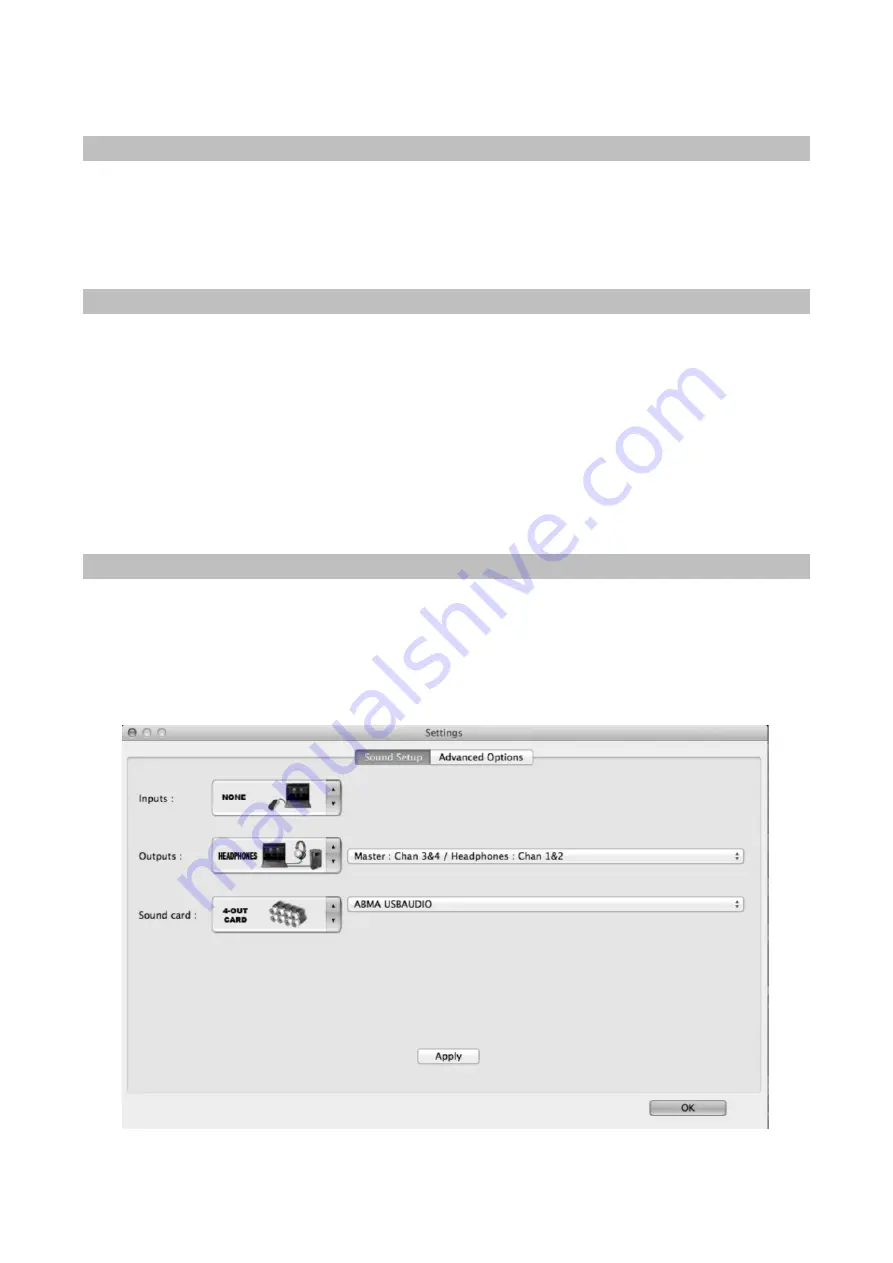
Audio Drivers
The Controller has been designed using the latest technology and to make life easy, thus during initial
setup, no audio drivers are required. You can simply plug in the USB, set up the audio routing and it is
ready for use.
Installation of VIRTUALDJ LE into your Mac/PC
1.
Connect the Controller to the PC via USB Cable. It may take a few minutes for the initial
configuration to complete.
2.
Insert the VIRTUALDJ Installation disc into the CD/DVD Drive. The setup will run automatically.
3.
Follow the on-screen instructions to install the VIRTUALDJ Program. Enter the System Serial Number
which can be found on the CD cover to activate the program.
4.
After entering the Serial Number, the VIRTUALDJ control screen will appear on screen. The
controller
will receive a signal connecting itself with the VIRTUALDJ and Power up with the LED of jog wheels
being illuminated.
To configure the audio routing in VIRTUALDJ
1.
Click on the “CONFIG” box at the top left side of the VIRTUALDJ Software.
2.
Select the “Sound Set Up” tab.
3.
Select the settings as show in the diagram below.
4.
Click “apply”.
For Mac User - Select Controller Soundcard, please refer to the setting below:


















