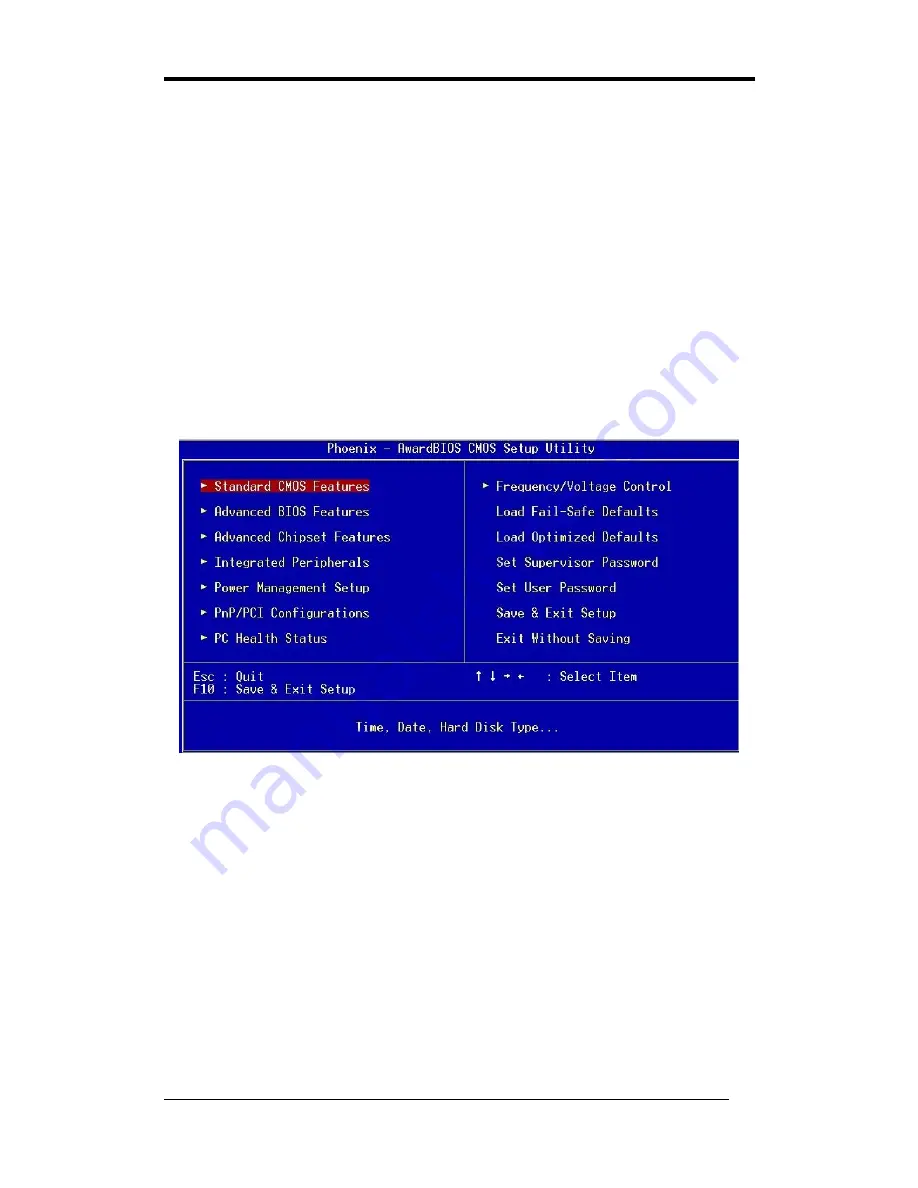
Chapter 3
18
Chapter 3 BIOS Setup Program
Phoenix-Award BIOS ROM has a built-in setup program that allows users to modify
the basic system configuration. This information is stored in CMOS RAM so that it
can retain the setup information even when the power is turned off. Press [
Delete
]
when you Power on or Reboot the computer system. (i.e. After Intel Pentium 4 logo
appears at the center of the screen, please press [
Delete
] to enter the BIOS setup
program).
The primary screen as shown in Figure 3-1 is a list of the menus and functions
available in the setup program. Select the desired item by using arrow keys and press
[
Enter
] to make the changes. Operating commands are located at the bottom of this
and all other BIOS screens. When a field is highlighted, on-line help information is
displayed on the right side of the screen.
Figure 3-1 Setup Program Initial Screen
3-1 Standard CMOS Setup
The Standard CMOS Setup allows users to configure system components such as
hard-disk drive, floppy-disk drive and video display as well as date, time and boot up
error signaling. This configuration menu should be changed when installing a
motherboard for the first time, or changing hardware such as HDD, FDD, and video
display in your system, or when the CMOS data was lost or corrupted. Choose the
Standard CMOS Setup option from the CMOS Setup Utility menu (Figure 3-1) to
display the following screen:
Summary of Contents for VNF4/Ultra
Page 1: ...CHAINTECH VNF4 Ultra NVIDIA nForce4 Ultra ATX Motherboard User s Guide...
Page 12: ...Chapter 1 6 1 4 Layout...
Page 29: ...Chapter 3 23 BIOS BIOS 3 23 Y Yes Enter BIOS 3 24 Y Yes Enter BIOS...
Page 51: ...Chapter 4 45 2 Click Next to proceed 3 Click Finish to restart computer...
Page 54: ...Chapter 4 48 2 Click Yes after your study of license agreement 3 Click Next to proceed...
Page 55: ...Chapter 4 49 4 Click Finish to complete the process...






























