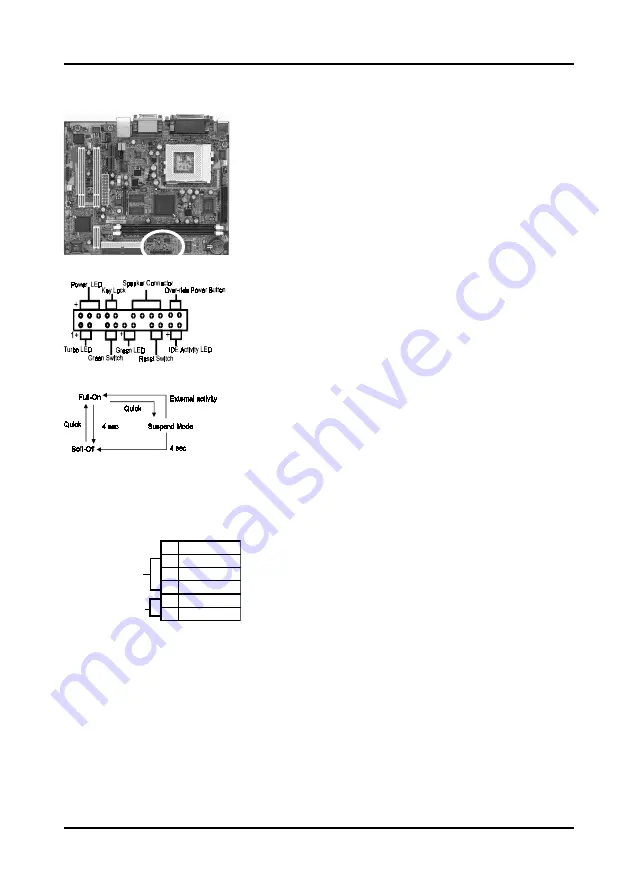
Chapter 2
10
Front Panel Connector Set (J11) A through E
A. Over-ride Power Button Connector
The power button on the ATX chassis can be used as
a normal power switch as well as a device to activate
Advanced Power Management Suspend mode. This
mode is used for saving electricity when the computer
is not in use for long periods of time. The Soft-OFF by
PWR-BTTN function in BIOS's Power Management
Setup menu must be set to "Delay 4 Sec." to activate this
function.
When the Soft-OFF by PWR-BTTN function is enabled,
pushing the power button rapidly will switch the system
to Suspend mode. Any occurrence of external activities
such as pressing a key on the keyboard or moving the
mouse will bring the system back to Full-On. Pushing
the button while in Full-On mode for more than 4
seconds will switch the system completely off. See
Over-ride Power Button Operation diagram.
B. Keyboard Lock & Power Indicator LED
Connector
Plugging this connector into the lock on the front
panel of the system case allows the lock to enable or
disable the keyboard. This function provides limited
security against casual intruders. The power indicator
LED shows the system's power status. It is important
to pay attention to the correct cables and pin
orientation (i.e., not to reverse the order of these two
connectors.)
Blinking LED in Suspend Mode
While in Suspend mode, the LED light on the front panel of your computer will flash.
Suspend mode is entered by pressing the Override Power Button, pushing the Green
button on your ATX case, or enabling the Power Management and Suspend Mode
options in BIOS's Power Management menu.
Over-ride Power Button
Operation
Keyboard Lock
Power Indicator LED
Pin
Definition
1
+5V DC
2
No Connection
3
Ground
4
Key Lock
5
Ground
Summary of Contents for 6WFV
Page 23: ...User s Manual 20 Memo ...
Page 25: ...22 Chapter 4 Memo ...
Page 27: ...24 User s Manual Memo ...
Page 29: ...26 User s Manual Memo ...














































