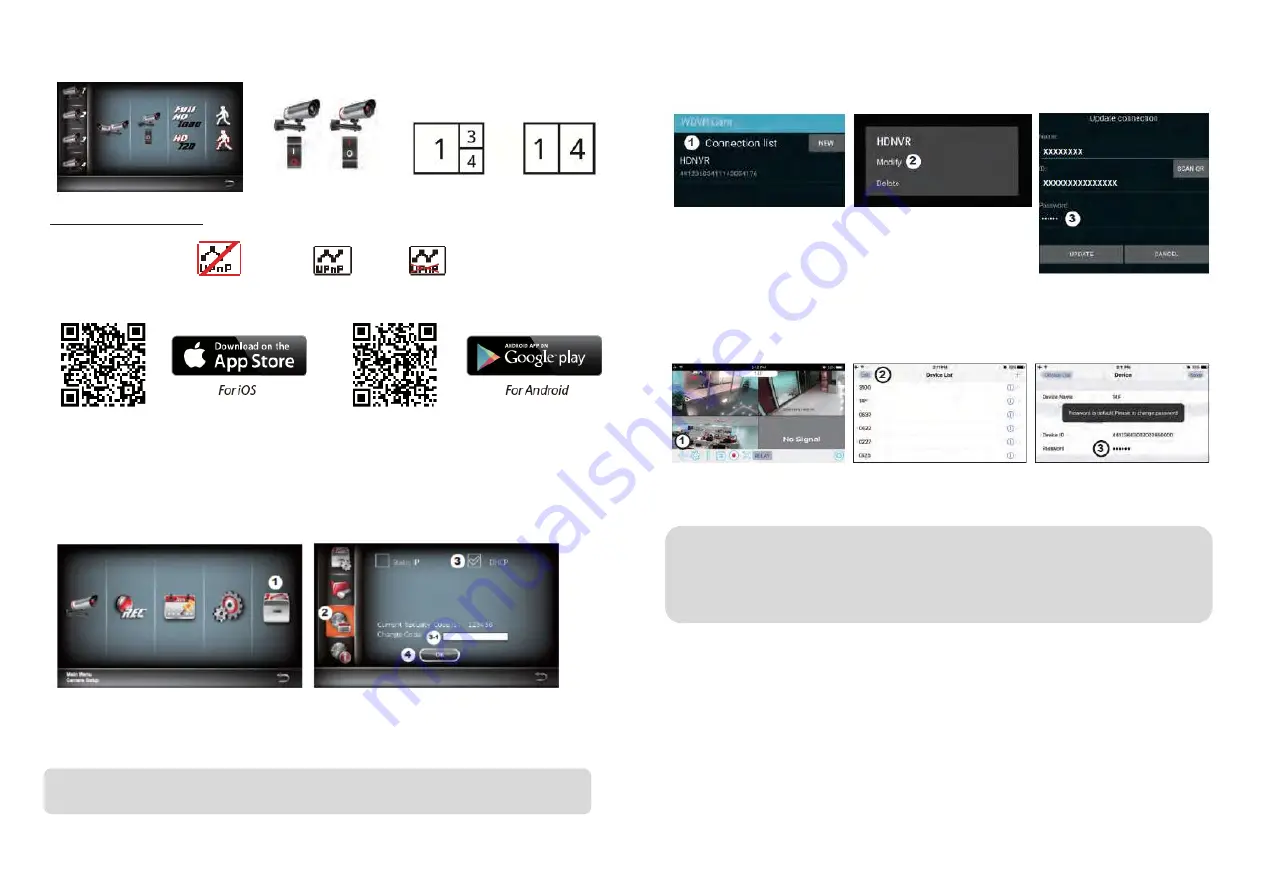
Live View with Dynamic Display
SETUP THE HDNVR
1.
Connect the device to your router, and make sure DHCP and UPnP service are enabled on your router setting
.2.
Power on the receiver.
In the Live View mode, wait until logo turns
or
This means
the system is now ready for internet connection. The process will take around 30 seconds.
3. Download and install "WDVR Cam" app to your smartphone. Launch the app
4.
Before start adding a new system, you need to change the reciver’s default password. Please note DO NOT use “123456” as
your password. Follow the steps below:
1. In the main menu section, tap storage setup .
2. Tap network setting.
3. Click DHCP then changes the password .
4. Tap “OK” once you have nished password modi cation.
5.
. Add New Device
Andriod: Tap the "NEW" icon to add new device. iOS: Tap the "+" icno to add new device.
6.
Scan the QR code that located on the rear of the device or enter the ID manually.
7. Enter the password as same as the receiver. Name your device, then tap "save” to exit.
8. For privacy matter, please change the security code on the app. For Andriod
1. Go to the device list
2. Press and hold the device name, the menu will appear on the panel. Then tap “modify”.
3. Tap “update” once you’re nished password modi cation
For iOS
1. Tap the ”+” icon to enter device list
2. Tap [Edit] button
3. Change default password
9.
Tap the device from the list, then tap "play" to connect. It will take a few seconds to access the remote video, depending on
the network environment.
Tap to turn on/off the camera
Turn CH2 off
Turn CH2/CH3 off
Note: If you have not installed the scan QR code app in your smartphone, we suggest that download and install the app “Barcode
Scanner ” .
Note:
HDNVR allows max 3 remote viewers to access the system at a time. The 4th connection will be rejected. When a local user is
operating setup menu. The remote user will be temporarily rejected to access HDNVR until the local user leaves the setup menu.
HDNVR requires 1.5Mbps connection bandwidth per connection to receive best viewing quality/
streaming. It is suggested to set camera resolution and quality to "Low" in order to receive streaming remote view if the bandwidth
is below 1.5Mbps.


















