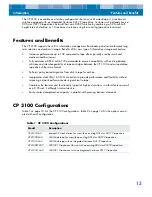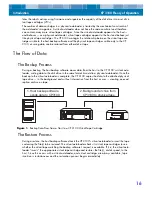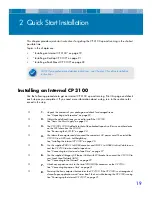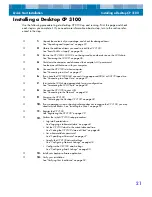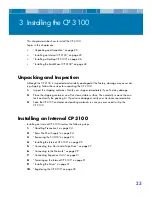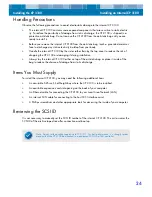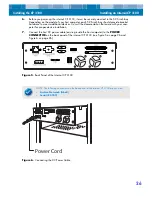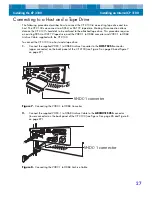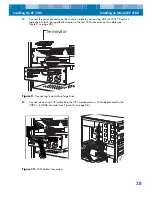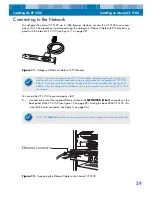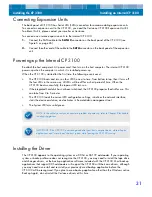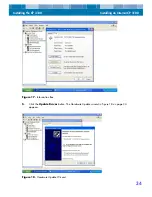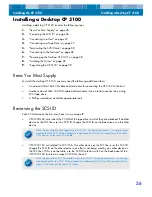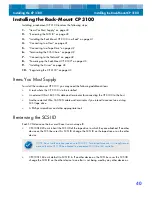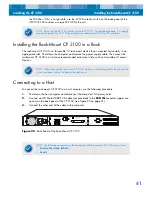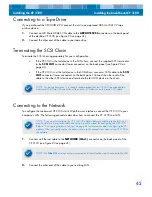Installing the CP 3100
Installing an Internal CP 3100
27
Connecting to a Host and a Tape Drive
The following procedure describes how to connect the CP 3100 to an existing tape drive and to a
host. The CP 3100 can connect to a DDS-4 or DAT 72 tape drive. Making this connection allows
data on the CP 3100’s hard disk to be archived to the attached tape drive. This procedure requires
an existing DDS-4 or DAT 72 tape drive, and the VHDC-1 to HD68 converter and VHDC-1 to HD68
Archive Cable supplied with the CP 3100.
To connect the CP 3100 to a host and a tape drive:
1.
Connect the supplied VHDC-1 to HD68 Archive Converter to the
HOST SCSI
connector
(upper connector) on the back panel of the CP 3100 (see Figure 5 on page 26 and Figure 7
on page 27).
Figure 7.
Connecting the VHDC-1 to HD68 Converter
2.
Connect the supplied VHDC-1 to HD68 Archive Cable to the
ARCHIVE SCSI
connector
(lower connector) on the back panel of the CP 3100 (see Figure 5 on page 26 and Figure 8
on page 27).
Figure 8.
Connecting the VHDC-1 to HD68 Archive Cable
VHDC-1 converter
VHDC-1 connector