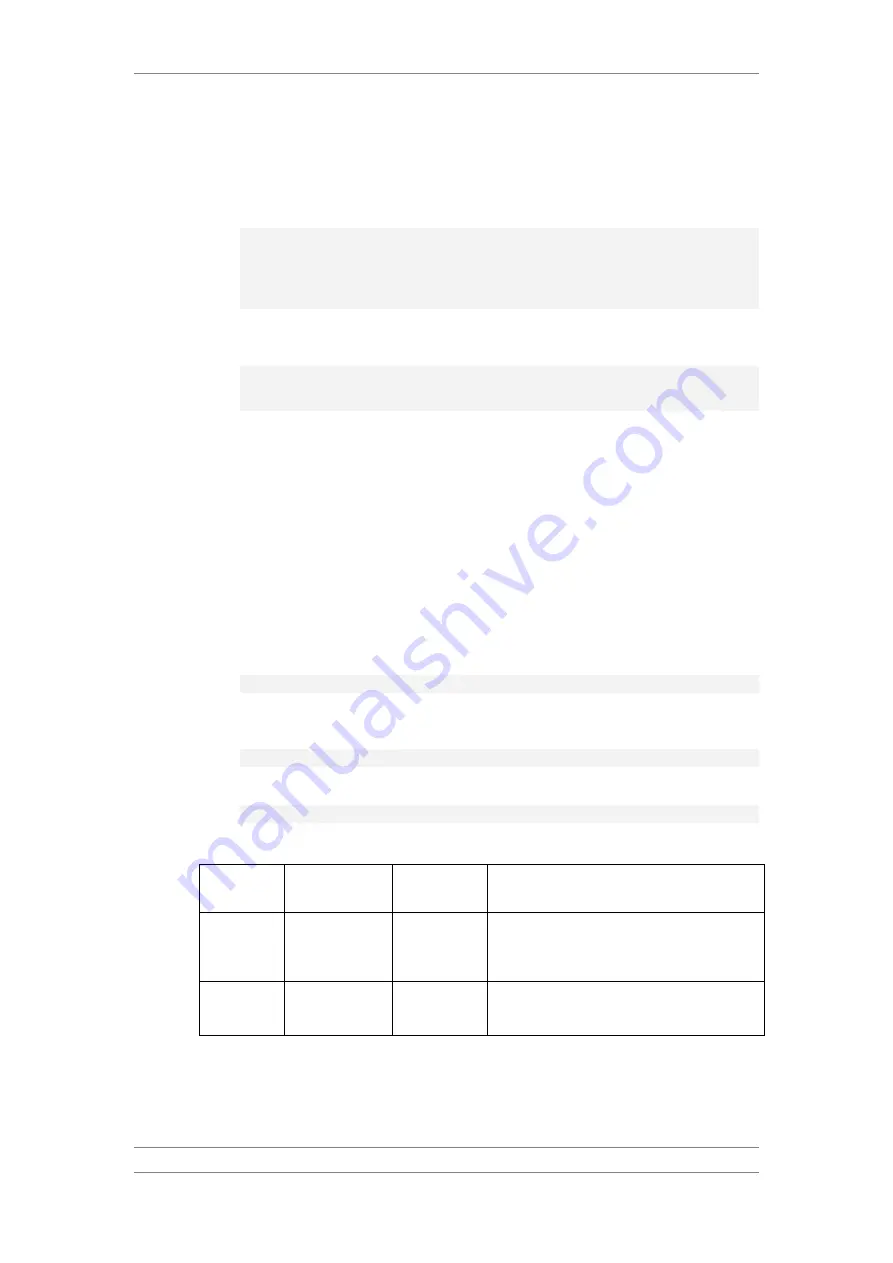
FibeAir IP-20C/S/E
User Guide
Ceragon Proprietary and Confidential
Page 546 of 597
Example
The following commands configures an FTP channel for unit information file
export to IP address 192.168.1.99, in the directory “current”, with file name
“version_8_backup.zip”, user name “anonymous”, and password “12345.”
root> platform unit-info channel server set ip-address
192.168.1.99 directory \current filename version_8_backup.zip
username anonymous password 12345
root> platform unit-info channel set protocol ftp
The following commands create a unit information file and export the file to
the external server location:
root> platform unit-info-file create
root> platform unit-info-file export
22.5
Performing Diagnostics (CLI)
This section includes:
Performing Radio Loopback (CLI)
Performing Ethernet Loopback (CLI)
22.5.1
Performing Radio Loopback (CLI)
You can perform loopback on a radio.
To set the timeout for a radio loopback, enter the following command in radio
view:
radio[x/x]> radio loopbacks-timeout set duration <duration>
To display the radio loopback timeout, enter the following command in radio
view:
radio[x/x]>radio loopbacks-timeout show
To activate an RF loopback, enter the following command in radio view:
radio[x/x]>rf loopback-rf set admin <admin>
Table 220: Radio Loopback CLI Parameters
Parameter Input Type
Permitted
Values
Description
duration
Number
0
–
1440
The timeout, in minutes, for automatic
termination of a loopback. A value of 0 indicates
that there is no timeout.
admin
Variable
on
off
Set on to initiate an RF loopback.






























