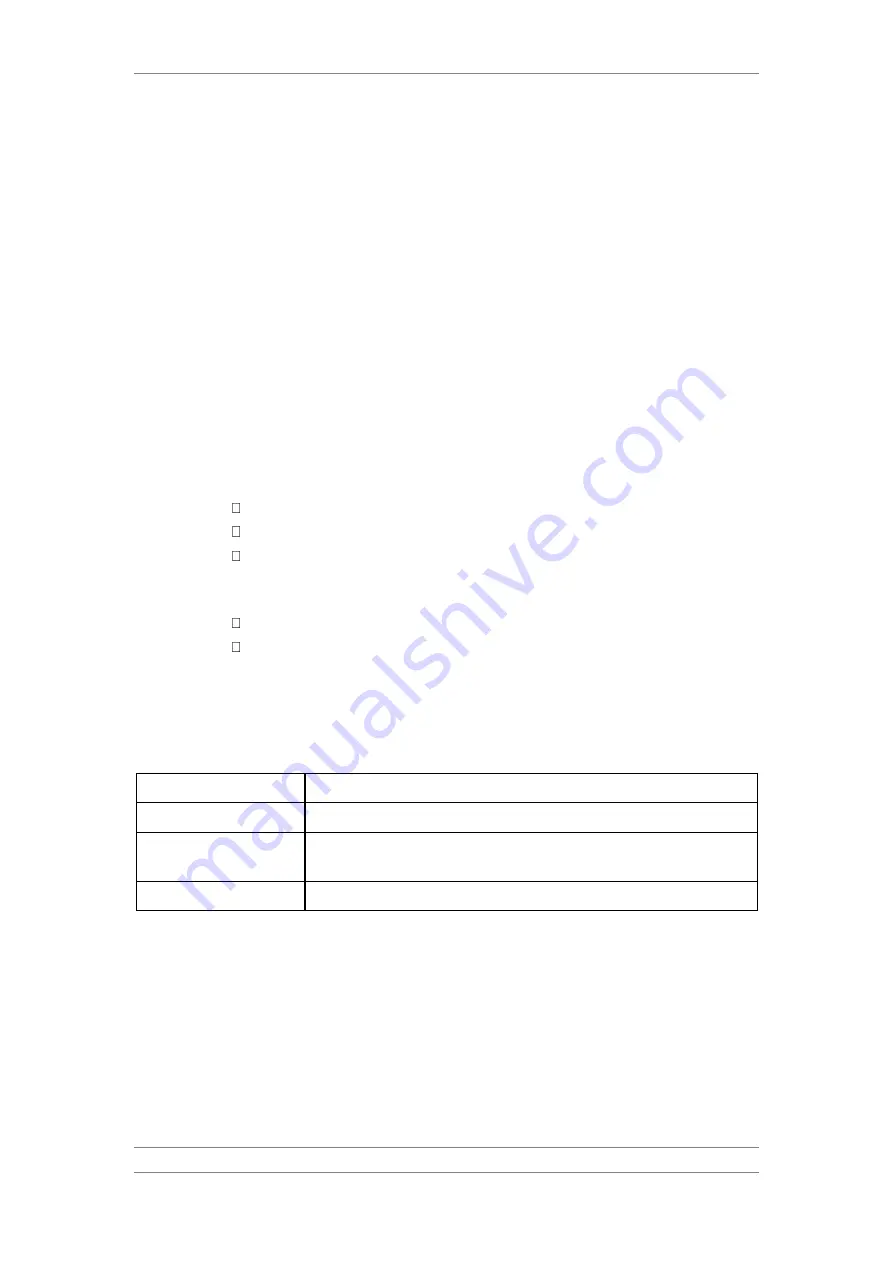
FibeAir IP-20C/S/E
User Guide
Ceragon Proprietary and Confidential
Page 241 of 597
3 In the Name field, enter a name for the ABN entity.
4 In the Control Interface field, select the Control Interface. This is the
interface to which messages are transmitted when bandwidth in the
monitored interface degrades below the nominal value.
5 In the Monitored Interface field, select the Monitored Interface. This is
the interface which is constantly monitored for its bandwidth value.
6 In the Admin field, select is-Up to enable ABN monitoring or is-Down to
disable ABN monitoring.
7 In the Monitoring Interval field, select the interval for which a weighted
average of the bandwidth readings is calculated.
8 In the Holdoff Time field, specify the amount of time the system waits
when bandwidth degradation occurs, before transmitting a message. If the
bandwidth is below the nominal value when the holdoff period ends, the
system starts transmitting messages.
9 In the MEL field, select the Maintenance Level in the messages.
10 In the Tx Period field, specify how often messages are transmitted when
bandwidth is below the nominal value. Options are:
4 – One second.
5 – Ten seconds.
6 – One minute.
11 In the Tx VLAN field, specify the VLAN on which messages are transmitted.
Options are:
Untagged.
1 – 4090.
12 Click Apply, then Close.
Table 46 describes the status (read-only) fields in the ABN Configuration and
Status table.
Table 46: ABN Status Parameters
Parameter
Definition
Nominal BW
The nominal bandwidth of the link.
Current BW
The weighted average of the bandwidth readings taken during the last Monitoring
Interval.
Version
The ABN version used.
8.1.3
Editing an ABN Entity
To edit an ABN entity:
1 Select Ethernet > Protocols > Adaptive Bandwidth Notification. The
ABN (Adaptive Bandwidth Notification) page opens (Figure 178).
2 Select the ABN entity in the ABN Configuration and Status Table.






























