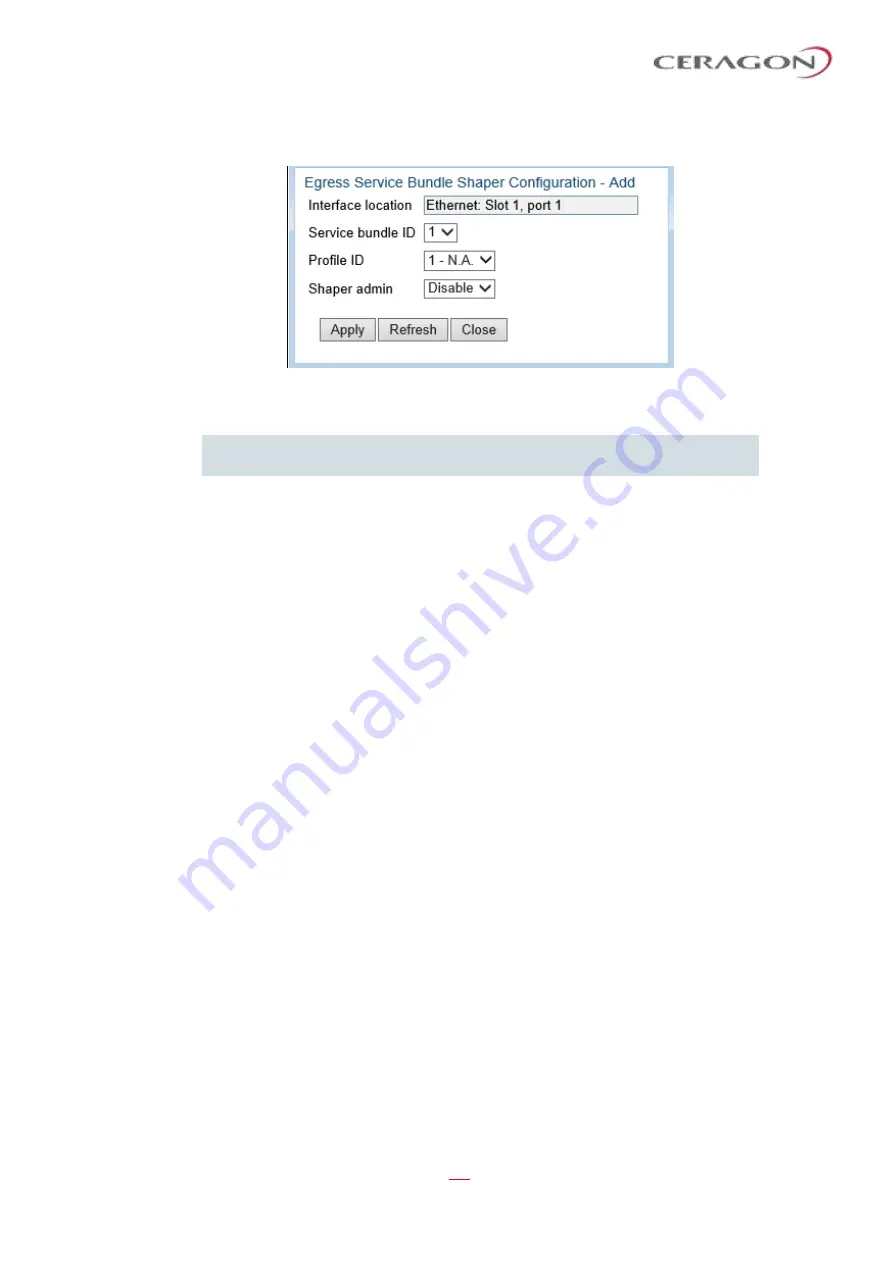
User Guide for FibeAir® IP-20 All-Outdoor Products, CeraOS 10.5
Page 329 of 825
Ceragon Proprietary and Confidential
4 Click
Add
. The Egress Service Bundle Shaper Configuration
–
Add page opens.
Figure 252: Logical Interfaces
–
Egress Service Bundle Shaper Configuration
–
Add
Page
Note:
In this release, only one service bundle (Service Bundle ID 1) is
supported.
5 In the
Profile ID
field, select from a list of configured service bundle shaper
profiles. See
Configuring Service Bundle Shaper Profiles
6 In the
Shaper Admin
field, select
Enable
to enable egress service bundle
shaping, or
Disable
to disable egress service bundle shaping.
7 Click
Apply
, then
Close
.
To assign a different service bundle shaper profile:
1 Select
Ethernet > Interfaces > Logical Interfaces
. The Logical Interfaces page
opens (
2 Select an interface in the Ethernet Logical Port Configuration table and click
Shaper
. The Logical Interfaces
–
Shaper page opens, with the Egress Queue
Shaper Configuration table open by default (
3 Select
Egress Service Bundle Shaper
. The Egress Service Bundle Shaper
Configuration table appears (
). All service bundle shaper profiles
defined in the system are listed in the table.
4 Select the row you want to edit and click
Edit
. The Egress Service Bundle
Shaper Configuration
–
Edit page opens. This page is similar to the Egress
Service Bundle Shaper Configuration
–
Add page (
5 To assign a different egress queue shaper profile, select the profile in the
Profile ID
field.
6 To enable or disable egress service bundle shaping, select
Enable
or
Disable
.
7 Click
Apply
, then
Close
.
7.7
Configuring Scheduling
This section includes:
•
•
•
•






























