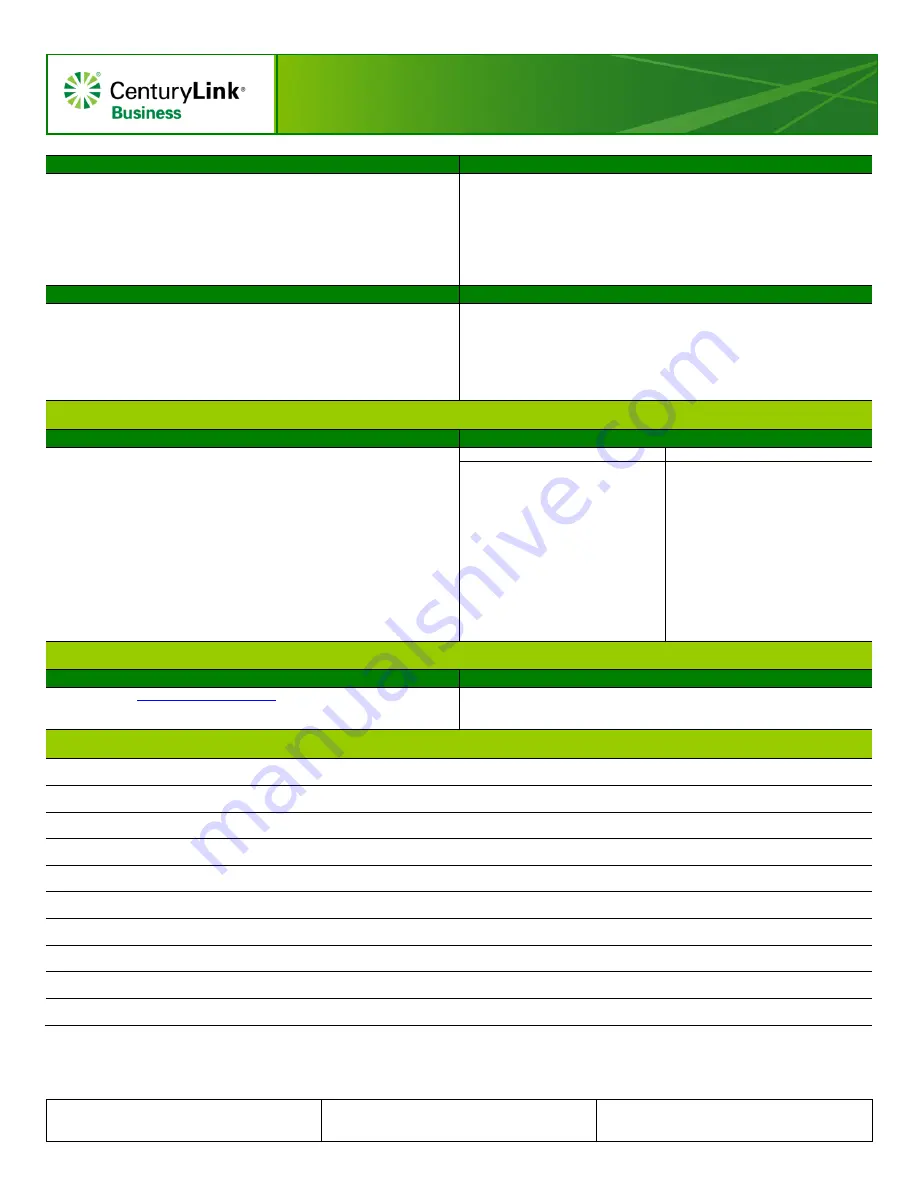
Polycom 335
Quick Reference Guide
© 2013 CenturyLink. All Rights Reserved. The CenturyLink
mark, pathways logo and certain CenturyLink product names are
the property of CenturyLink. All other marks are the property of
their respective owners.
Polycom 3xx QRC
– 050115rev1
Page 1 of 2
Call Forwarding
Using Call Logs
You can
Forward
your phone calls to another extension or a phone
outside of the company.
To
Activate
Forwarding:
1. With dial tone, dial
*72
, when prompted enter the extension or 10-digit
number you wish to Forward to.
2. Forwarding will be successfully activated.
To
Deactivate
Forwarding:
1. With dial tone, dial
*73
, forwarding will successfully removed.
Your phone retains a list of call logs that you can access by pressing the
Callers
soft key. You can also go straight to the call logs by using the
arrow keys:
•
Down Arrow
shows Received Calls.
•
Left Arrow
shows Placed Calls.
You can also access more detailed call logs through the web portal, which
is listed on the back of this handout.
Speed Dial 100
Do Not Disturb
Speed Dial 100
allows you to program up to 100 contacts using 2-digit
codes 00 through 99.
• With dial tone, enter
*75
followed by the
2-Digit Speed Dial Code
you’d like program, followed by the
10-digit phone number
.
• To use a Speed Dial code, while the phone is
On-Hook
, enter
#
+ the
2-Digit Speed Dial Code
, then press the
Enter
soft key.
Do Not Disturb
(DND) will send all of your calls directly to voicemail.
To
Activate
:
• Press the
DND
soft key.
• An “X” will flash next to your extension.
To
Deactivate
:
• Press the
DND
soft key again.
• A phone icon will display next to your extension.
Voicemail
Retrieving Voicemails
Voicemail Shortcuts
Three Ways to Access
•
From Your Office Phone
:
Press the Messages key, then press the Connect soft key.
When prompted, enter your Voicemail Passcode, followed by #.
•
From Outside the Office*
:
Dial your Voicemail Retrieval number.
When prompted, enter your 10-digit phone number followed by #.
Reenter your 10-Digit Phone Number, followed by #.
•
By Calling Your Direct Dial Number
:
During your greeting, press 7.
Enter your Voicemail Passcode, followed by #.
Note:
*You can save a contact in your cell phone to automatically log
you in by adding a contact with the
Voicemail Retrieval
phone number
<pause>
[10-digit number]
# <pause>
[password] #.
Play Message Menu
While a Message is Playing
11
.. Check Unheard Messages
1
.... Listen to Messages
2
.... Send Messages
4
.... Mailbox Options
*
..... Disconnect
0
.... More Options
1
.... Repeat Message
2
.... Pause/Resume
3
.... Skip to End
4
.... Slow Down
5
.... Message Details
6
.... Speed Up
7
.... Delete Message
9
.... Save Message
*
.... Return to Previous Menu
#
.... Skip Message
Web Portal
Login Information
New Web Portal Password
Web Address
Username
: received via email from your administrator
Password
: received via email from your administrator
Please record your password here:
Notes


