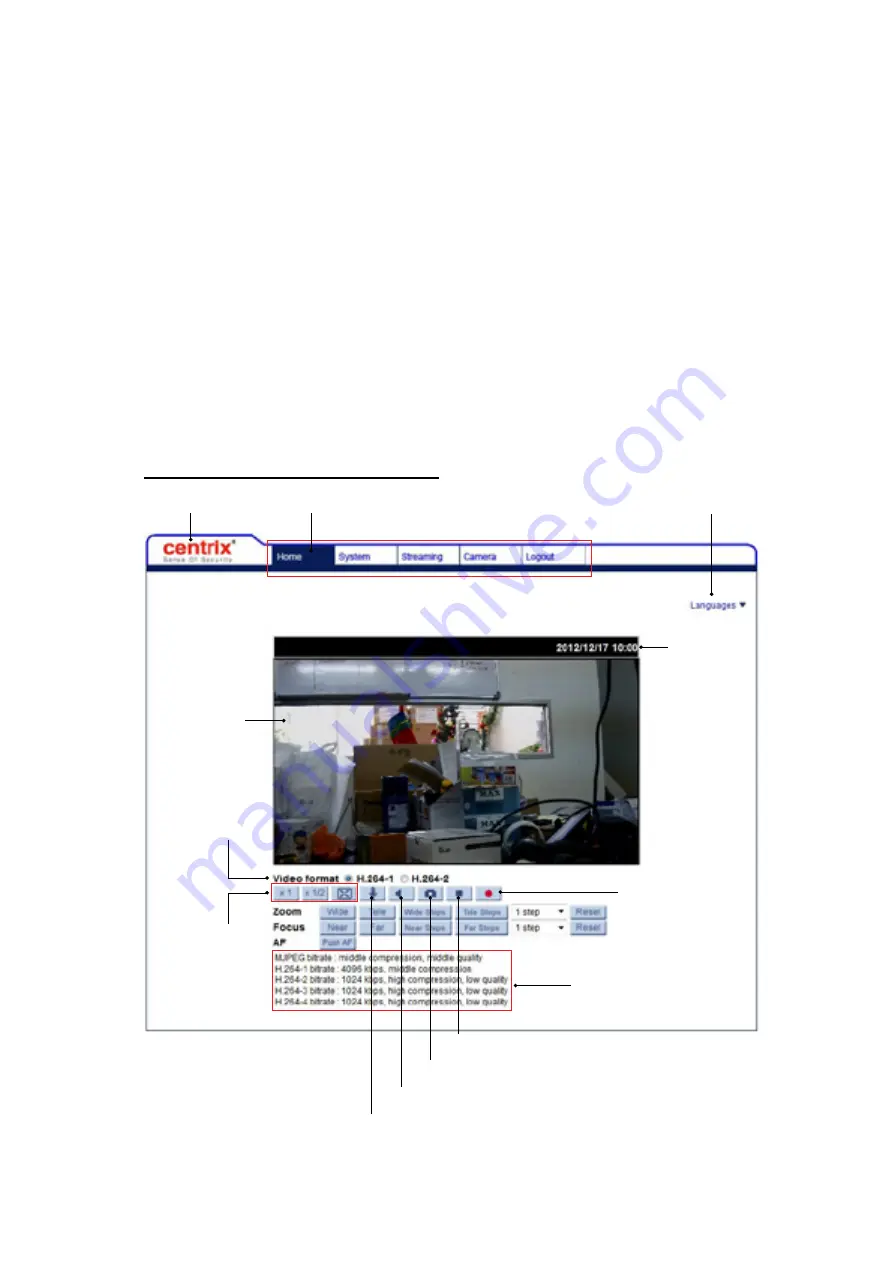
14
The download procedure of DC Viewer software is specified as follows.
Step 1:
In the DC Viewer installation window, click on <Next> to start installation.
Step 2
: The status bar will show the installation progress. After the installation is com-
pleted, click on <Finish> to exit the installation process.
Step 3:
Click on <Finish> to close the DC Viewer installation page.
Once the DC Viewer is successfully installed, the IP Camera’s Home page will be able
to correctly display as the figure below.
Fixed-focal / Vari-focal Lens Model
Viewer Window
Live Video Panel
Video Format
Selection
Display Mode
Web Recording Button
Video Compression Info
Video Streaming Pause Button
Snapshot Button
Speaker Button
Talk Button
Main Tabs
Languages Selection
Time Display





























