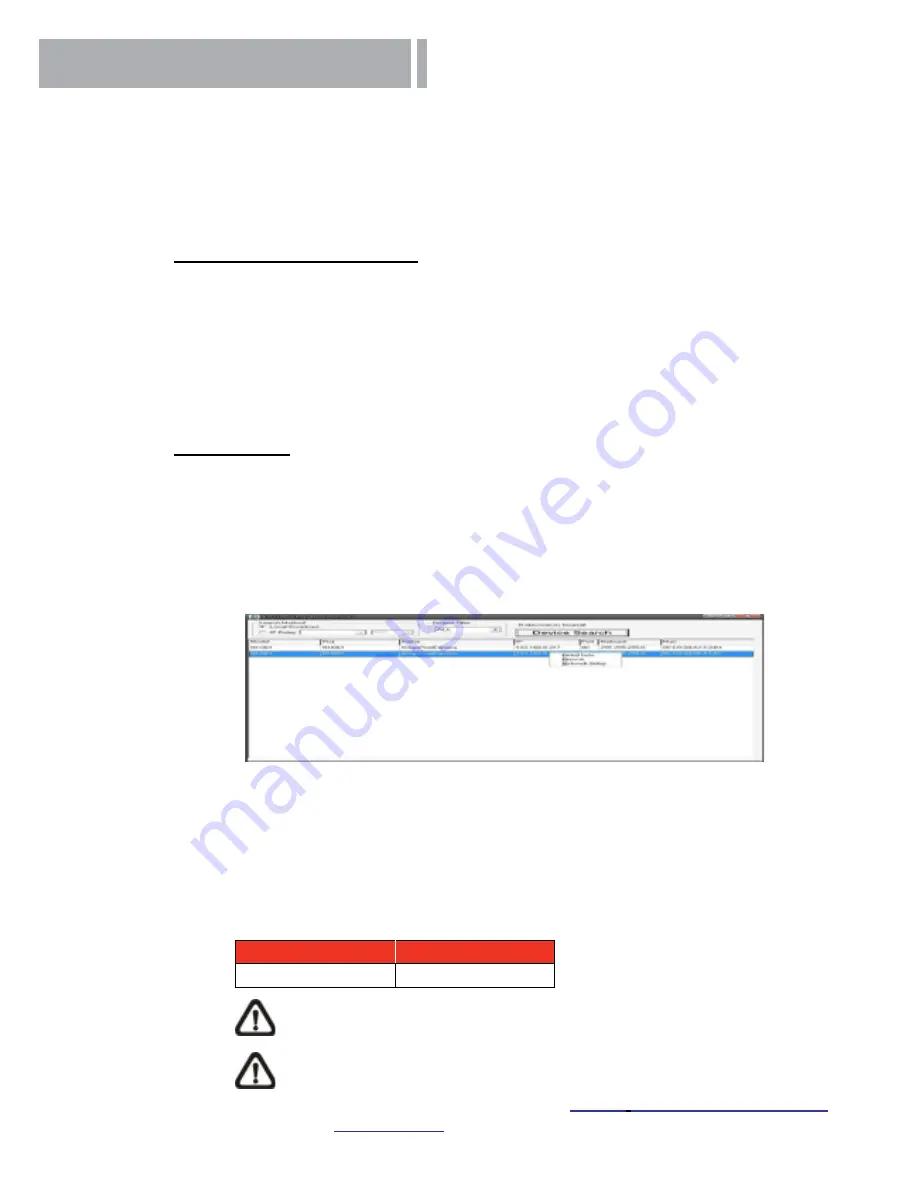
11
4.
Access Camera
For initial access to the IP Camera, users can search the camera through the installer
program: DeviceSearch.exe, which can be found in “DeviceSearch” folder in the
supplied CD.
Device Search Software Setup
Step 1:
Double click on the program Device Search.exe. After its window appears, click
on the <Device Search> button on the top side.
Step 2:
The security alert window will pop up. Click on <Unblock> to continue.
Device Search
Step 3:
Click on <Device Search> again, and all the finding IP devices will be
listed in
the page. The IP Camera’s default IP address is:
192.168.0.250
.
Step 4:
Double click or right click and select <Browse> to access the camera
directly
via web browser.
Step 5:
Then the prompt window of request for entering default username and
password will appear for logging in to the IP Camera.
The default login ID and password for the Administrator are:
Login ID
Password
admin
admin
NOTE:
ID and password are case sensitive.
NOTE:
It is strongly advised that administrator’s password be altered for
the security concerns. Refer to
Full HD
Multiple Streams IP Cam
era Menu Tree
for further details.
Summary of Contents for MD20
Page 1: ...HDVS IP CAMERA MD20 MD50 User Manual...
Page 5: ...5 1 3 Dimensions The IP Camera s dimensions are shown below...
Page 20: ...20 Appendix D Video Resolution 2M Quad Streams...
Page 21: ...21...
Page 22: ...22...
Page 23: ...23...
Page 24: ...24 2M Triple Streams...
Page 25: ...25...
Page 26: ...26 2M Dual Streams 2M Single Streams...
Page 27: ...27 2M Real time Quad Streams...
Page 28: ...28...
Page 29: ...29...
Page 30: ...30...
Page 31: ...31 2M Real time Triple Streams...
Page 32: ...32...
Page 33: ...33 2M Real time Dual Streams...
Page 35: ...35...
Page 36: ......


























