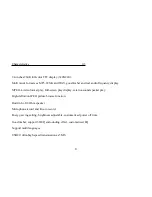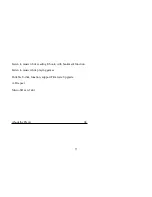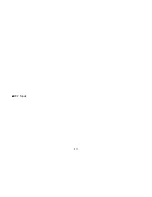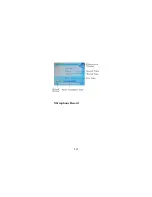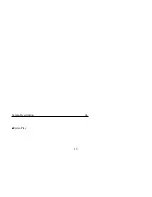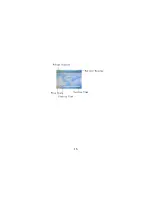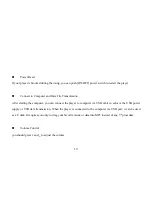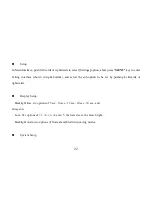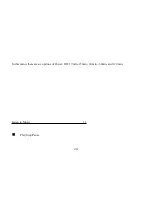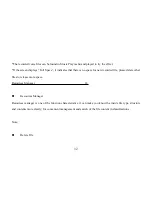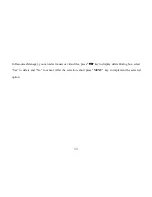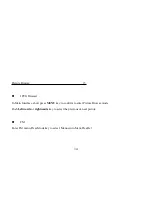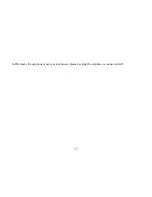Setup
In Main Interface, push leftwards or rightwards to select [Settings] option, short press "
MENU
" key to enter
Setting interface (shown in right bottom), and select the sub-option to be set by pushing Leftwards or
rightwards.
Display Setup
Backlight time: six options of 5 sec., 10 sec., 15 sec., 20 sec., 30 sec., and
always on.
Lum: five options of +1, +2, +3, +4 and +5, the lower level, the more bright.
Backlight mode: two options of Normal and Electricity-saving modes.
System Setup
22
Summary of Contents for 2GBMP4-008
Page 1: ...Digital Music Player MP4 PLAYER ...
Page 7: ...7 ...
Page 10: ...10 ...
Page 11: ...Screen Description 05 Music Play 11 ...
Page 12: ...12 ...
Page 13: ... REC Mode 13 ...
Page 14: ...Microphone Record 14 ...
Page 15: ...Screen Description 06 Video Play 15 ...
Page 16: ...16 ...
Page 17: ... Picture Browse E Book Resources Manager Basic Operation 07 17 ...
Page 28: ...3 play mode order shuffle Video playing 28 ...
Page 47: ...47 ...