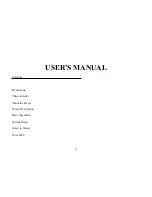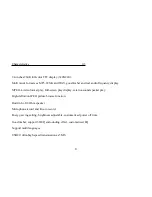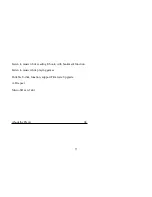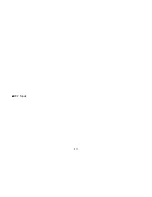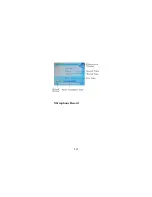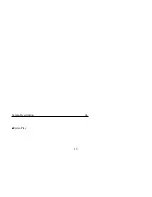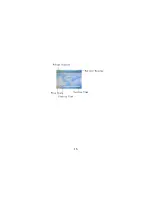Summary of Contents for 2GBMP4-008
Page 1: ...Digital Music Player MP4 PLAYER ...
Page 7: ...7 ...
Page 10: ...10 ...
Page 11: ...Screen Description 05 Music Play 11 ...
Page 12: ...12 ...
Page 13: ... REC Mode 13 ...
Page 14: ...Microphone Record 14 ...
Page 15: ...Screen Description 06 Video Play 15 ...
Page 16: ...16 ...
Page 17: ... Picture Browse E Book Resources Manager Basic Operation 07 17 ...
Page 28: ...3 play mode order shuffle Video playing 28 ...
Page 47: ...47 ...