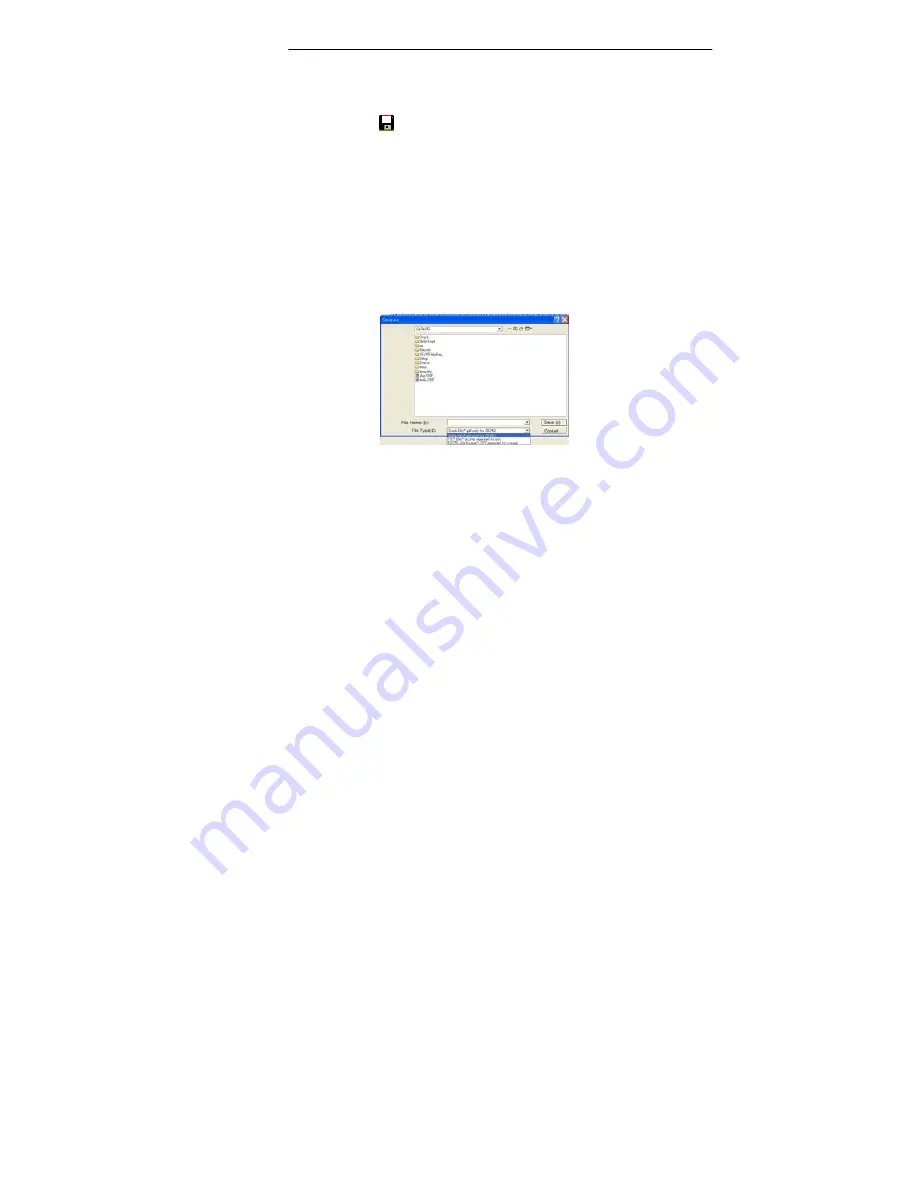
Humidity Recorder
14
(2) How to save the recorded real time data to a file ?
1. Select the window you want to save by click it,
then choose File|Save from main menu or click
*
from the tool bar.
2. There will be a save dialog window for you to
assign the file name and file type to save.
3. There are three types of file you can choose, they
are binary file(*.ghf), text file(*.txt) and EXCEL
format file(*.csv). The *.ghf file use much fewer
disk space to save the data than the other two file
formats, but it can only be used in TestLink
SE342 software. Text file can be opened by
TestLink SE342 and any other word processor
program like word, notepad etc. EXCEL format
file can be opened by TestLink SE342 and
Microsoft EXCEL.

















